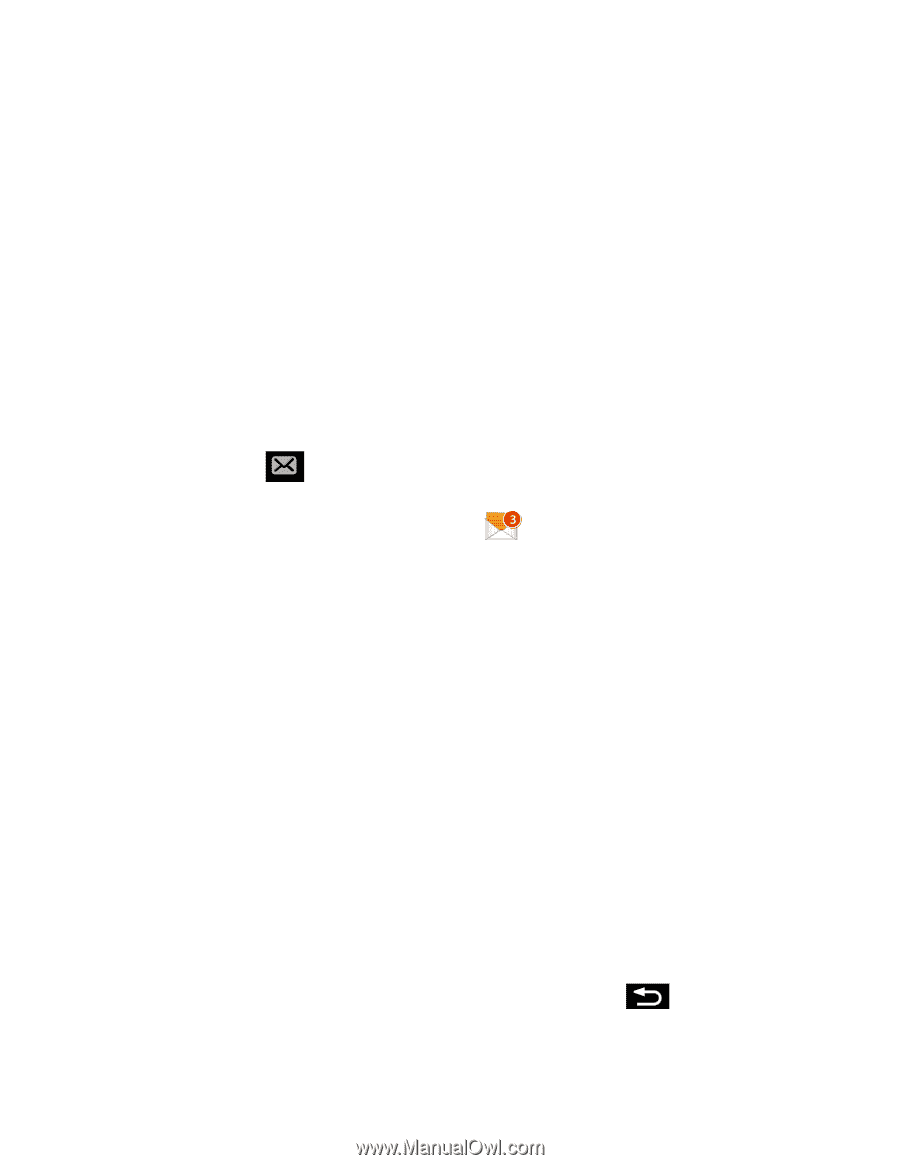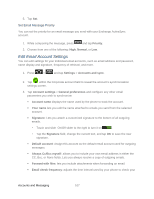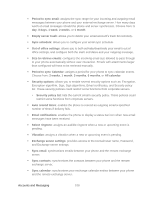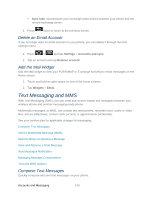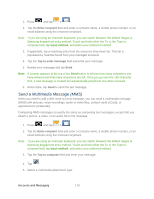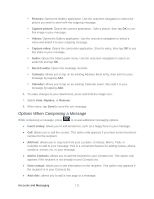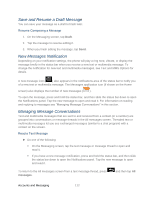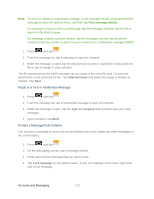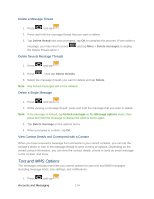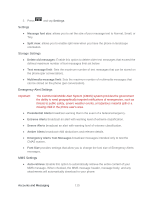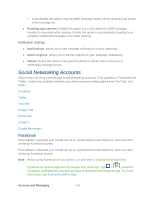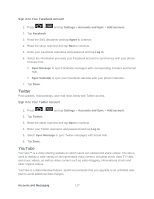Samsung SPH-D710 User Guide - Page 124
Save and Resume a Draft Message, New Messages Notification, Managing Message Conversations
 |
View all Samsung SPH-D710 manuals
Add to My Manuals
Save this manual to your list of manuals |
Page 124 highlights
Save and Resume a Draft Message You can save your message as a draft to finish later. Resume Composing a Message 1. On the Messaging screen, tap Draft. 2. Tap the message to resume editing it. 3. When you finish editing the message, tap Send. New Messages Notification Depending on your notification settings, the phone will play a ring tone, vibrate, or display the message briefly in the status bar when you receive a new text or multimedia message. To change the notification for new text and multimedia messages, see Text and MMS Options for details. A new message icon ( ) also appears in the notifications area of the status bar to notify you of a new text or multimedia message. The Messages application icon (if shown on the Home screen) also displays the number of new messages ( ). To open the message, press and hold the status bar, and then slide the status bar down to open the Notifications panel. Tap the new message to open and read it. For information on reading and replying to messages see "Managing Message Conversations" in this section. Managing Message Conversations Text and multimedia messages that are sent to and received from a contact (or a number) are grouped into conversations or message threads in the All messages screen. Threaded text or multimedia messages let you see exchanged messages (similar to a chat program) with a contact on the screen. Read a Text Message ► Do one of the following: On the Messaging screen, tap the text message or message thread to open and read it. If you have a new message notification, press and hold the status bar, and then slide the status bar down to open the Notifications panel. Tap the new message to open and read it. To return to the All messages screen from a text message thread, press messages. and then tap All Accounts and Messaging 112