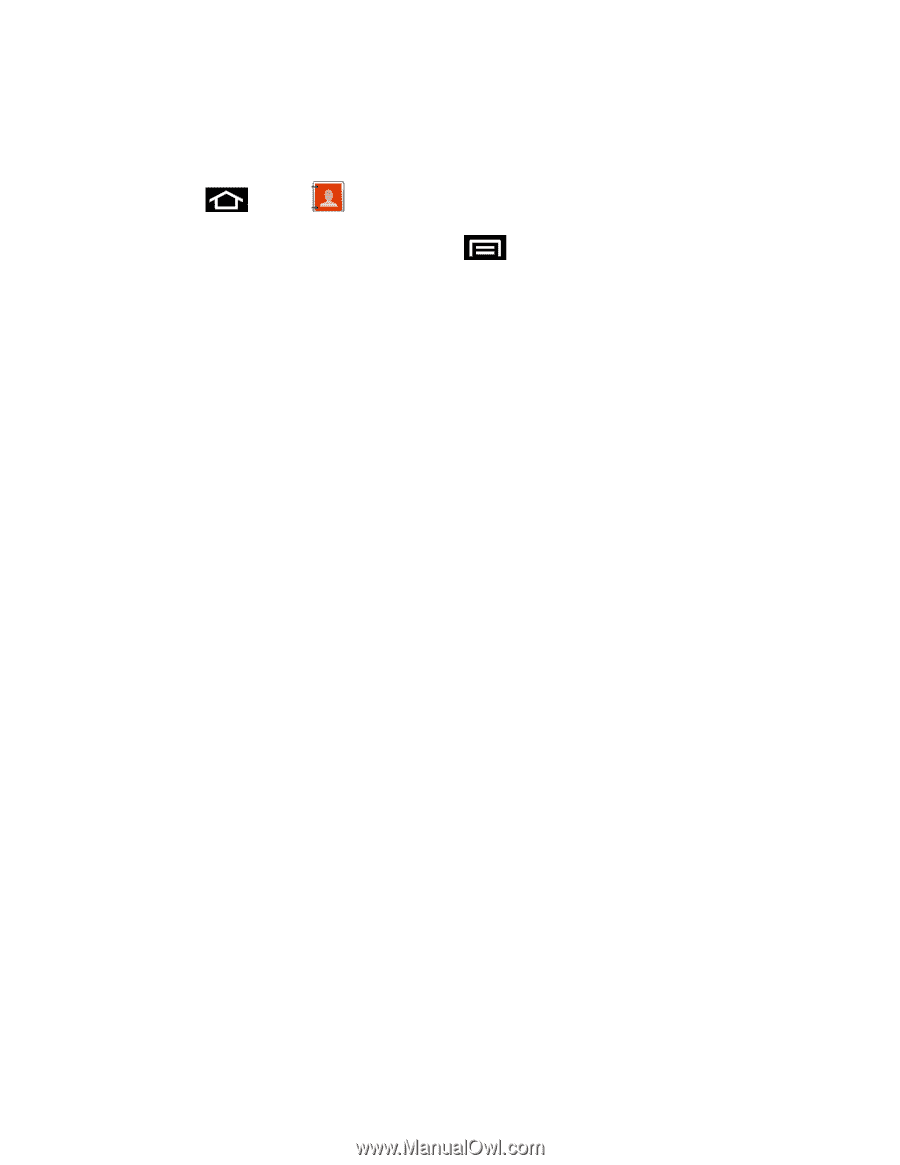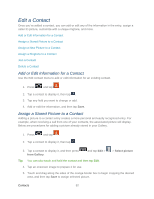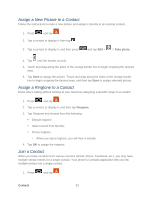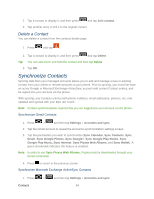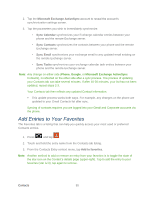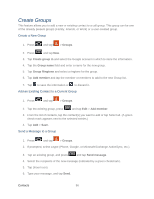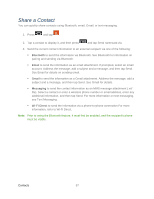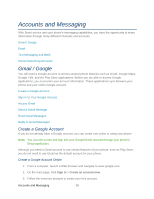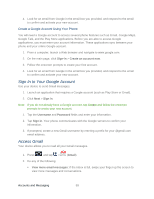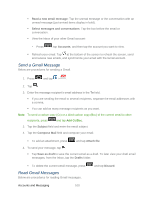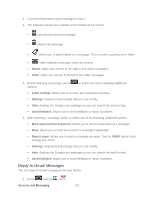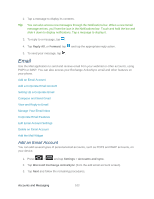Samsung SPH-D710 User Guide - Page 109
Share a Contact, Bluetooth, Email, Messaging, Wi-Fi Direct
 |
View all Samsung SPH-D710 manuals
Add to My Manuals
Save this manual to your list of manuals |
Page 109 highlights
Share a Contact You can quickly share contacts using Bluetooth, email, Gmail, or text messaging. 1. Press and tap . 2. Tap a contact to display it, and then press and tap Send namecard via. 3. Send the current contact information to an external recipient via one of the following: Bluetooth to send the information via Bluetooth. See Bluetooth for information on pairing and sending via Bluetooth. Email to send the information as an email attachment. If prompted, select an email account. Address the message, add a subject and a message, and then tap Send. See Email for details on sending email. Gmail to send the information as a Gmail attachment. Address the message, add a subject and a message, and then tap Send. See Gmail for details. Messaging to send the contact information as an MMS message attachment (.vcf file). Select a contact or enter a wireless phone number or email address, enter any additional information, and then tap Send. For more information on text messaging, see Text Messaging. Wi-Fi Direct to send the information via a phone-to-phone connection.For more information, refer to Wi-Fi Direct. Note: Prior to using the Bluetooth feature, it must first be enabled, and the recipient's phone must be visible. Contacts 97