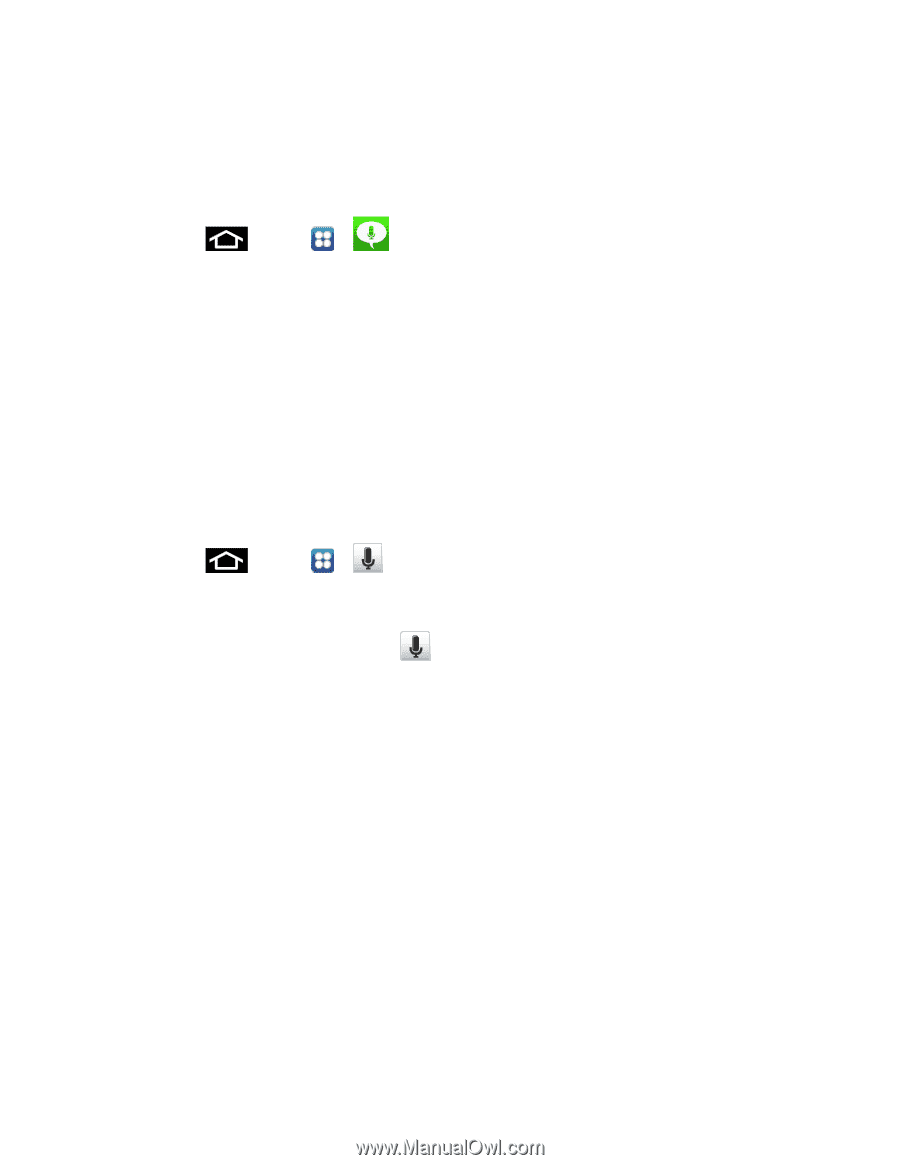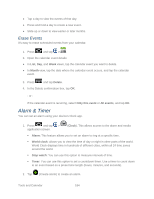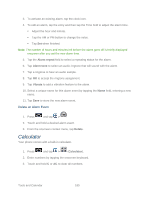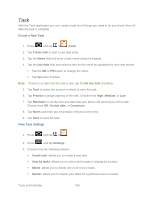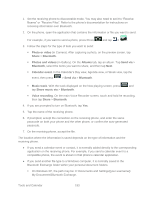Samsung SPH-D710 User Guide - Page 201
Voice Talk, Voice Search, Text-to-Speech, Confirm, Agree
 |
View all Samsung SPH-D710 manuals
Add to My Manuals
Save this manual to your list of manuals |
Page 201 highlights
Voice Talk With the Voice Talk application you can use your voice to perform operations that you would normally have to do by hand such as dialing a phone number, texting a message, playing music, etc. 1. Press and tap > (Voice talk). 2. Read the Samsung Disclaimer then tap Confirm to continue. 3. Read the Vlingo Terms of Service then tap Agree to continue. 4. Read the information on the How to use Samsung voice screen, then tap Next. 5. Read the information on the Wake up Voice talk screen, then tap Next. 6. Read the information on the What can I say? screen, then tap Done. Voice Search The Voice Search feature is a voice-activated application that allows you to tell the phone what to search for and then the phone activates a Google search based on what you said. 1. Press - or - and tap > (Voice Search). From the main Home screen, tap on the right side of the Google Search bar. 2. The Speak Now screen will display. Speak clearly into the microphone. 3. The Working screen will display as it searches for you. 4. Results will display on the screen. Tap a link to view the information. - or - The No matches found screen will display if Voice Search was not able to find a match. Tap Try again or Cancel. Text-to-Speech This feature allows the phone to provide a verbal readout of onscreen data such as messages and incoming caller information (based on Caller ID). For more information, refer to Text-tospeech output. Tools and Calendar 189