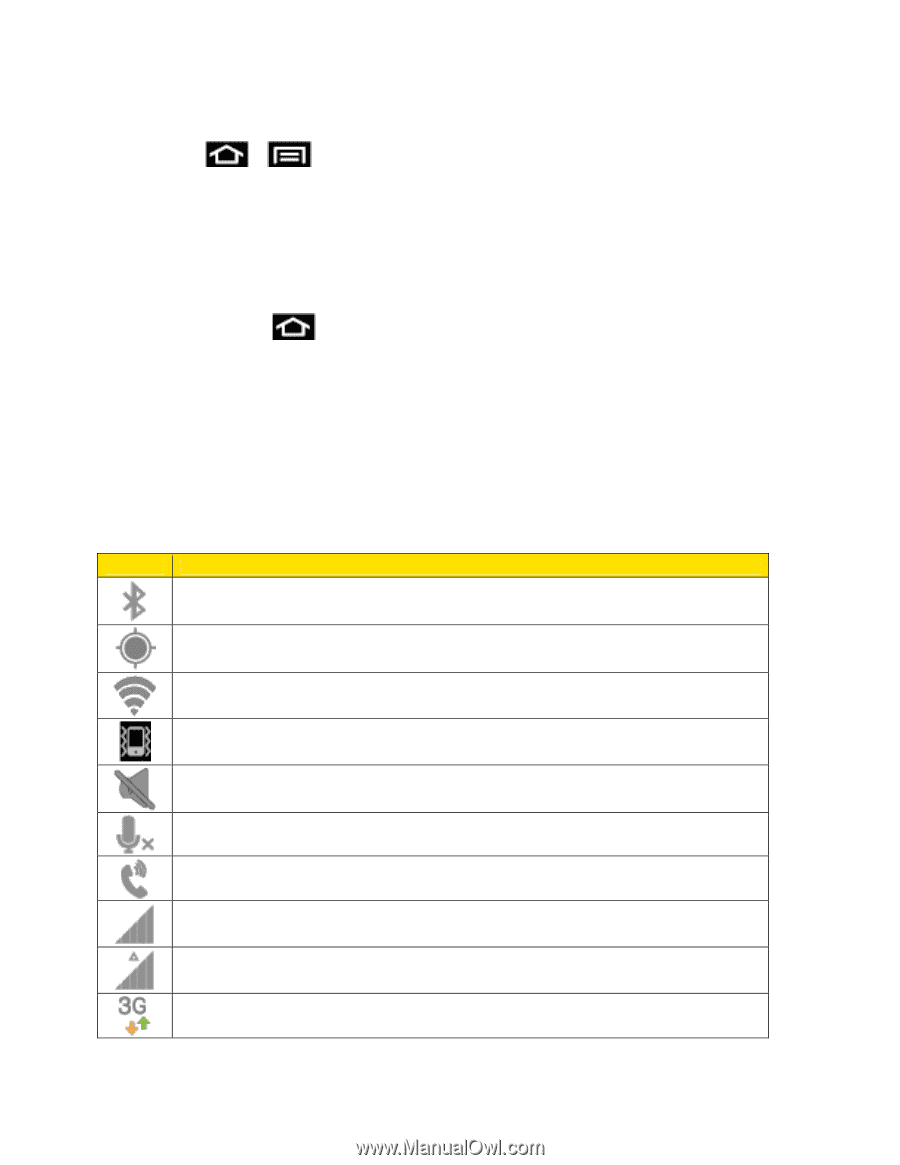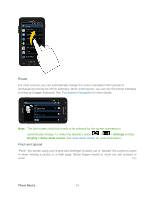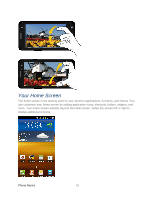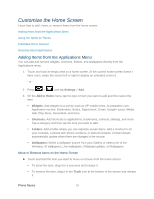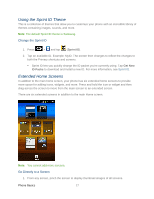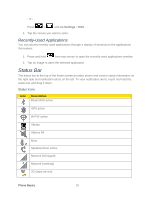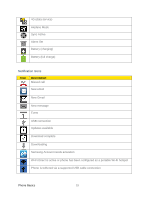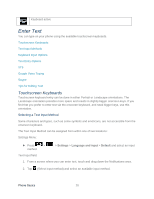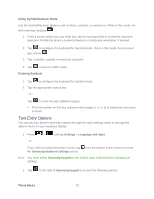Samsung SPH-D710 User Guide - Page 30
Recently-Used Applications, Status Bar
 |
View all Samsung SPH-D710 manuals
Add to My Manuals
Save this manual to your list of manuals |
Page 30 highlights
- or - Press > and tap Settings > Edit. 2. Tap the screen you want to open. Recently-Used Applications You can access recently used applications through a display of shortcuts to the applications themselves. 1. Press and hold from any screen to open the recently-used applications window. 2. Tap an image to open the selected application. Status Bar The status bar at the top of the home screen provides phone and service status information on the right side and notification alerts on the left. To view notification alerts, touch and hold the status bar and drag it down. Status Icons Icon Description Bluetooth® active GPS active Wi-Fi® active Vibrate Silence All Mute Speakerphone Active Network (full signal) Network (roaming) 3G (data service) Phone Basics 18