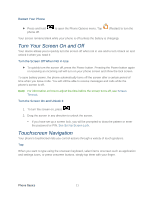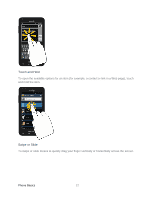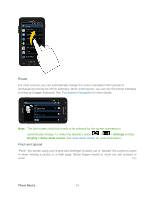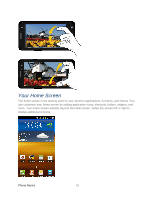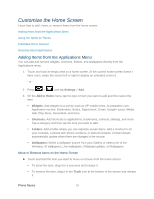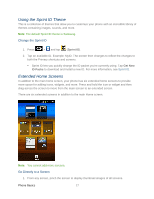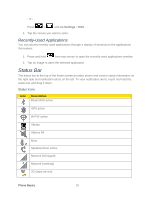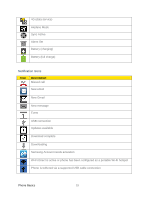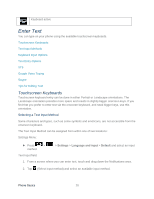Samsung SPH-D710 User Guide - Page 28
Customize the Home Screen, Adding Items from the Applications Menu - digitizer
 |
View all Samsung SPH-D710 manuals
Add to My Manuals
Save this manual to your list of manuals |
Page 28 highlights
Customize the Home Screen Learn how to add, move, or remove items from the home screen. Adding Items from the Applications Menu Using the Sprint ID Theme Extended Home Screens Recently-Used Applications Adding Items from the Applications Menu You can add and remove widgets, shortcuts, folders, and wallpapers directly from the Applications menu. 1. Touch and hold an empty area on a home screen. (If the current home screen doesn't have room, swipe the screen left or right to display an extended screen.) - or - 2. Press > and tap Settings > Add. 3. On the Add to Home menu, tap the type of item you want to add and then select the item. Widgets: Add widgets to a screen such as AP mobile news, Accuweather.com, Application monitor, Bookmarks, Books, Digital clock, Gmail, Google+ posts, Media Hub, Play Store, Social Hub, and more. Shortcuts: Add shortcuts to applications, bookmarks, contacts, settings, and more. Tap a category and then tap the item you want to add. Folders: Add a folder where you can organize screen items. Add a shortcut to all your contacts, contacts with phone numbers, or starred contacts. Contact details automatically update when there are changes in the source. Wallpapers: Select a wallpaper source from your Gallery or select one of the following: ID wallpapers, Live wallpapers, Wallpaper gallery, or Wallpapers. Move or Remove Items on the Home Screen ► Touch and hold the item you want to move or remove from the home screen. To move the item, drag it to a new area and release it. To remove the item, drag it to the Trash icon at the bottom of the screen and release it. Phone Basics 16