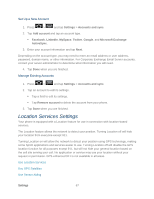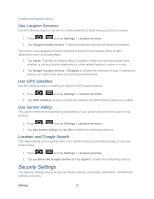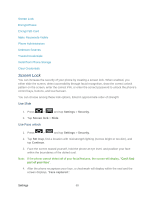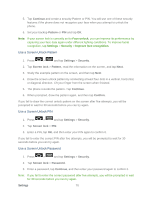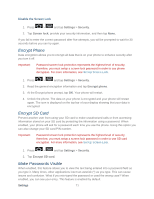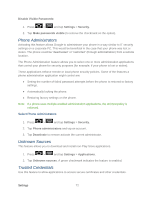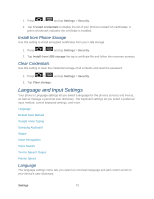Samsung SPH-D710 User Guide - Page 84
Phone Administrators, Unknown Sources, Trusted Credentials, Disable Visible Passwords, Settings - phone cases
 |
View all Samsung SPH-D710 manuals
Add to My Manuals
Save this manual to your list of manuals |
Page 84 highlights
Disable Visible Passwords: 1. Press > and tap Settings > Security. 2. Tap Make passwords visible (to remove the checkmark on the option). Phone Administrators Activating this feature allows Google to administrate your phone in a way similar to IT security settings on a corporate PC. This would be beneficial in the case that your phone was lost or stolen. The phone could be "deactivated" or "restricted" (through administration) from a remote location. The Phone Administration feature allows you to select one or more administration applications that control your phone for security purposes (for example, if your phone is lost or stolen). These applications enforce remote or local phone security policies. Some of the features a phone administration application might control are: ● Setting the number of failed password attempts before the phone is restored to factory settings. ● Automatically locking the phone. ● Restoring factory settings on the phone. Note: If a phone uses multiple enabled administration applications, the strictest policy is enforced. Select Phone Administrators 1. Press > and tap Settings > Security. 2. Tap Phone administrators and tap an account. 3. Tap Deactivate to remove activate the current administrator. Unknown Sources This feature allows you to download and install non-Play Store applications. 1. Press > and tap Settings > Applications. 2. Tap Unknown sources. A green checkmark indicates the feature is enabled. Trusted Credentials Use this feature to allow applications to access secure certificates and other credentials. Settings 72