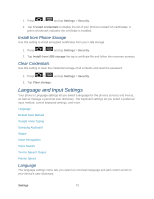Samsung SPH-D710 User Guide - Page 90
Text-to-Speech Output, Pointer Speed, Samsung TTS
 |
View all Samsung SPH-D710 manuals
Add to My Manuals
Save this manual to your list of manuals |
Page 90 highlights
SafeSearch: allows you to filter explicit images when performing voice searches. You can set to Off, Moderate, or Strict. Block offensive words: allows you to hide recognized offensive words. Personalize Recognition: allows you to Google account dashboard: allows you to Text-to-Speech Output This feature allows the phone to provide a verbal readout of onscreen data such as messages and incoming caller information (based on Caller ID).Tap Text-to-speech output to access the following options: 1. Press > and tap Settings > Language and input. 2. Tap Text-to-speech output to access the following options: Preferred TTS engine • Google text-to-speech: allows you to use and modify Google Text-to-speech settings. Tap to the right of Google text-to-speech for additional settings. • Samsung TTS: allows you to use and modify settings for the Samsung TTS default engine. Tap to the right of Samsung TTS for additional settings. General • Speech rate: adjusts the rate at which onscreen text is spoken by the phone. Choose from: Very slow, Slow, Normal, Fast, and Very fast. • Listen to an example: plays a short example of what the text-to-speech feature sounds like on your phone when activated. • Driving mode: allows incoming calls and new notifications to be automatically read aloud. • Driving mode settings: allows you to choose exactly what information to be automatically read aloud. Pointer Speed This feature allows you to adjust the speed of the Mouse/trackpad. 1. Press > and tap Settings > Language and input. 2. Tap Pointer speed, adjust the slider according to your speed preference, and tap OK. Settings 78