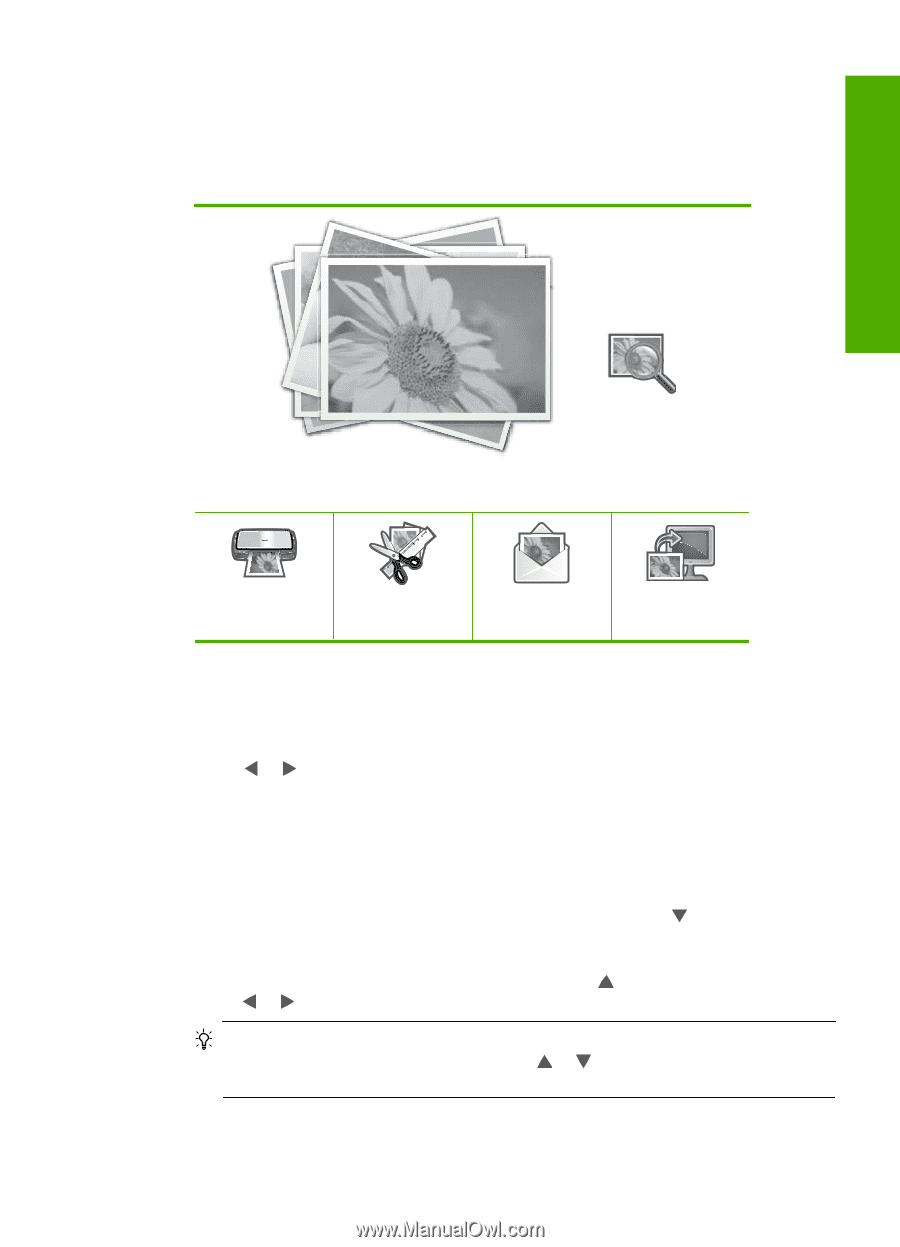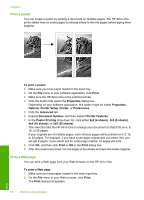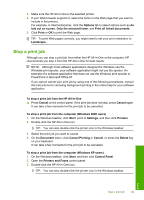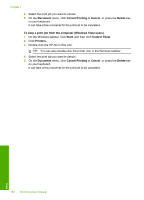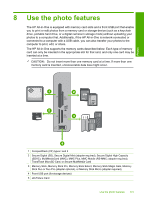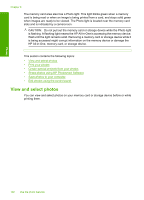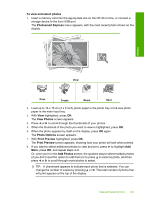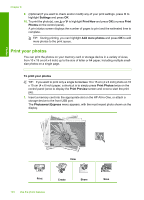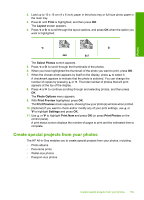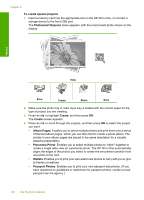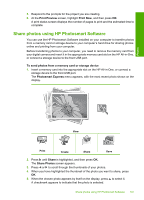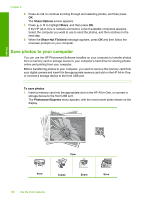HP C7280 User Guide - Page 104
To view and select photos, Photosmart Express, View Photos, Photo Options, Print Preview, Add Photos
 |
UPC - 883585105137
View all HP C7280 manuals
Add to My Manuals
Save this manual to your list of manuals |
Page 104 highlights
To view and select photos 1. Insert a memory card into the appropriate slot on the HP All-in-One, or connect a storage device to the front USB port. The Photosmart Express menu appears, with the most recent photo shown on the display. Photos View Print Create Share Save 2. Load up to 10 x 15 cm (4 x 6 inch) photo paper in the photo tray or full-size photo paper in the main input tray. 3. With View highlighted, press OK. The View Photos screen appears. 4. Press or to scroll through the thumbnails of your photos. 5. When the thumbnail of the photo you want to view is highlighted, press OK. 6. When the photo appears by itself on the display, press OK again. The Photo Options screen appears. 7. With Print Preview highlighted, press OK. The Print Preview screen appears, showing how your photo will look when printed. 8. If you want to select additional photos to view and print, press to highlight Add More, press OK, and repeat steps 4-6. Or, once you're in the Add Photos screen, the quickest way to select multiple photos (if you don't need the option to edit them) is to press to select a photo, and then press or to scroll through more photos to select. TIP: A checkmark appears to indicate each photo that is selected. You can change the number of copies by pressing or . The total number of photos that will print appears at the top of the display. View and select photos 103