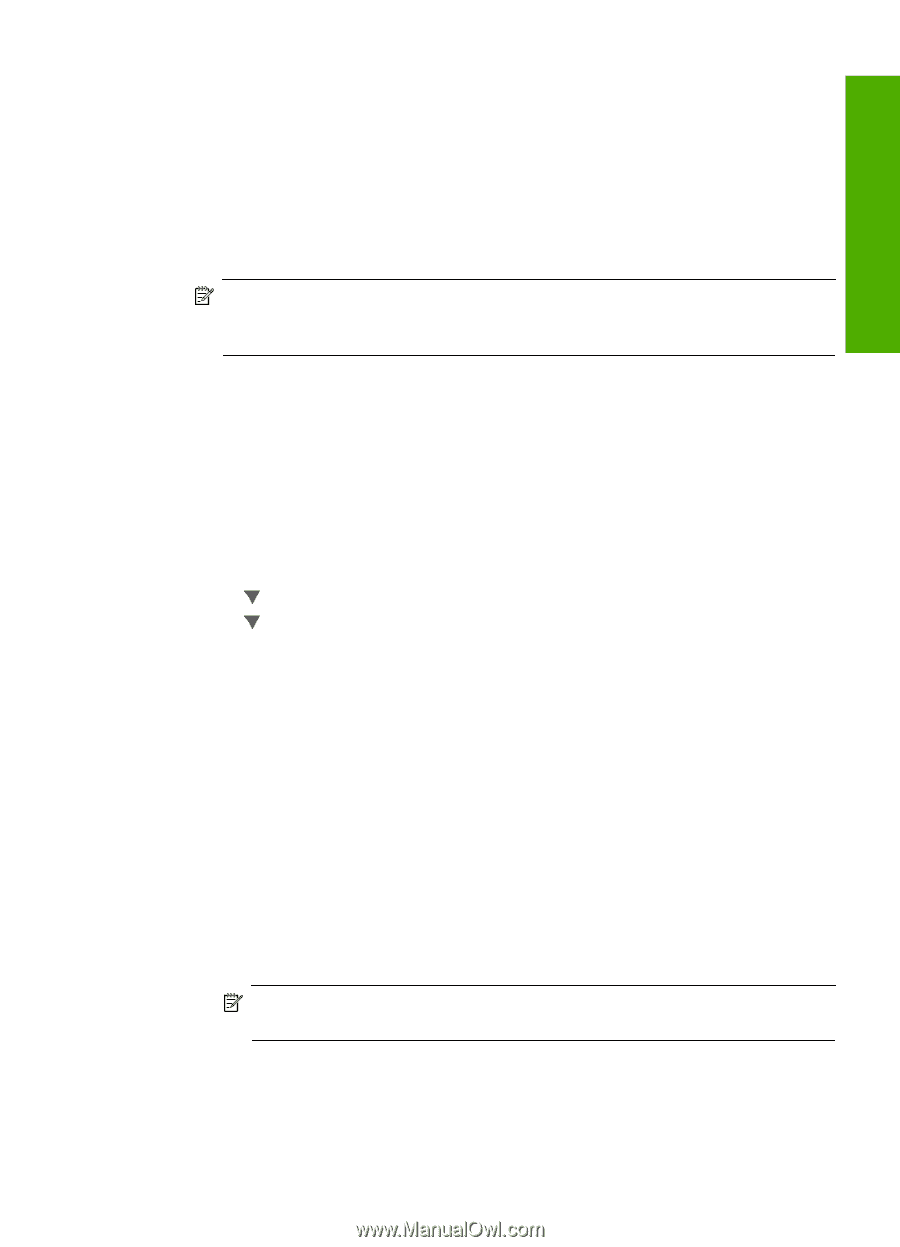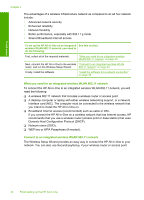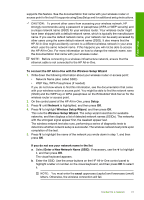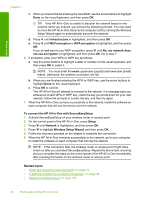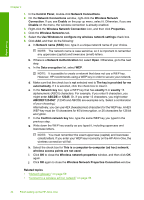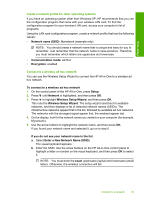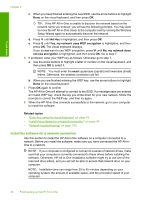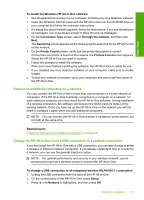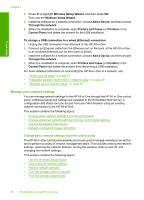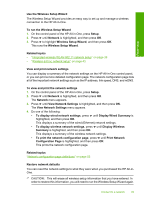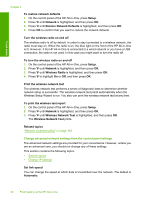HP C7280 User Guide - Page 46
Create a network profile for other operating systems, Connect to a wireless ad hoc network - how to connect to windows 8 1
 |
UPC - 883585105137
View all HP C7280 manuals
Add to My Manuals
Save this manual to your list of manuals |
Page 46 highlights
Finish setup Create a network profile for other operating systems If you have an operating system other than Windows XP, HP recommends that you use the configuration program that came with your wireless LAN card. To find the configuration program for your wireless LAN card, access your computer's list of programs. Using the LAN card configuration program, create a network profile that has the following values: • Network name (SSID): Mynetwork (example only) NOTE: You should create a network name that is unique and easy for you to remember. Just remember that the network name is case-sensitive. Therefore, you must remember which letters are uppercase and lowercase. • Communication mode: Ad Hoc • Encryption: enabled Connect to a wireless ad hoc network You can use the Wireless Setup Wizard to connect the HP All-in-One to a wireless ad hoc network. To connect to a wireless ad hoc network 1. On the control panel of the HP All-in-One, press Setup. 2. Press until Network is highlighted, and then press OK. 3. Press to highlight Wireless Setup Wizard, and then press OK. This runs the Wireless Setup Wizard. The setup wizard searches for available networks, and then displays a list of detected network names (SSIDs). The infrastructure networks appear first in the list, followed by available ad hoc networks. The networks with the strongest signal appear first, the weakest appear last. 4. On the display, look for the network name you created on your computer (for example, Mynetwork). 5. Use the arrow buttons to highlight the network name, and then press OK. If you found your network name and selected it, go on to step 6. If you do not see your network name in the list a. Select Enter a New Network Name (SSID). The visual keyboard appears. b. Enter the SSID. Use the arrow buttons on the HP All-in-One control panel to highlight a letter or number on the visual keyboard, and then press OK to select it. NOTE: You must enter the exact uppercase (capital) and lowercase (small) letters. Otherwise, the wireless connection will fail. Connect to a network 45