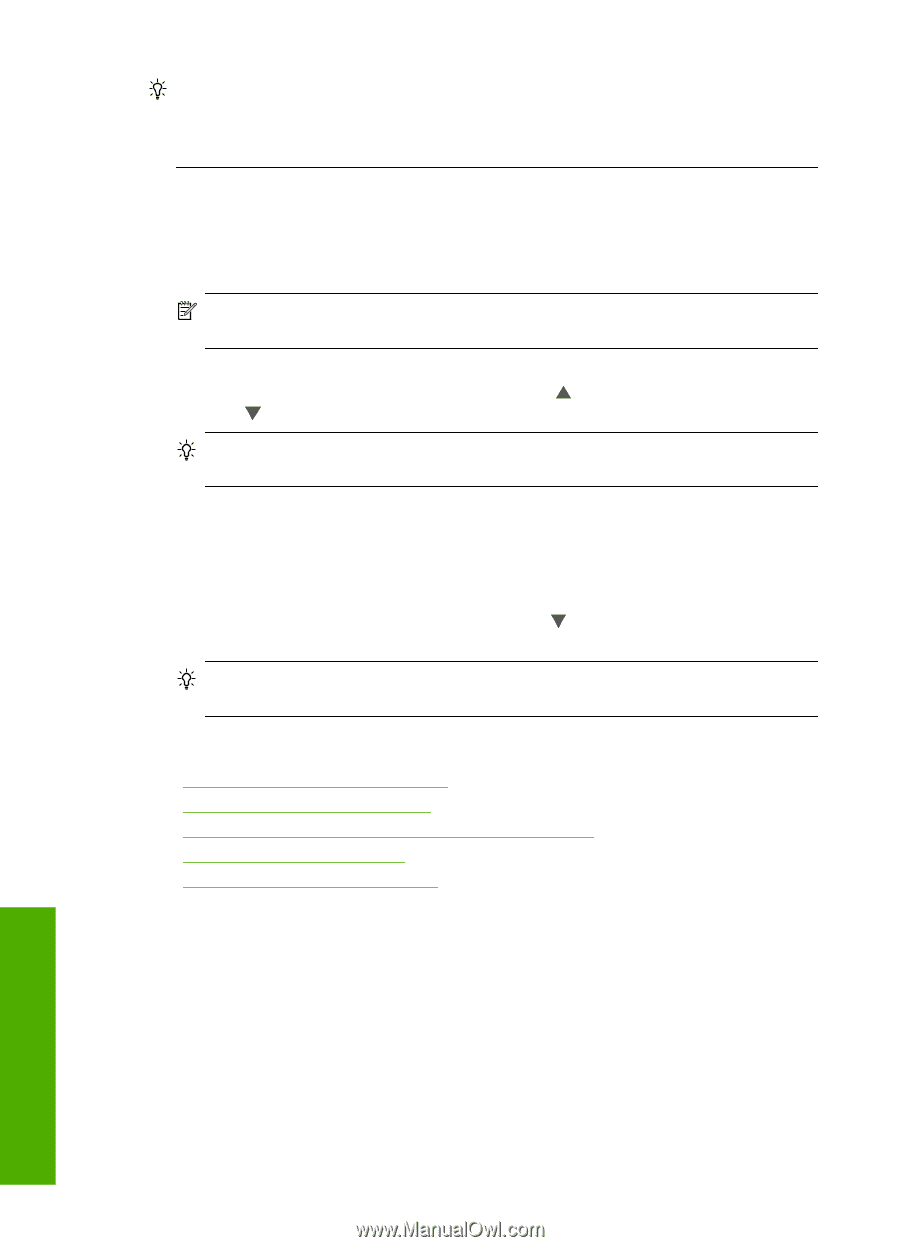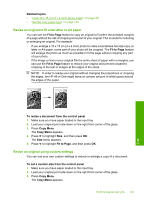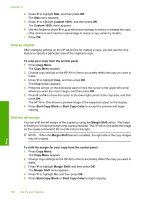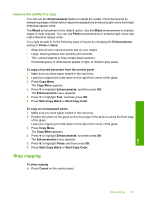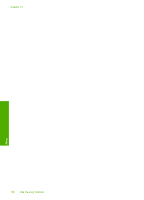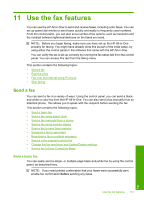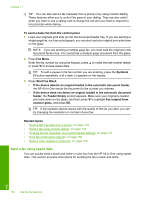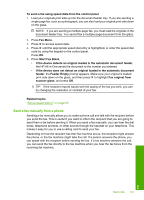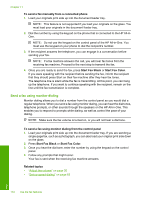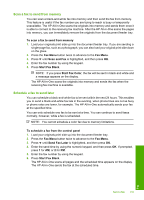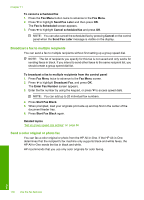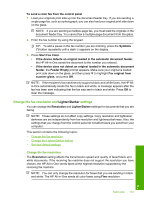HP C7280 User Guide - Page 133
Send a fax using speed dials, Start Fax Black - scanner
 |
UPC - 883585105137
View all HP C7280 manuals
Add to My Manuals
Save this manual to your list of manuals |
Page 133 highlights
Chapter 11 TIP: You can also send a fax manually from a phone or by using monitor dialing. These features allow you to control the pace of your dialing. They are also useful when you want to use a calling card to charge the call and you need to respond to tone prompts while dialing. To send a basic fax from the control panel 1. Load your originals print side up into the document feeder tray. If you are sending a single-page fax, such as a photograph, you can also load your original print side down on the glass. NOTE: If you are sending a multiple-page fax, you must load the originals in the document feeder tray. You cannot fax a multiple-page document from the glass. 2. Press Fax Menu. Enter the fax number by using the keypad, press or press to access speed dials. to redial the last number dialed, TIP: To add a pause in the fax number you are entering, press the Symbols (*) button repeatedly until a dash (-) appears on the display. 3. Press Start Fax Black. • If the device detects an original loaded in the automatic document feeder, the HP All-in-One sends the document to the number you entered. • If the device does not detect an original loaded in the automatic document feeder, the Feeder Empty prompt appears. Make sure your original is loaded print side down on the glass, and then press to highlight Fax original from scanner glass, and press OK. TIP: If the recipient reports issues with the quality of the fax you sent, you can try changing the resolution or contrast of your fax. Related topics • "Send a fax manually from a phone" on page 133 • "Send a fax using monitor dialing" on page 134 • "Change the fax resolution and Lighter/Darker settings" on page 137 • "Print fax confirmation reports" on page 150 • "Send a color original or photo fax" on page 136 Send a fax using speed dials You can quickly send a black-and-white or color fax from the HP All-in-One using speed dials. This section provides instructions for sending the fax in black and white. Fax 132 Use the fax features