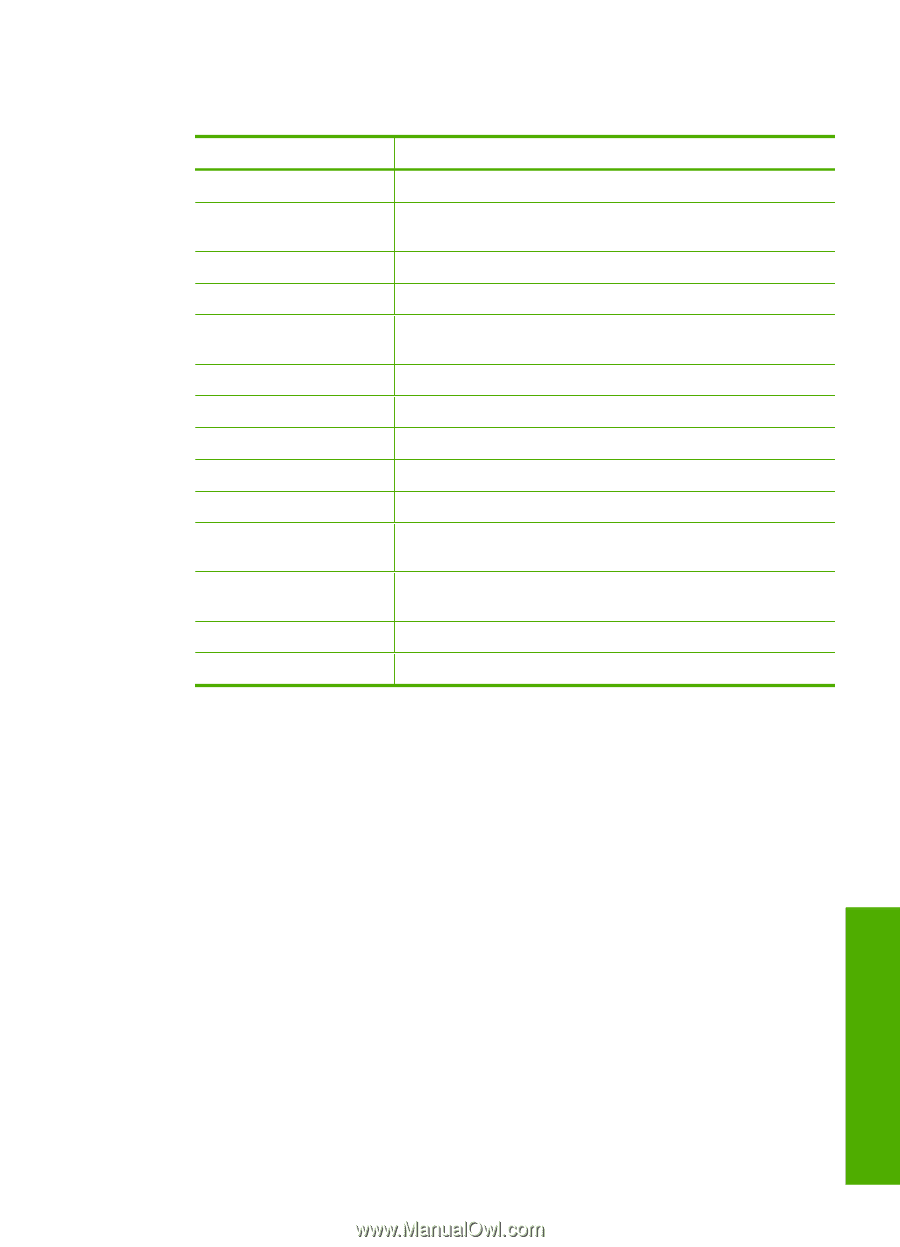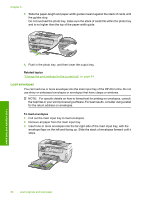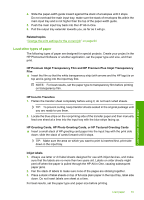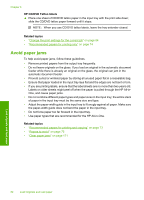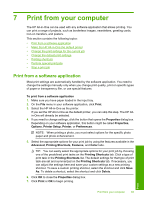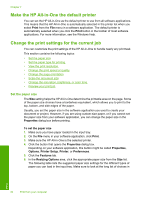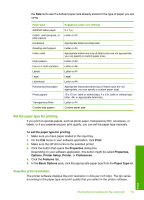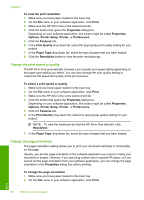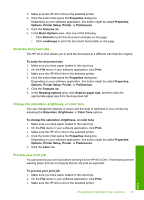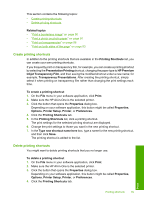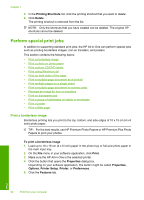HP C7280 User Guide - Page 86
Set the paper type for printing, View the print resolution, Print, Properties, Options, Printer Setup - all in one printer manual
 |
UPC - 883585105137
View all HP C7280 manuals
Add to My Manuals
Save this manual to your list of manuals |
Page 86 highlights
the Size list to see if a defined paper size already exists for the type of paper you are using. Paper type CD/DVD tattoo paper Copier, multi-purpose, or plain papers Envelopes Greeting-card papers Index cards Inkjet papers Iron-on T-shirt transfers Labels Legal Letterhead Panorama photo paper Photo papers Transparency films Custom-size papers Suggested paper size settings 5 x 7 in. Letter or A4 Appropriate listed envelope size Letter or A4 Appropriate listed card size (if listed sizes are not appropriate, you can specify a custom paper size) Letter or A4 Letter or A4 Letter or A4 Legal Letter or A4 Appropriate listed panorama size (if listed sizes are not appropriate, you can specify a custom paper size) 10 x 15 cm. (with or without tab), 4 x 6 in. (with or without tab), letter, A4, or appropriate listed size Letter or A4 Custom paper size Set the paper type for printing If you print on special papers, such as photo paper, transparency film, envelopes, or labels, or if you experience poor print quality, you can set the paper type manually. To set the paper type for printing 1. Make sure you have paper loaded in the input tray. 2. On the File menu in your software application, click Print. 3. Make sure the HP All-in-One is the selected printer. 4. Click the button that opens the Properties dialog box. Depending on your software application, this button might be called Properties, Options, Printer Setup, Printer, or Preferences. 5. Click the Features tab. 6. In the Basic Options area, click the appropriate paper type from the Paper Type list. View the print resolution The printer software displays the print resolution in dots per inch (dpi). The dpi varies according to the paper type and print quality that you select in the printer software. Print Change the print settings for the current job 85