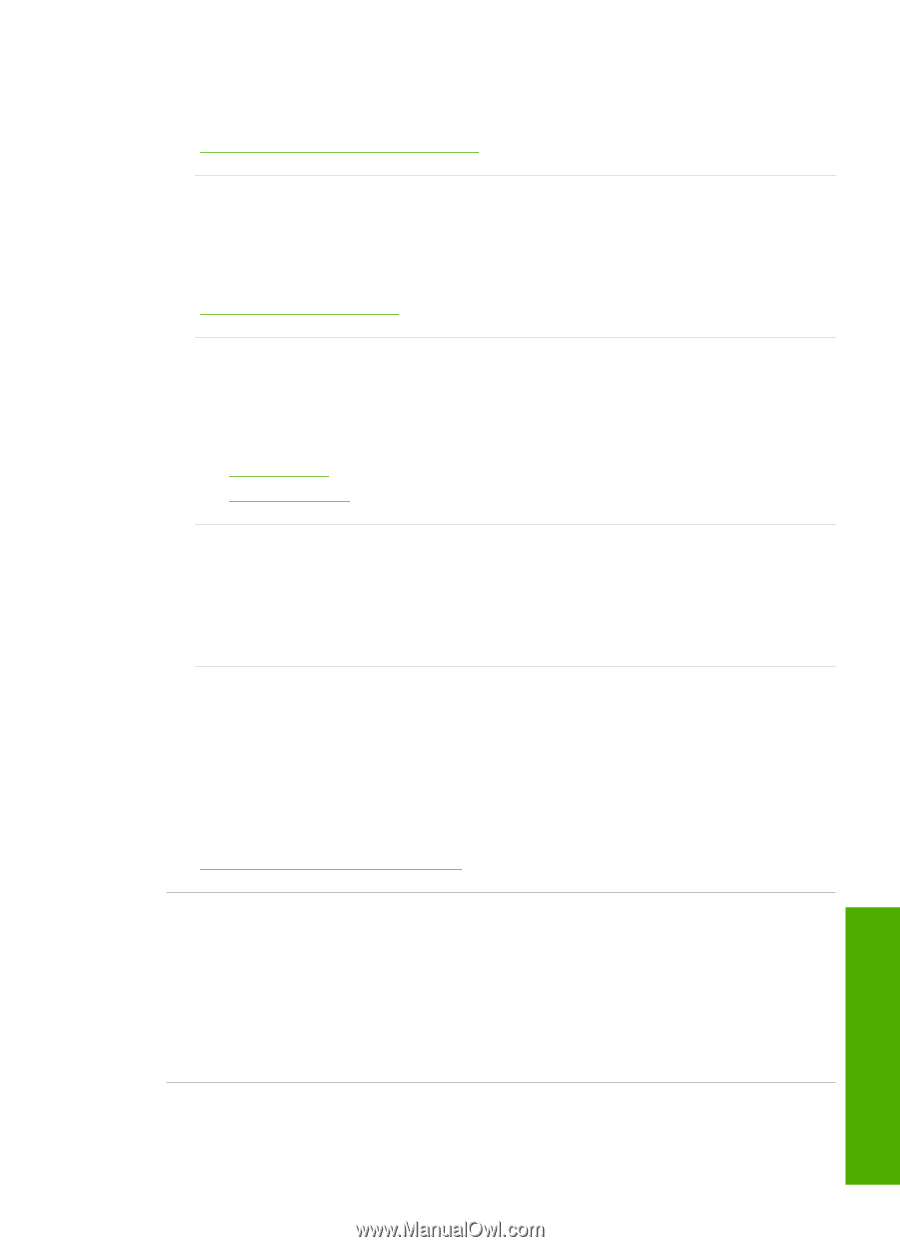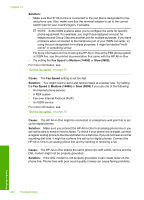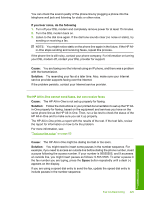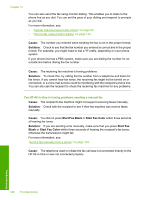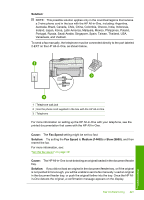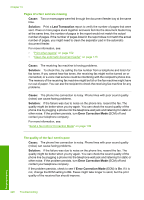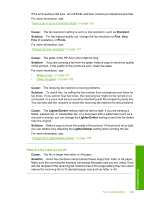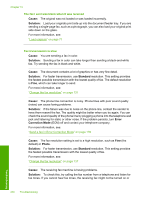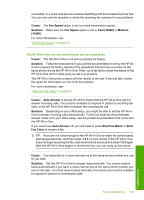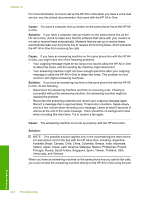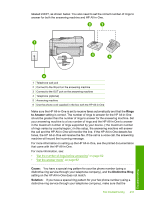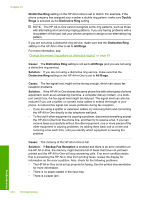HP C7280 User Guide - Page 230
Cause, Standard, Solution, Photo, Lighter/Darker, Parts of a fax I sent are cut off
 |
UPC - 883585105137
View all HP C7280 manuals
Add to My Manuals
Save this manual to your list of manuals |
Page 230 highlights
If the print quality is still poor, turn off ECM, and then contact your telephone provider. For more information, see: "Send a fax in Error Correction Mode" on page 139 Cause: The fax resolution setting is set to a low resolution, such as Standard. Solution: For the highest-quality fax, change the fax resolution to Fine, Very Fine (if available), or Photo. For more information, see: "Change the fax resolution" on page 137 Cause: The glass of the HP All-in-One might be dirty. Solution: If you are sending a fax from the glass, make a copy to check the quality of the printout. If the quality of the printout is poor, clean the glass. For more information, see: • "Make a copy" on page 121 • "Clean the glass" on page 155 Cause: The receiving fax machine is having problems. Solution: To check this, try calling the fax number from a telephone and listen for fax tones. If you cannot hear fax tones, the receiving fax might not be turned on or connected, or a voice mail service could be interfering with the recipient's phone line. You can also ask the recipient to check the receiving fax machine for any problems. Cause: The Lighter/Darker setting might be set too light. If you are sending a faded, washed out, or handwritten fax, or a document with a watermark (such as a red seal or stamp), you can change the Lighter/Darker setting to send the fax darker than the original. Solution: Make a copy to check the quality of the printout. If the printout is too light, you can darken it by adjusting the Lighter/Darker setting when sending the fax. For more information, see: "Change the Lighter/Darker setting" on page 138 Parts of a fax I sent are cut off Cause: The fax is larger than letter or A4 paper. Solution: Some fax machines cannot accept faxes larger than letter or A4 paper. Make sure the receiving fax machine can accept the paper size you are using. If not, ask the recipient if the receiving fax machine has a fit to page setting they can use to reduce the incoming fax to fit standard paper size such as letter or A4. Fax troubleshooting 229 Troubleshooting