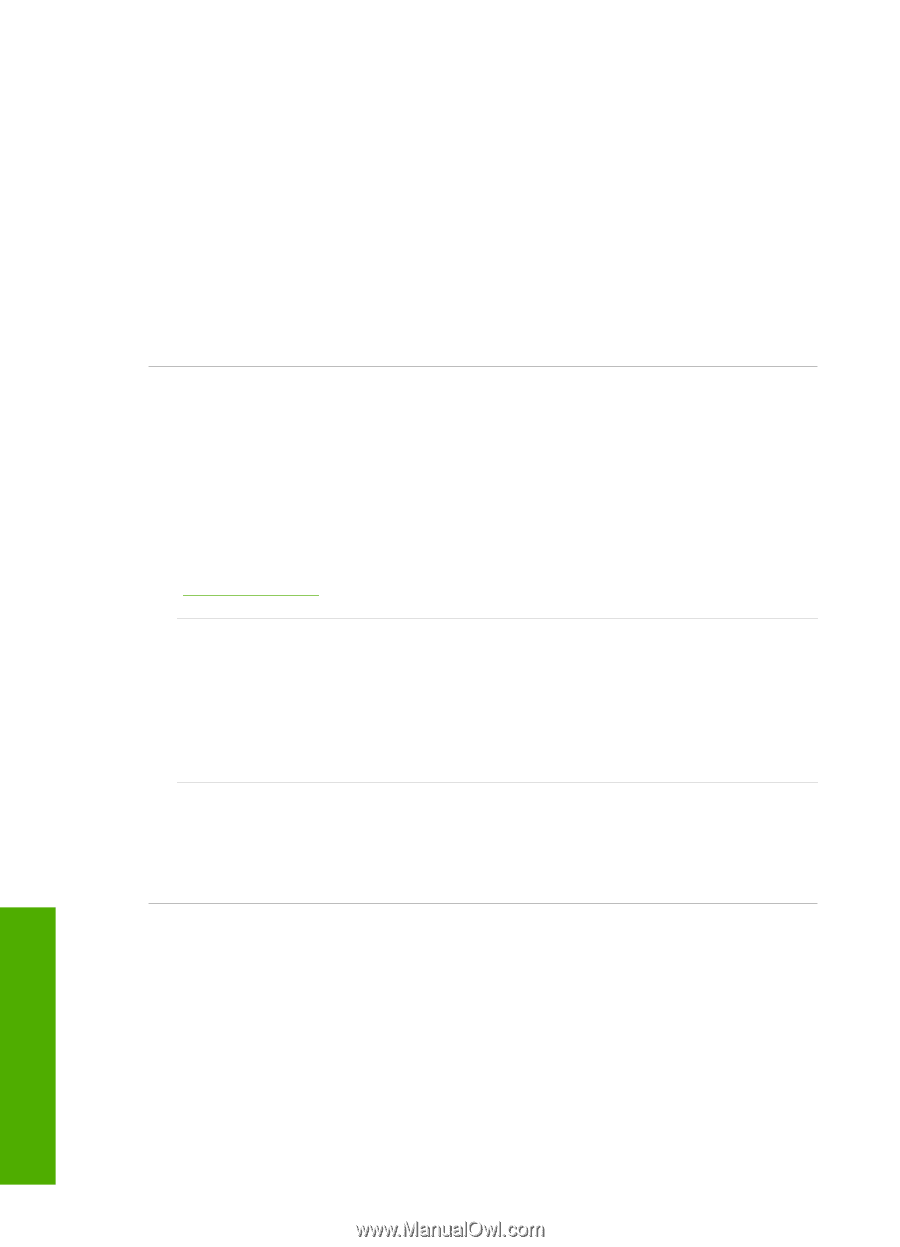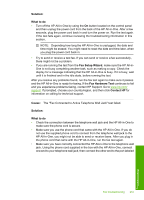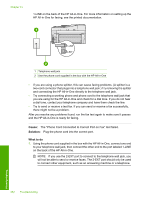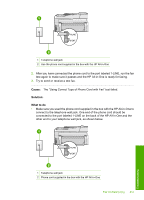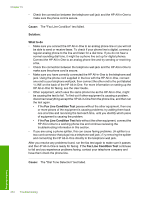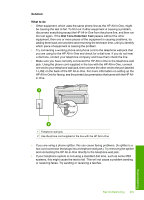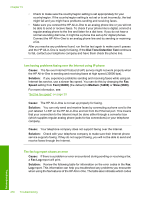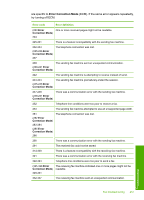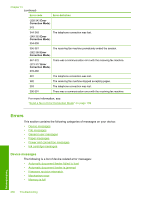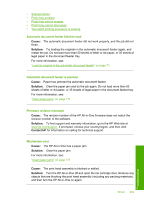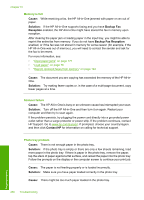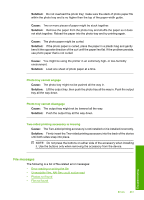HP C7280 User Guide - Page 257
Dial Tone Detection Test, Cause, Solution, Speed, Fast 33600, Medium 14400, Slow 9600, Fax Log
 |
UPC - 883585105137
View all HP C7280 manuals
Add to My Manuals
Save this manual to your list of manuals |
Page 257 highlights
Chapter 15 • Check to make sure the country/region setting is set appropriately for your country/region. If the country/region setting is not set or is set incorrectly, the test might fail and you might have problems sending and receiving faxes. • Make sure you connect the HP All-in-One to an analog phone line or you will not be able to send or receive faxes. To check if your phone line is digital, connect a regular analog phone to the line and listen for a dial tone. If you do not hear a normal sounding dial tone, it might be a phone line set up for digital phones. Connect the HP All-in-One to an analog phone line and try sending or receiving a fax. After you resolve any problems found, run the fax test again to make sure it passes and the HP All-in-One is ready for faxing. If the Dial Tone Detection Test continues to fail, contact your telephone company and have them check the phone line. I am having problems faxing over the Internet using IP phone Cause: The fax over Internet Protocol (FoIP) service might not work properly when the HP All-in-One is sending and receiving faxes at high speed (33600 bps). Solution: If you experience problems sending and receiving faxes while using an Internet fax service, use a slower fax speed. You can do this by changing the Fax Speed setting from Fast (33600) (the default) to Medium (14400) or Slow (9600). For more information, see: "Set the fax speed" on page 30 Cause: The HP All-in-One is not set up properly for faxing. Solution: You can only send and receive faxes by connecting a phone cord to the port labeled 1-LINE on the HP All-in-One and not from the Ethernet port. This means that your connection to the Internet must be done either through a converter box (which supplies regular analog phone jacks for fax connections) or your telephone company. Cause: Your telephone company does not support faxing over the Internet. Solution: Check with your telephone company to make sure their Internet phone service supports faxing. If they do not support faxing, you will not be able to send and receive faxes through the Internet. The fax log report shows an error Cause: If there is a problem or error encountered during sending or receiving a fax, a Fax Log report will print. Solution: Review the following table for information on the error codes in the Fax Log report. This information can help you troubleshoot any problems you encounter when using the fax features of the HP All-in-One. The table also indicates which codes Troubleshooting 256 Troubleshooting