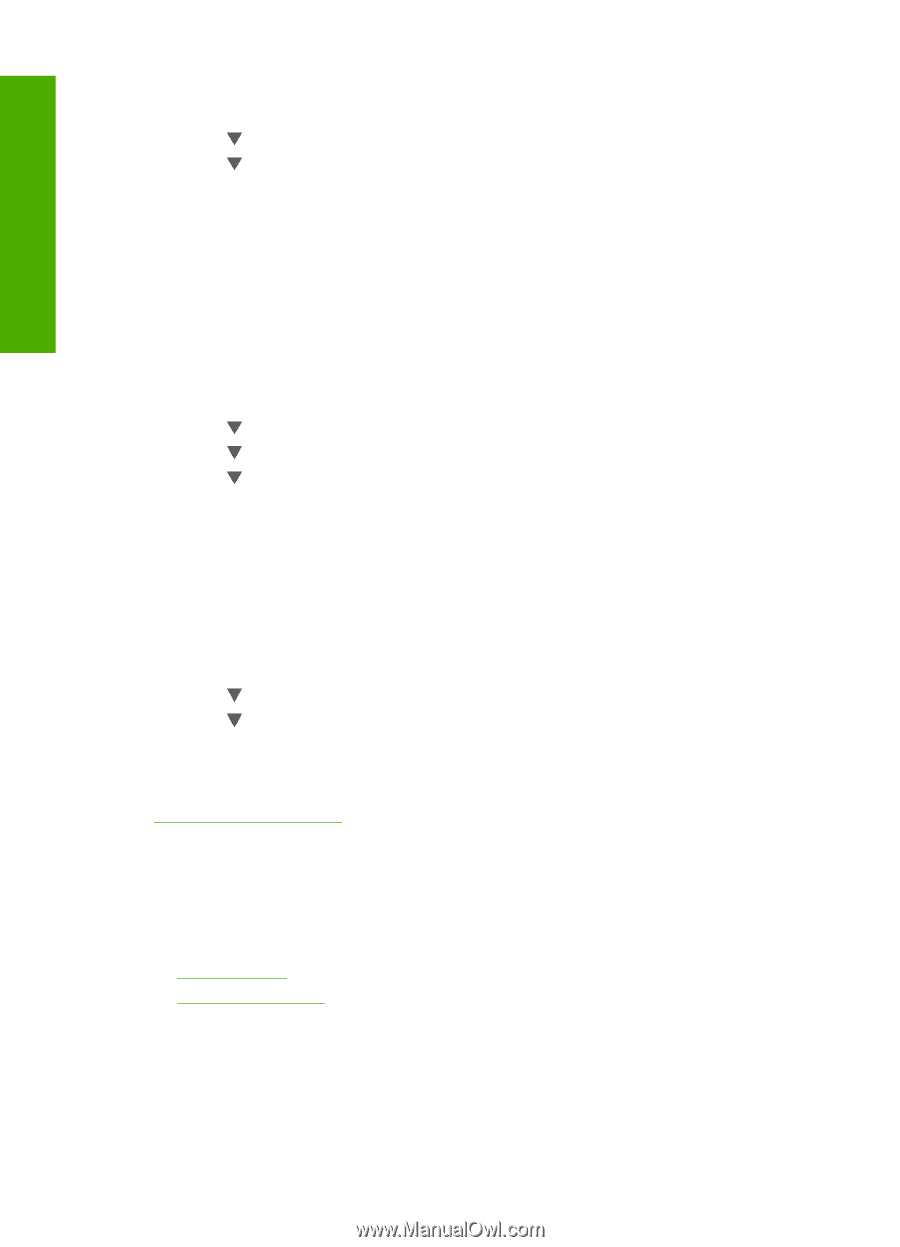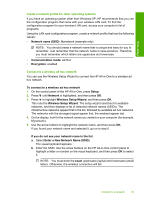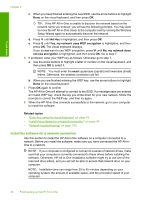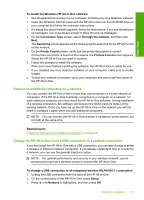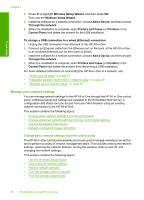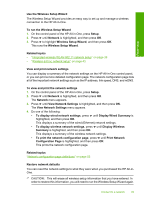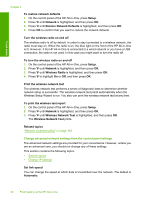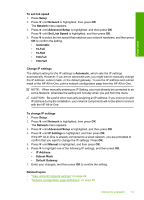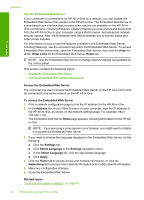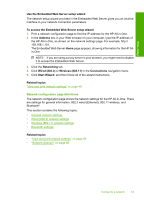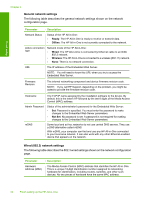HP C7280 User Guide - Page 51
Change advanced network settings from the control panel settings, Wireless Network Test
 |
UPC - 883585105137
View all HP C7280 manuals
Add to My Manuals
Save this manual to your list of manuals |
Page 51 highlights
Finish setup Chapter 4 To restore network defaults 1. On the control panel of the HP All-in-One, press Setup. 2. Press until Network is highlighted, and then press OK. 3. Press until Restore Network Defaults is highlighted, and then press OK. 4. Press OK to confirm that you want to restore the network defaults. Turn the wireless radio on and off The wireless radio is off by default. In order to stay connected to a wireless network, the radio must stay on. When the radio is on, the blue light on the front of the HP All-in-One is lit. However, if the HP All-in-One is connected to a wired network or you have a USB connection, the radio is not used. In this case you might want to turn the radio off. To turn the wireless radio on and off 1. On the control panel of the HP All-in-One, press Setup. 2. Press until Network is highlighted, and then press OK. 3. Press until Wireless Radio is highlighted, and then press OK. 4. Press to highlight On or Off, and then press OK. Print the wireless network test The wireless network test performs a series of diagnostic tests to determine whether network setup is successful. The wireless network test prints automatically when the Wireless Setup Wizard is run. You also can print the wireless network test at any time. To print the wireless test report 1. On the control panel of the HP All-in-One, press Setup. 2. Press until Network is highlighted, and then press OK. 3. Press until Wireless Network Test is highlighted, and then press OK. The Wireless Network Test prints. Related topics "Network troubleshooting" on page 183 Change advanced network settings from the control panel settings The advanced network settings are provided for your convenience. However, unless you are an advanced user, you should not change any of these settings. This section contains the following topics: • Set link speed • Change IP settings Set link speed You can change the speed at which data is transmitted over the network. The default is Automatic. 50 Finish setting up the HP All-in-One