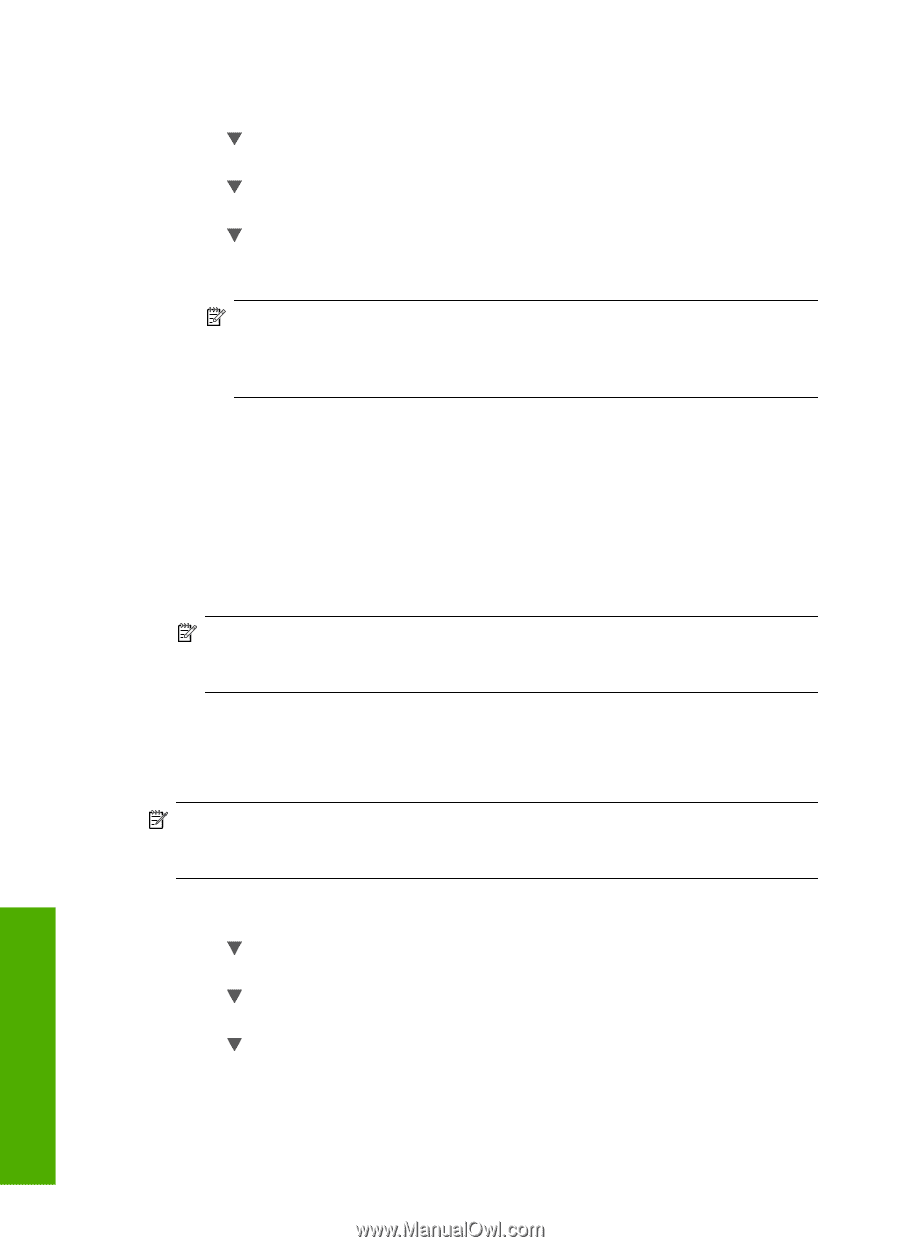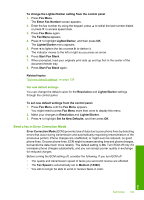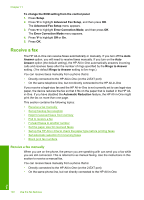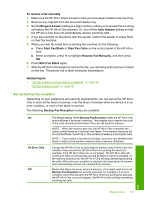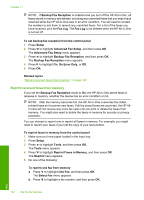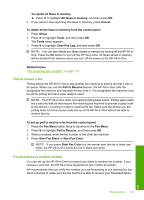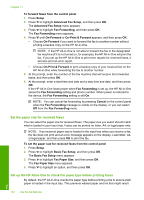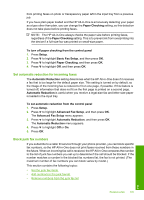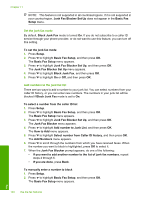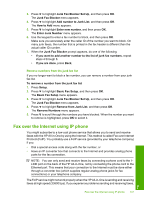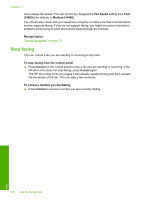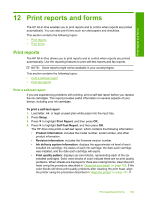HP C7280 User Guide - Page 145
Set the paper size for received faxes, Set up the HP All-in-One to check the paper type before - ink out of date
 |
UPC - 883585105137
View all HP C7280 manuals
Add to My Manuals
Save this manual to your list of manuals |
Page 145 highlights
Chapter 11 To forward faxes from the control panel 1. Press Setup. 2. Press to highlight Advanced Fax Setup, and then press OK. The Advanced Fax Setup menu appears. 3. Press to highlight Fax Forwarding, and then press OK. The Fax Forwarding menu appears. 4. Press until On-Forward or On-Print & Forward appears, and then press OK. • Choose On-Forward if you want to forward the fax to another number without printing a backup copy on the HP All-in-One. NOTE: If the HP All-in-One is not able to forward the fax to the designated fax machine (if it is not turned on, for example), the HP All-in-One will print the fax. If you set up the HP All-in-One to print error reports for received faxes, it will also print an error report. • Choose On-Print & Forward to print a backup copy of your received fax on the HP All-in-One while forwarding the fax to another number. 5. At the prompt, enter the number of the fax machine that will receive the forwarded faxes, and then press OK. 6. At the prompt, enter a start time and date and a stop time and date, and then press OK. If the HP All-in-One loses power when Fax Forwarding is set up, the HP All-in-One saves the Fax Forwarding setting and phone number. When power is restored to the device, the Fax Forwarding setting is still On. NOTE: You can cancel fax forwarding by pressing Cancel on the control panel when the Fax Forwarding message is visible on the display, or you can select Off from the Fax Forwarding menu. Set the paper size for received faxes You can select the paper size for received faxes. The paper size you select should match what is loaded in your input tray. Faxes can be printed on letter, A4, or legal paper only. NOTE: If an incorrect paper size is loaded in the input tray when you receive a fax, the fax does not print and an error message appears on the display. Load letter, A4, or legal paper, and then press OK to print the fax. To set the paper size for received faxes from the control panel 1. Press Setup. 2. Press to highlight Basic Fax Setup, and then press OK. The Basic Fax Setup menu appears. 3. Press to highlight Fax Paper Size, and then press OK. The Fax Paper Size menu appears. 4. Press to highlight an option, and then press OK. Set up the HP All-in-One to check the paper type before printing faxes By default, the HP All-in-One checks the paper type before printing a fax to ensure plain paper is loaded in the input tray. This prevents wasted paper and ink that might result 144 Use the fax features Fax