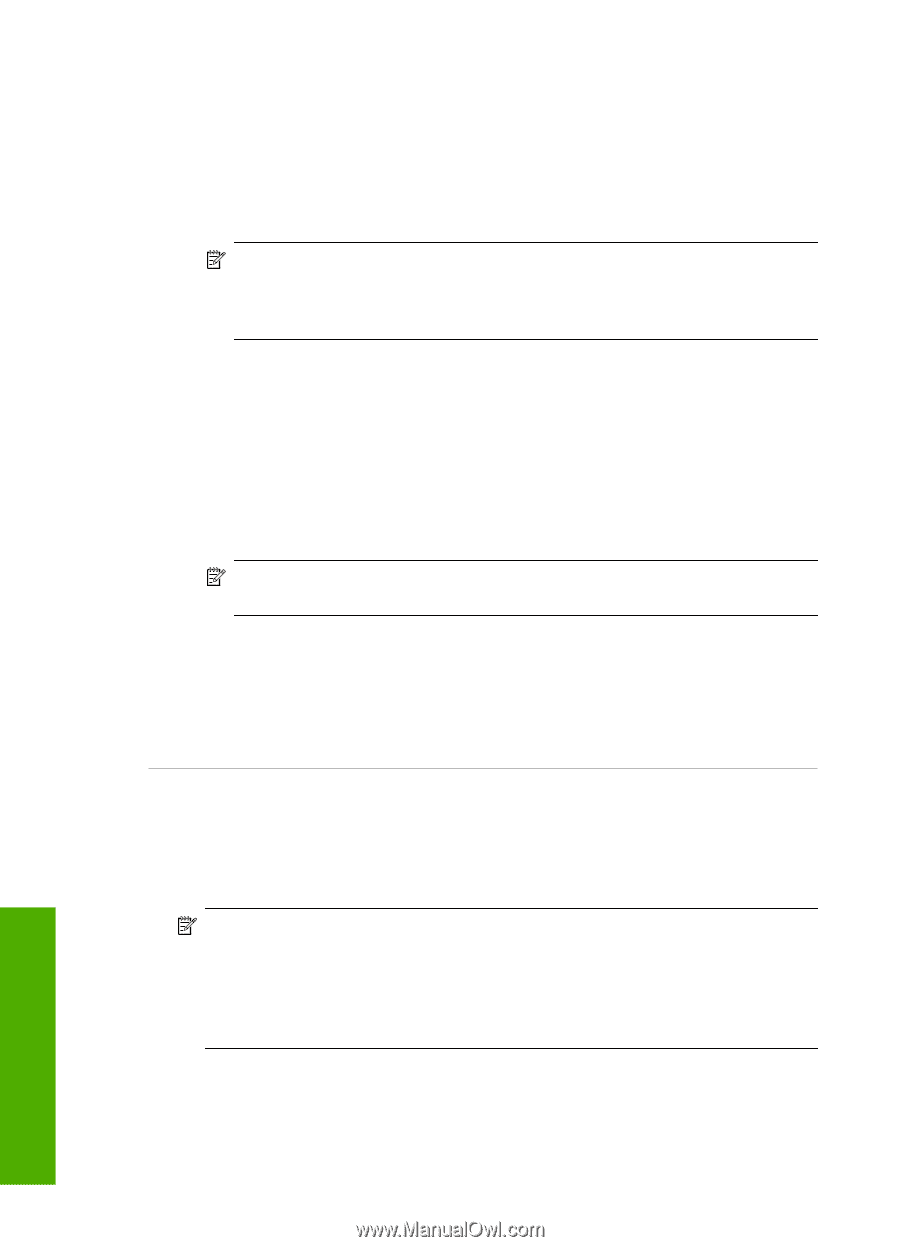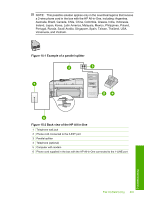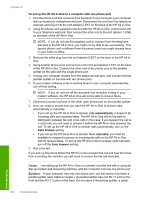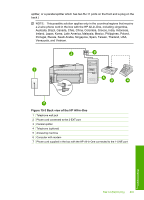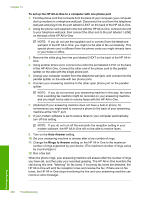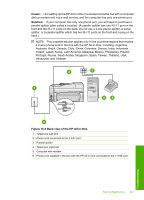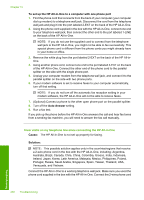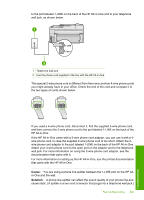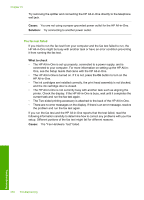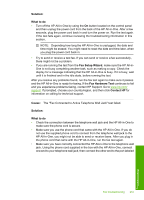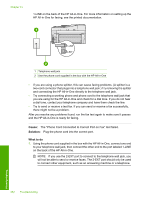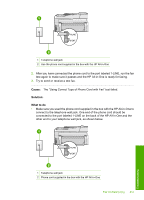HP C7280 User Guide - Page 249
To set up the HP All-in-One to a computer with one phone port, Auto Answer, Cause, Solution
 |
UPC - 883585105137
View all HP C7280 manuals
Add to My Manuals
Save this manual to your list of manuals |
Page 249 highlights
Chapter 15 To set up the HP All-in-One to a computer with one phone port 1. Find the phone cord that connects from the back of your computer (your computer dial-up modem) to a telephone wall jack. Disconnect the cord from the telephone wall jack and plug it into the port labeled 2-EXT on the back of the HP All-in-One. 2. Using the phone cord supplied in the box with the HP All-in-One, connect one end to your telephone wall jack, then connect the other end to the port labeled 1-LINE on the back of the HP All-in-One. NOTE: If you do not use the supplied cord to connect from the telephone wall jack to the HP All-in-One, you might not be able to fax successfully. This special phone cord is different from the phone cords you might already have in your home or office. 3. Remove the white plug from the port labeled 2-EXT on the back of the HP All-inOne. 4. Using another phone cord, connect one end to the port labeled 2-EXT on the back of the HP All-in-One. Connect the other end of the phone cord to the parallel splitter on the side with the single phone port. 5. Unplug your computer modem from the telephone wall jack, and connect it to the parallel splitter on the side with two phone ports. 6. If your modem software is set to receive faxes to your computer automatically, turn off that setting. NOTE: If you do not turn off the automatic fax reception setting in your modem software, the HP All-in-One will not be able to receive faxes. 7. (Optional) Connect a phone to the other open phone port on the parallel splitter. 8. Turn off the Auto Answer setting. 9. Run a fax test. If you pick up the phone before the HP All-in-One answers the call and hear fax tones from a sending fax machine, you will need to answer the fax call manually. I hear static on my telephone line since connecting the HP All-in-One Cause: The HP All-in-One is not set up properly for faxing. Solution: NOTE: This possible solution applies only in the countries/regions that receive a 2-wire phone cord in the box with the HP All-in-One, including: Argentina, Australia, Brazil, Canada, Chile, China, Colombia, Greece, India, Indonesia, Ireland, Japan, Korea, Latin America, Malaysia, Mexico, Philippines, Poland, Portugal, Russia, Saudi Arabia, Singapore, Spain, Taiwan, Thailand, USA, Venezuela, and Vietnam. Connect the HP All-in-One to a working telephone wall jack. Make sure you used the phone cord supplied in the box with the HP All-in-One. Connect the 2-wire phone cord Troubleshooting 248 Troubleshooting