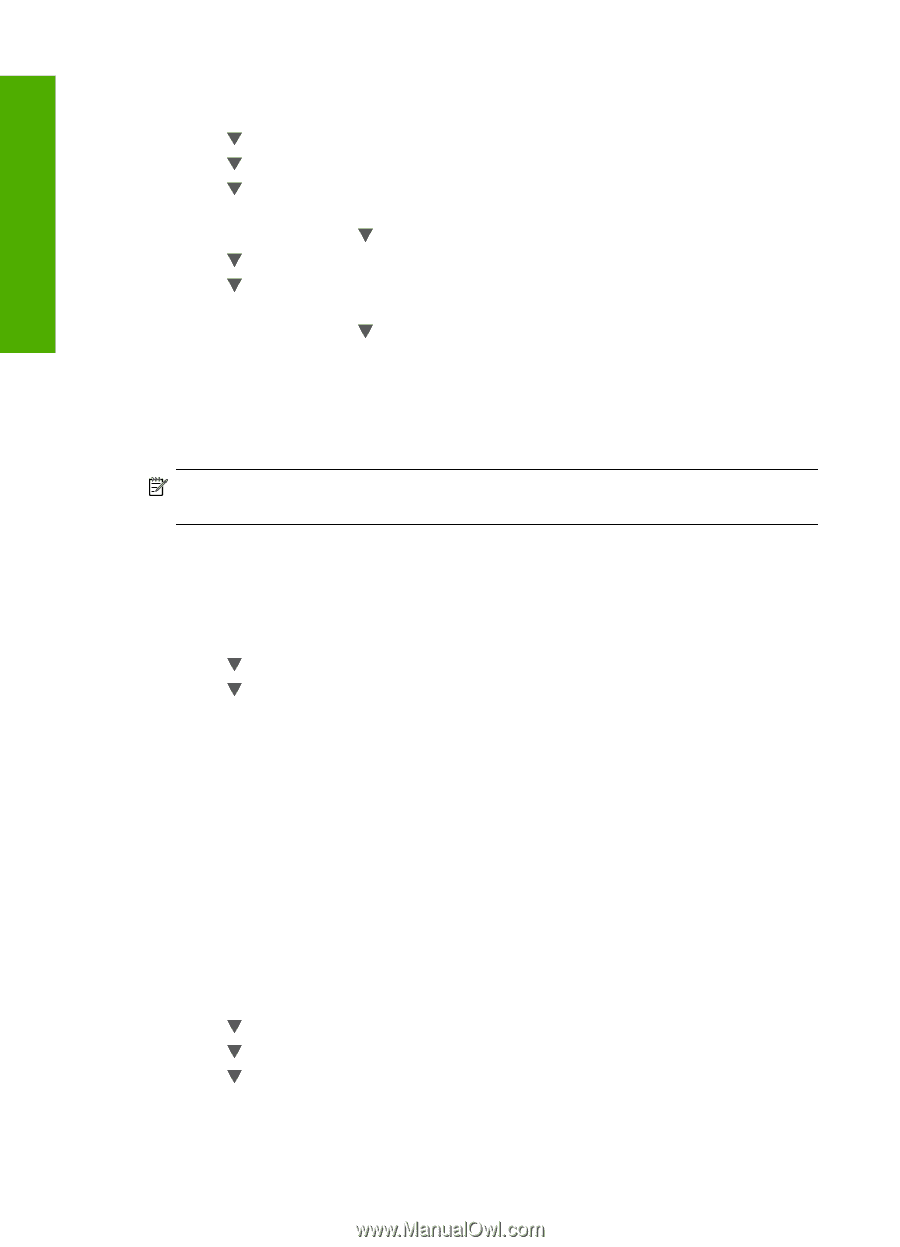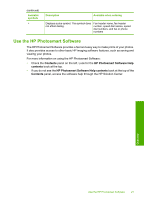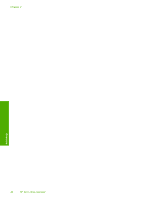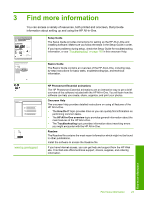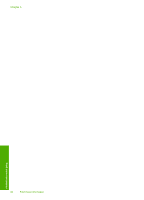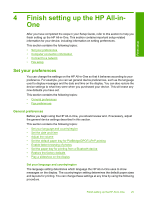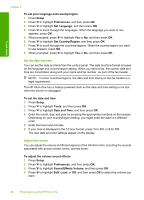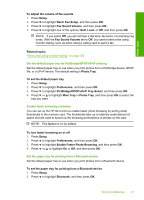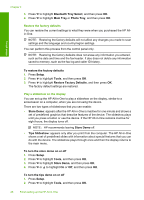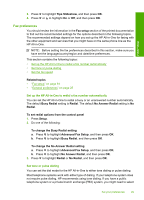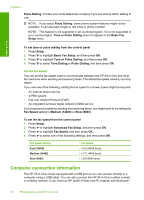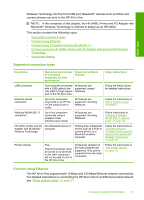HP C7280 User Guide - Page 27
Set the date and time, Adjust the volume, Set Country/Region - parts
 |
UPC - 883585105137
View all HP C7280 manuals
Add to My Manuals
Save this manual to your list of manuals |
Page 27 highlights
Finish setup Chapter 4 To set your language and country/region 1. Press Setup. 2. Press to highlight Preferences, and then press OK. 3. Press to highlight Set Language, and then press OK. 4. Press to scroll through the languages. When the language you want to use appears, press OK. 5. When prompted, press to highlight Yes or No, and then press OK. 6. Press to highlight Set Country/Region, and then press OK. 7. Press to scroll through the countries/regions. When the country/region you want to use appears, press OK. 8. When prompted, press to highlight Yes or No, and then press OK. Set the date and time You can set the date and time from the control panel. The date and time format is based on the language and country/region setting. When you send a fax, the current date and time are transmitted, along with your name and fax number, as part of the fax header. NOTE: In some countries/regions, the date and time stamp on the fax header is a legal requirement. The HP All-in-One has a battery-powered clock so the date and time setting is not lost when the device is unplugged. To set the date and time 1. Press Setup. 2. Press to highlight Tools, and then press OK. 3. Press to highlight Date and Time, and then press OK. 4. Enter the month, day, and year by pressing the appropriate numbers on the keypad. Depending on your country/region setting, you might enter the date in a different order. 5. Enter the hours and minutes. 6. If your time is displayed in the 12-hour format, press 1 for AM, or 2 for PM. The new date and time settings appear on the display. Adjust the volume You can adjust the volume of different aspects of the HP All-in-One, including the sounds associated with device events, errors, and fax tones. To adjust the volume sound effects 1. Press Setup. 2. Press to highlight Preferences, and then press OK. 3. Press to highlight Sound Effects Volume, and then press OK. 4. Press to highlight Soft, Loud, or Off, and then press OK to select the volume you want. 26 Finish setting up the HP All-in-One