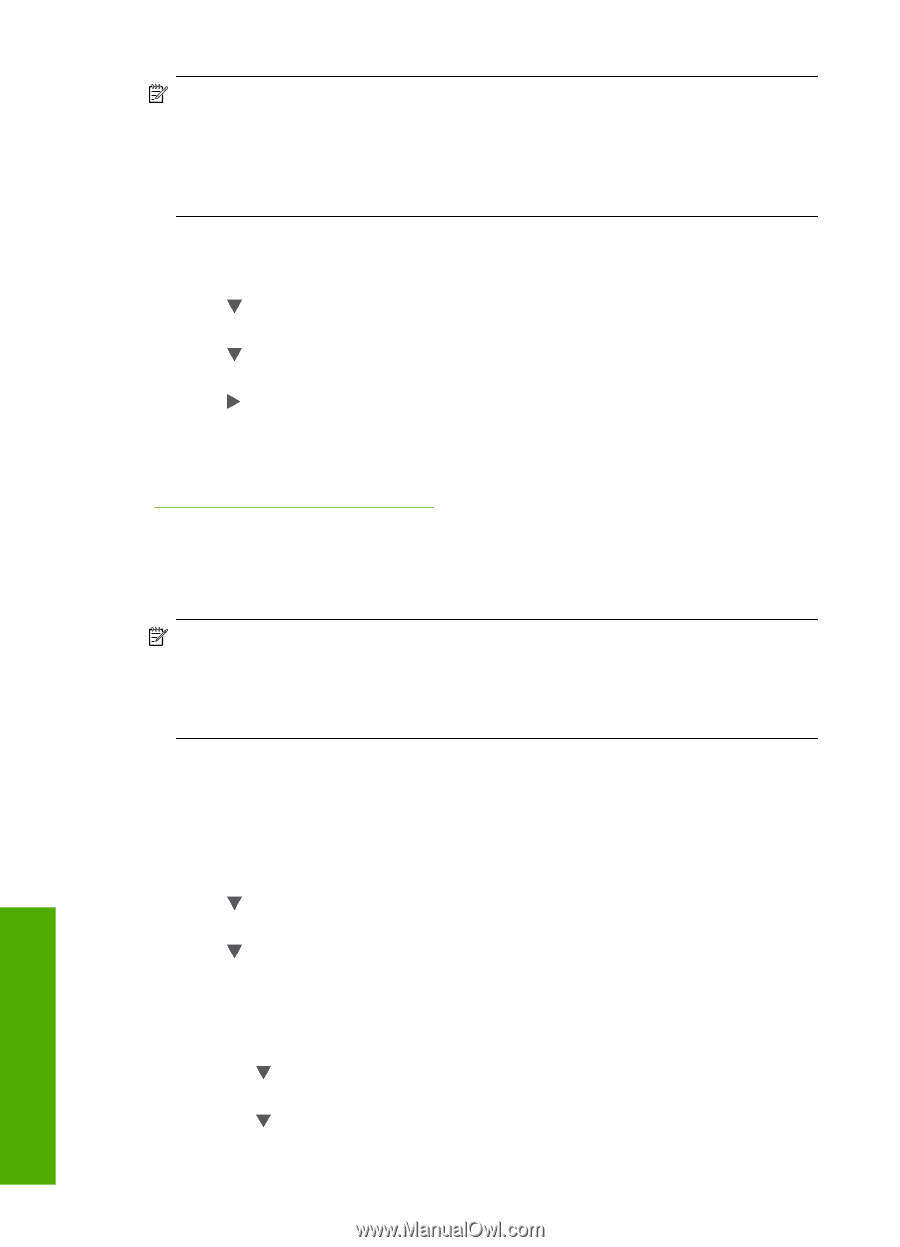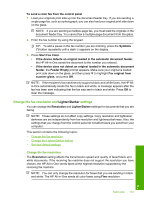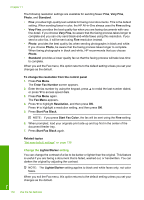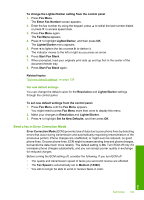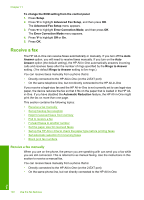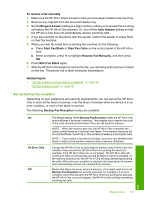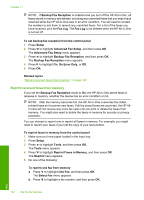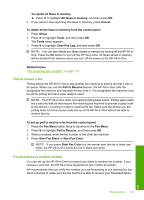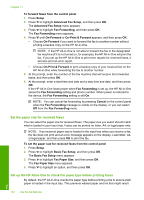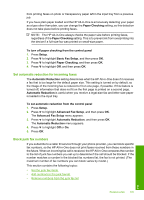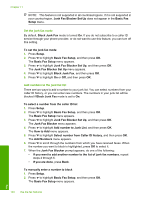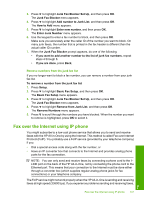HP C7280 User Guide - Page 143
Reprint received faxes from memory, Reprint Faxes in Memory
 |
UPC - 883585105137
View all HP C7280 manuals
Add to My Manuals
Save this manual to your list of manuals |
Page 143 highlights
Chapter 11 NOTE: If Backup Fax Reception is enabled and you turn off the HP All-in-One, all faxes stored in memory are deleted, including any unprinted faxes that you might have received while the HP All-in-One was in an error condition. You will need to contact the senders to ask them to resend any unprinted faxes. For a list of the faxes you have received, print the Fax Log. The Fax Log is not deleted when the HP All-in-One is turned off. To set backup fax reception from the control panel 1. Press Setup. 2. Press to highlight Advanced Fax Setup, and then press OK. The Advanced Fax Setup menu appears. 3. Press to highlight Backup Fax Reception, and then press OK. The Backup Fax Reception menu appears. 4. Press to highlight On, On Error Only, or Off. 5. Press OK. Related topics "Reprint received faxes from memory" on page 142 Reprint received faxes from memory If you set the Backup Fax Reception mode to On, the HP All-in-One stores faxes it receives in memory, whether the device has an error condition or not. NOTE: After the memory becomes full, the HP All-in-One overwrites the oldest, printed faxes as it receives new faxes. If all the stored faxes are unprinted, the HP Allin-One will not receive any more fax calls until you print or delete the faxes from memory. You might also want to delete the faxes in memory for security or privacy purposes. You can choose to reprint one or reprint all faxes in memory. For example, you might need to reprint your faxes if you lost the copy of your last printout. To reprint faxes in memory from the control panel 1. Make sure you have paper loaded in the input tray. 2. Press Setup. 3. Press to highlight Tools, and then press OK. The Tools menu appears. 4. Press to highlight Reprint Faxes in Memory, and then press OK. The Reprint menu appears. 5. Do one of the following: To reprint one fax from memory a. Press to highlight One Fax, and then press OK. The Select Fax menu appears. b. Press to highlight a fax number, and then press OK. 142 Use the fax features Fax