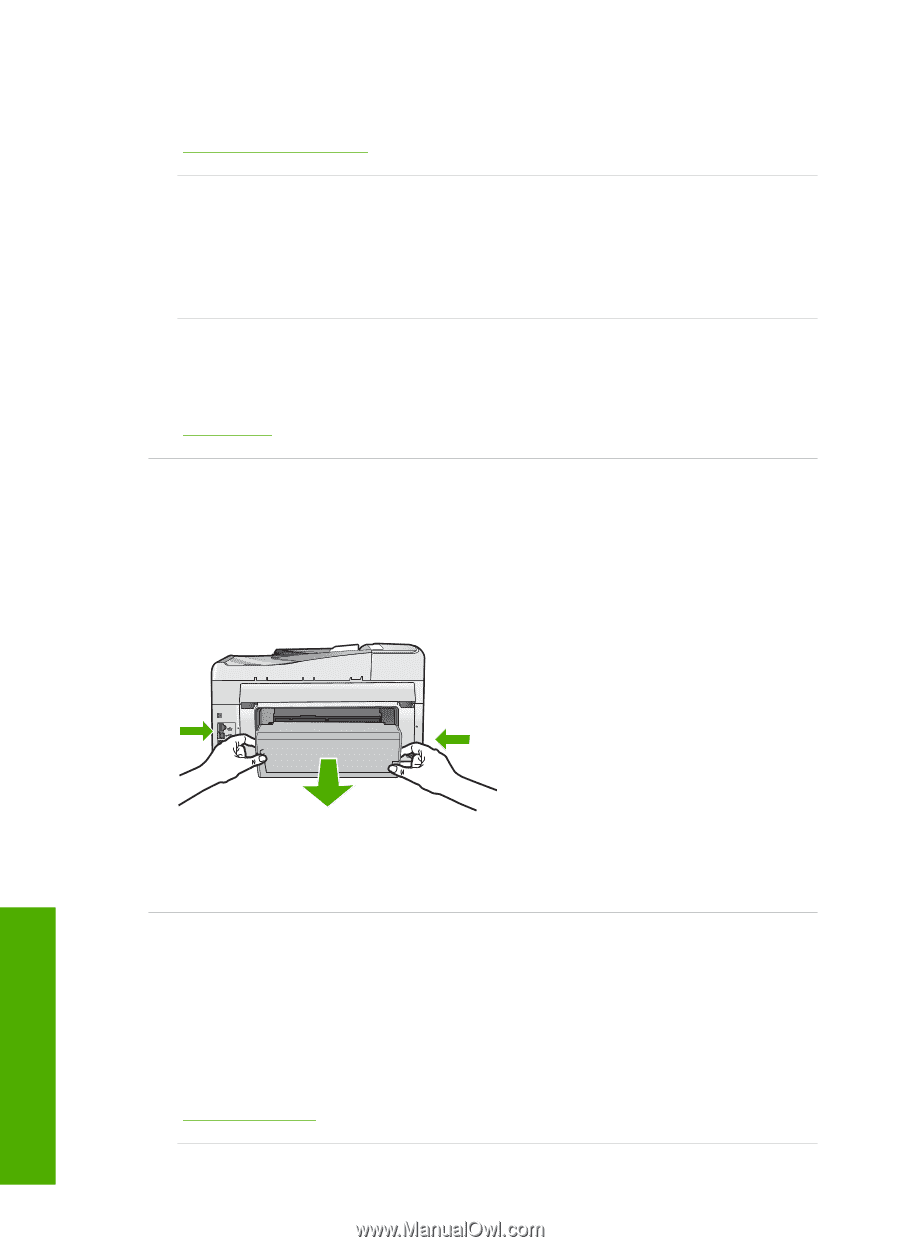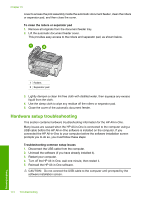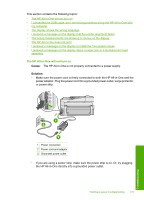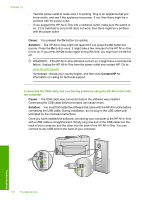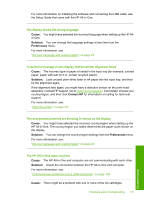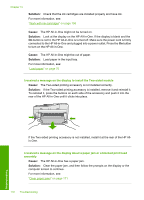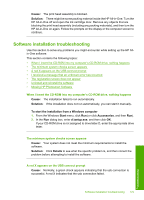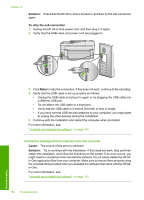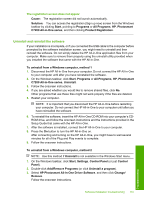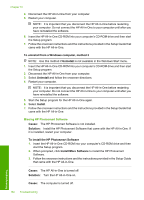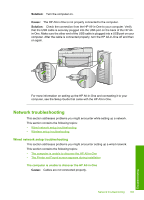HP C7280 User Guide - Page 179
Solution, Cause, I received a message on the display to install the Two-sided module - prints blank pages
 |
UPC - 883585105137
View all HP C7280 manuals
Add to My Manuals
Save this manual to your list of manuals |
Page 179 highlights
Chapter 15 Solution: Check that the ink cartridges are installed properly and have ink. For more information, see: "Work with ink cartridges" on page 158 Cause: The HP All-in-One might not be turned on. Solution: Look at the display on the HP All-in-One. If the display is blank and the On button is not lit, the HP All-in-One is turned off. Make sure the power cord is firmly connected to the HP All-in-One and plugged into a power outlet. Press the On button to turn on the HP All-in-One. Cause: The HP All-in-One might be out of paper. Solution: Load paper in the input tray. For more information, see: "Load paper" on page 76 I received a message on the display to install the Two-sided module Cause: The Two-sided printing accessory is not installed correctly. Solution: If the Two-sided printing accessory is installed, remove it and reinstall it. To reinstall it, press the buttons on each side of the accessory and push it into the rear of the HP All-in-One until it clicks into place. If the Two-sided printing accessory is not installed, install it at the rear of the HP Allin-One. I received a message on the display about a paper jam or a blocked print head assembly Cause: The HP All-in-One has a paper jam. Solution: Clear the paper jam, and then follow the prompts on the display or the computer screen to continue. For more information, see: "Clear paper jams" on page 171 178 Troubleshooting Troubleshooting