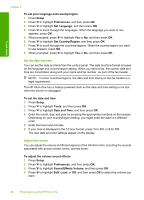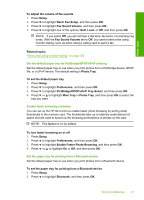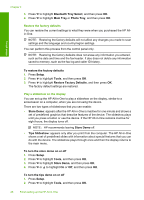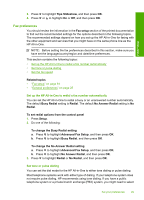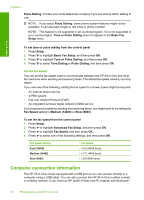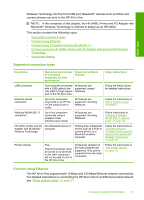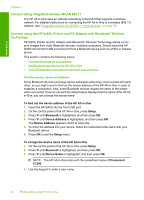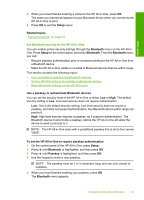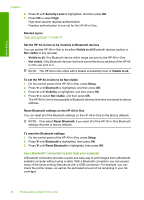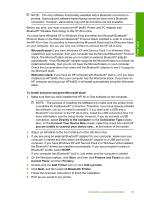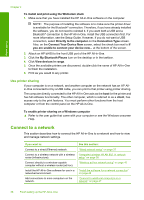HP C7280 User Guide - Page 32
Supported connection types, Connect using Ethernet - printer
 |
UPC - 883585105137
View all HP C7280 manuals
Add to My Manuals
Save this manual to your list of manuals |
Page 32 highlights
Finish setup Wireless Technology into the front USB port, Bluetooth® devices such as PDAs and camera phones can print to the HP All-in-One. NOTE: In the remainder of this chapter, the HP bt450, Printer and PC Adapter with Bluetooth® Wireless Technology is referred to simply as an HP bt450. This section contains the following topics: • Supported connection types • Connect using Ethernet • Connect using integrated wireless WLAN 802.11 • Connect using the HP bt450, Printer and PC Adapter with Bluetooth® Wireless Technology • Use printer sharing Supported connection types Description Recommended number of connected computers for best performance Supported software features Setup instructions USB connection One computer connected with a USB cable to the rear USB 2.0 High Speed port on the HP All-in-One. All features are supported, except Webscan. Follow the Setup Guide for detailed instructions. Ethernet (wired) connection Up to five computers connected to an HP Allin-One using a hub or router. All features are supported, including Webscan. Follow the instructions in "Wired network setup" on page 37. Wireless WLAN 802.11 connection Up to five computers connected using a wireless router (infrastructure mode). All features are supported, including Webscan. Follow instructions in "Integrated wireless WLAN 802.11 network setup" on page 39. HP bt450, Printer and PC One Bluetooth device or Adapter with Bluetooth® computer. Wireless Technology Printing from a Bluetooth device such as a PDA or camera phone, or a Bluetooth-enabled computer. Follow the instructions in "Connect using the HP bt450, Printer and PC Adapter with Bluetooth® Wireless Technology" on page 32. Printer sharing Five. The host computer must be turned on at all times, or the other computers will not be able to print to the HP All-in-One. All features resident on the host computer are supported. Only print is supported from the other computers. Follow the instructions in "Use printer sharing" on page 36. Connect using Ethernet The HP All-in-One supports both 10 Mbps and 100 Mbps Ethernet network connections. For detailed instructions on connecting the HP All-in-One to an Ethernet (wired) network, see "Wired network setup" on page 37. Computer connection information 31