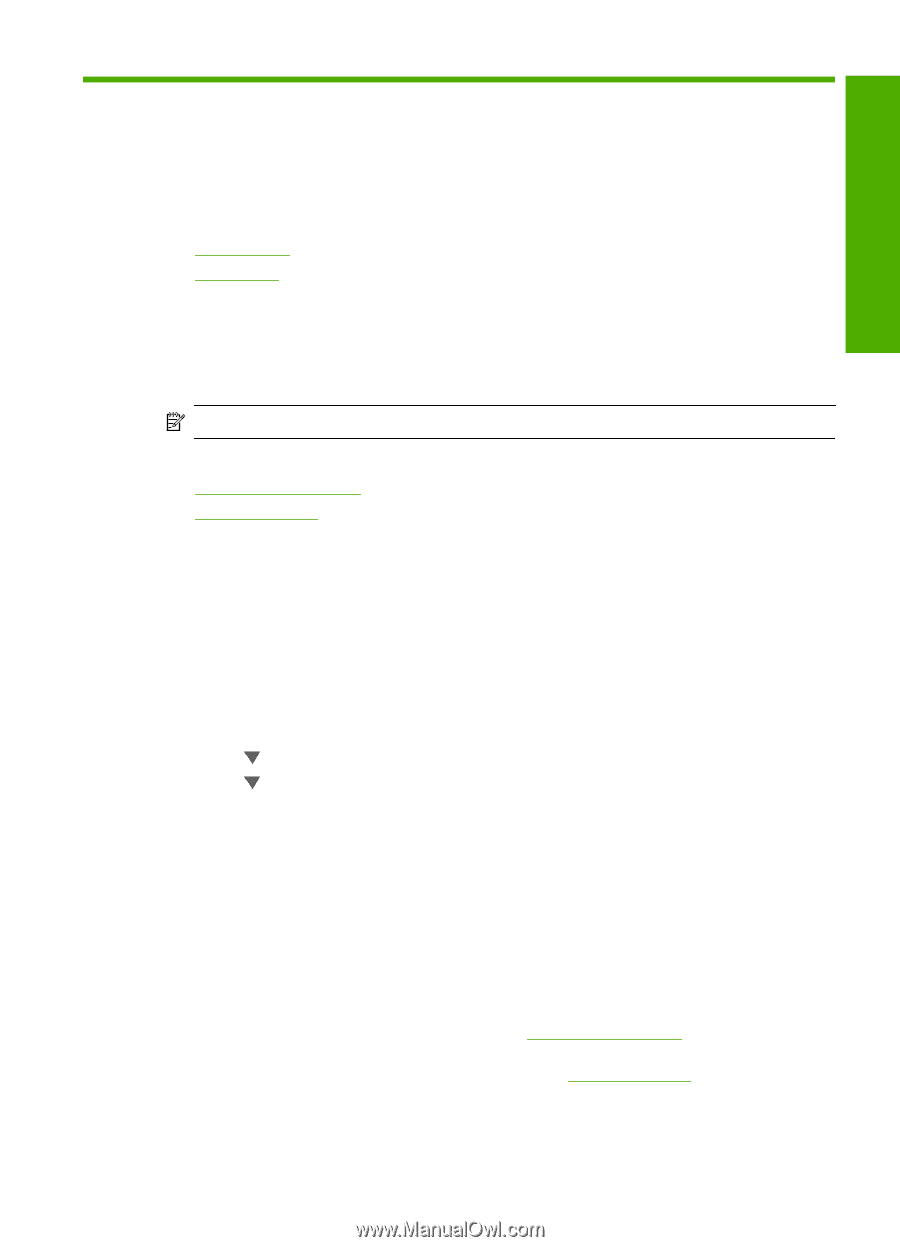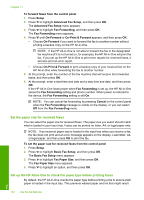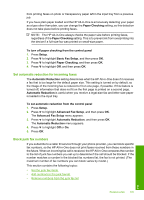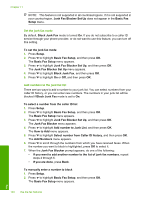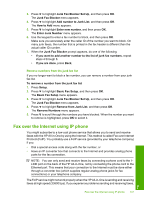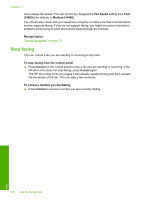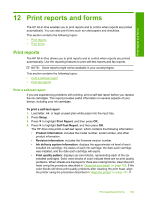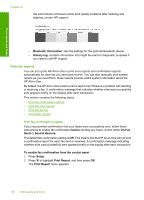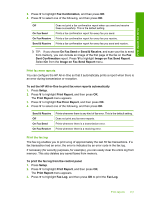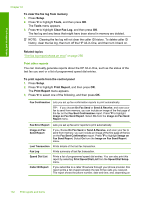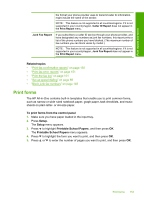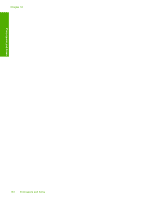HP C7280 User Guide - Page 150
Print reports and forms, Print reports, Print a self-test report - printer problems
 |
UPC - 883585105137
View all HP C7280 manuals
Add to My Manuals
Save this manual to your list of manuals |
Page 150 highlights
Print reports and forms 12 Print reports and forms The HP All-in-One enables you to print reports and to control when reports are printed automatically. You can also print forms such as ruled papers and checklists. This section contains the following topics: • Print reports • Print forms Print reports The HP All-in-One allows you to print reports and to control when reports are printed automatically. Use the reporting features to print self-test reports and fax reports. NOTE: Some reports might not be available in your country/region. This section contains the following topics: • Print a self-test report • Print fax reports Print a self-test report If you are experiencing problems with printing, print a self-test report before you replace the ink cartridges. This report provides useful information on several aspects of your device, including your ink cartridges. To print a self-test report 1. Load letter, A4, or legal unused plain white paper into the input tray. 2. Press Setup. 3. Press to highlight Print Report, and then press OK. 4. Press to highlight Self-Test Report, and then press OK. The HP All-in-One prints a self-test report, which contains the following information: • Product information: includes the model number, serial number, and other product information. • Revision information: includes the firmware version number. • Ink delivery system information: displays the approximate ink level of each installed ink cartridge, the status of each ink cartridge, the date each cartridge was installed, and the date each cartridge will expire. • Print quality pattern: displays six color blocks, representing each of the six installed cartridges. Solid, even blocks of color indicate there are no print quality problems. When streaks are displayed or there are missing blocks, clean the print head using the procedure described in "Clean the print head" on page 162. If the color blocks still show print quality problems after cleaning the print head, align the printer using the procedure described in "Align the printer" on page 161. If Print reports and forms 149