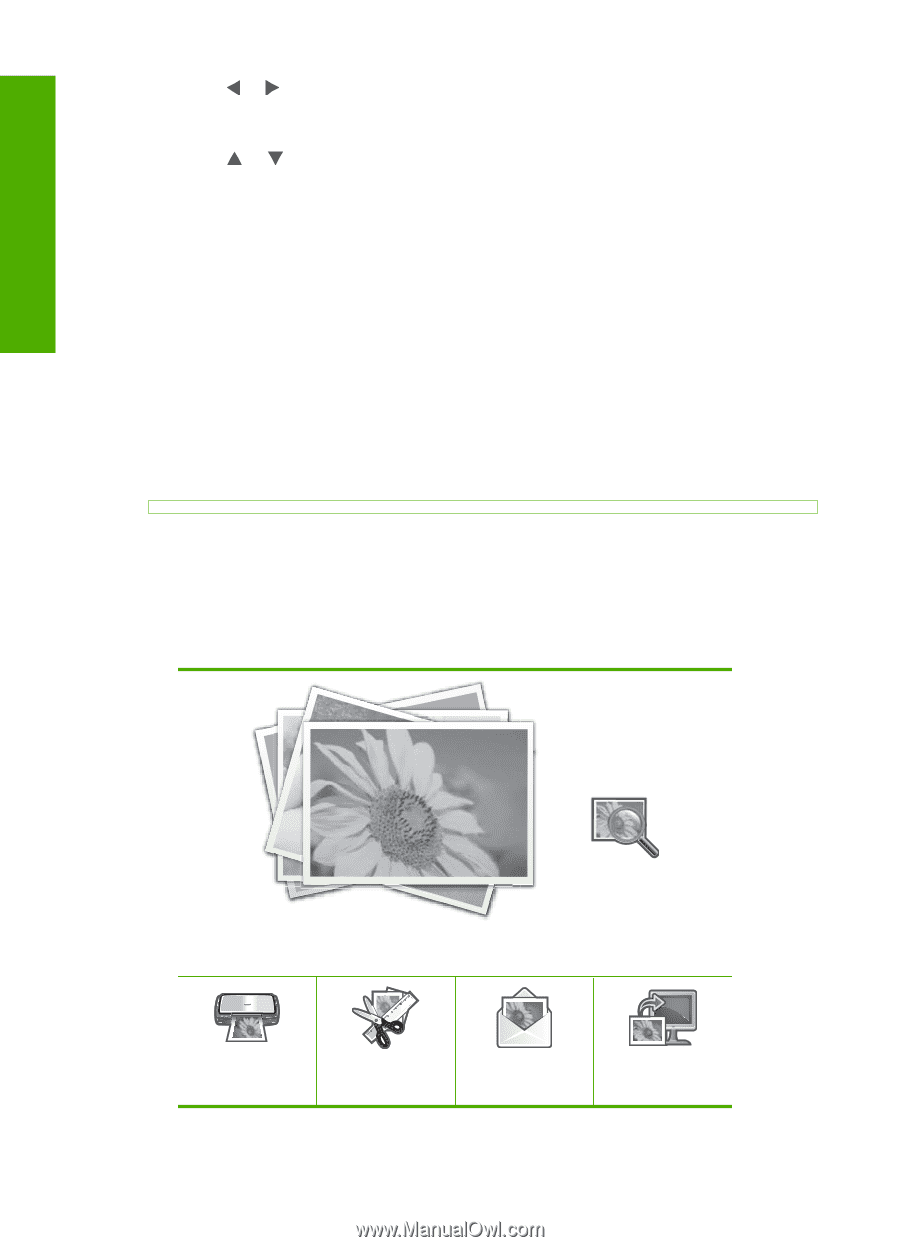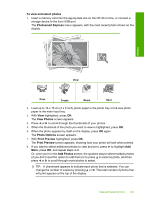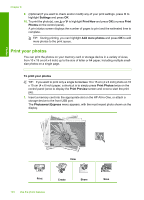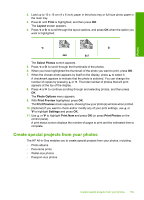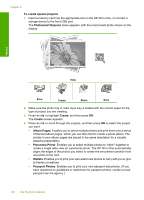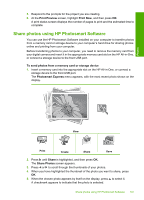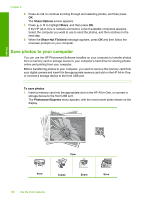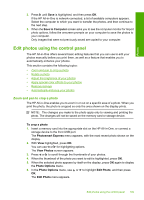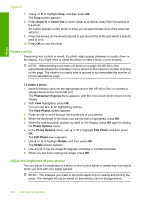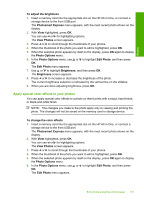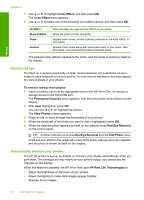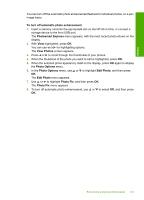HP C7280 User Guide - Page 109
Save photos to your computer, Share Options, Share, Share Not Finished, To save photos - photosmart all in one software
 |
UPC - 883585105137
View all HP C7280 manuals
Add to My Manuals
Save this manual to your list of manuals |
Page 109 highlights
Photos Chapter 8 6. Press or to continue scrolling through and selecting photos, and then press OK. The Share Options screen appears. 7. Press or to highlight Share, and then press OK. If the HP All-in-One is network-connected, a list of available computers appears. Select the computer you want to use to send the photos, and then continue to the next step. 8. When the Share Not Finished message appears, press OK and then follow the onscreen prompts on your computer. Save photos to your computer You can use the HP Photosmart Software installed on your computer to transfer photos from a memory card or storage device to your computer's hard drive for sharing photos online and printing from your computer. Before transferring photos to your computer, you need to remove the memory card from your digital camera and insert it in the appropriate memory card slot on the HP All-in-One, or connect a storage device to the front USB port. To save photos 1. Insert a memory card into the appropriate slot on the HP All-in-One, or connect a storage device to the front USB port. The Photosmart Express menu appears, with the most recent photo shown on the display. View Print Create Share 108 Use the photo features Save