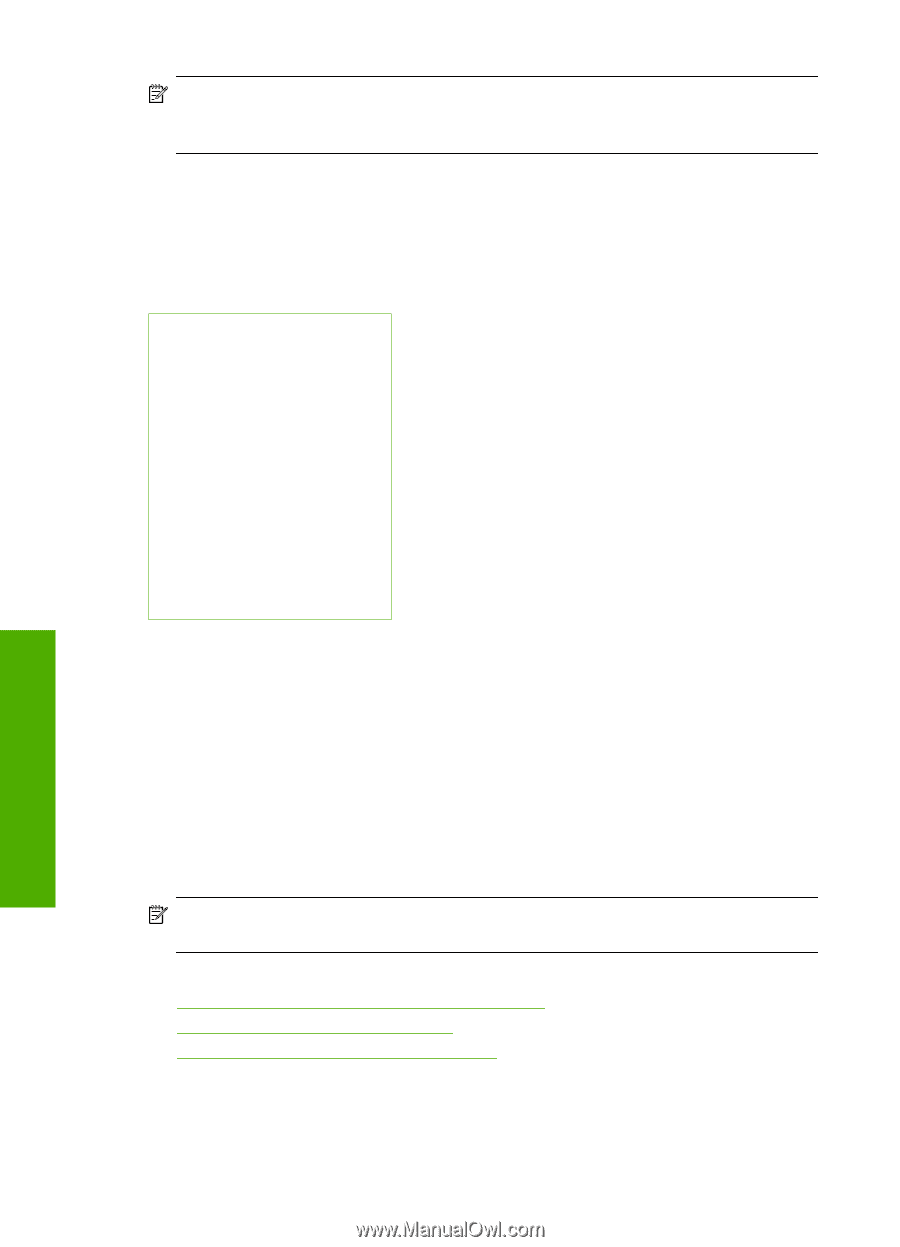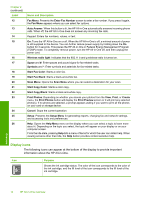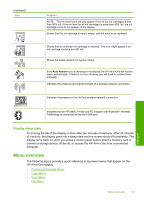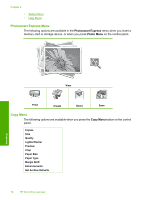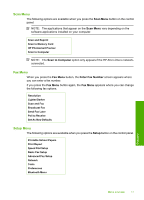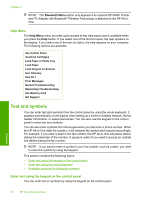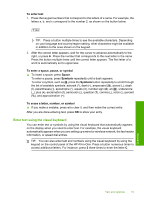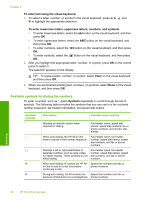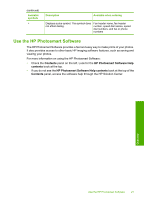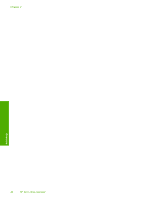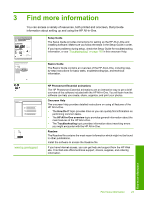HP C7280 User Guide - Page 19
Help Menu, Text and symbols, Enter text using the keypad on the control panel - support
 |
UPC - 883585105137
View all HP C7280 manuals
Add to My Manuals
Save this manual to your list of manuals |
Page 19 highlights
Chapter 2 NOTE: The Bluetooth Menu option only appears if an optional HP bt450, Printer and PC Adapter with Bluetooth® Wireless Technology is attached to the HP All-inOne. Help Menu The Help Menu menu provides quick access to key help topics and is available when you press the Help button. If you select one of the first six topics, the help appears on the display. If you select one of the last six topics, the help appears on your computer. The following options are available. Use Control Panel Insert Ink Cartridges Load Paper in Photo Tray Load Paper Load Original on Scanner Icon Glossary How Do I Error Messages General Troubleshooting Networking Troubleshooting Use Memory Card Get Support Text and symbols You can enter text and symbols from the control panel by using the visual keyboard. It appears automatically on the display when setting up a wired or wireless network, the fax header information, or speed dial entries. You can also use the keypad on the control panel to enter text and symbols. You can also enter symbols from the keypad when you dial a fax or phone number. When the HP All-in-One dials the number, it will interpret the symbol and respond accordingly. For example, if you enter a dash in the fax number, the HP All-in-One will pause before dialing the remainder of the number. A pause is useful if you need to access an outside line before dialing the fax number. NOTE: If you want to enter a symbol in your fax number, such as a dash, you need to enter the symbol by using the keypad. This section contains the following topics: • Enter text using the keypad on the control panel • Enter text using the visual keyboard • Available symbols for dialing fax numbers Enter text using the keypad on the control panel You can enter text or symbols by using the keypad on the control panel. Overview 18 HP All-in-One overview