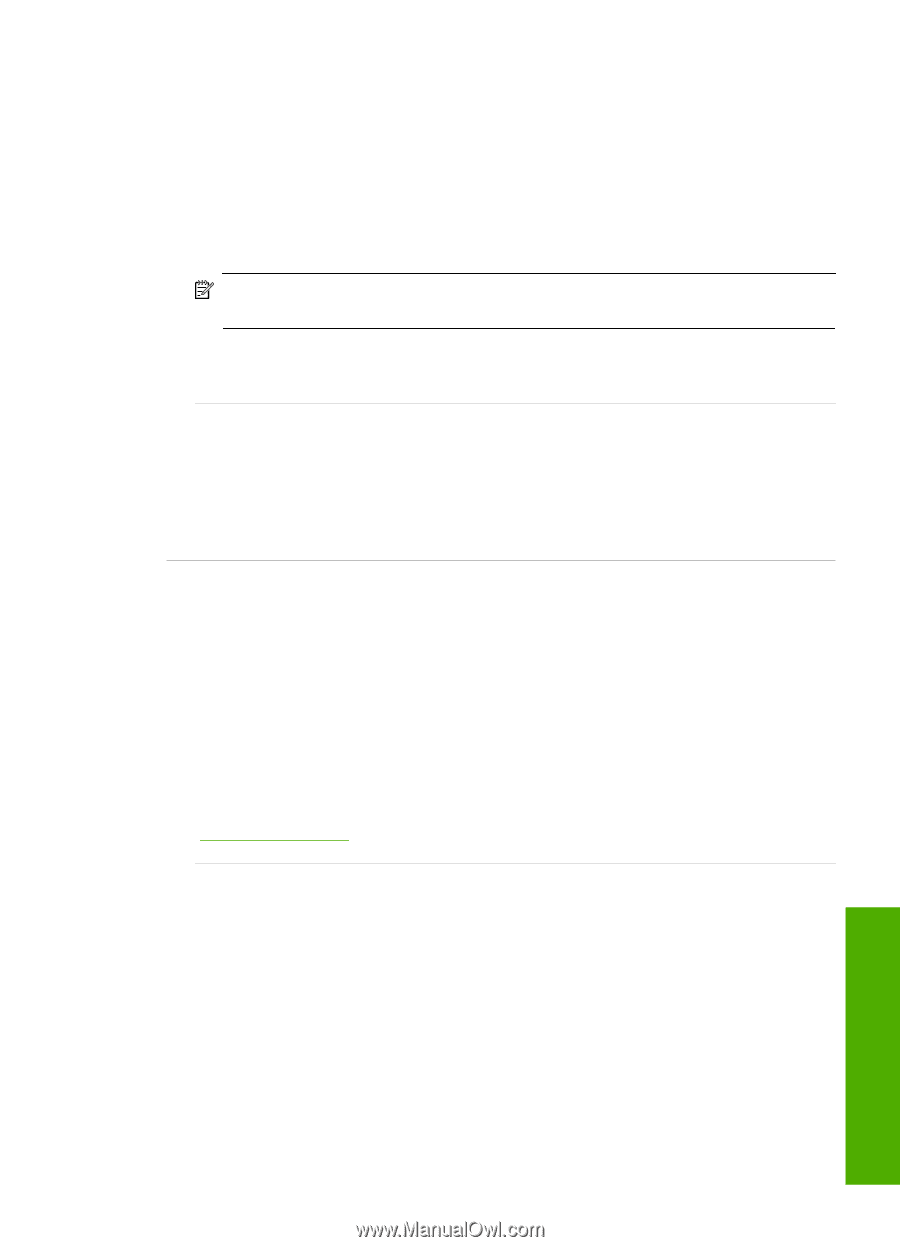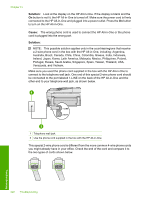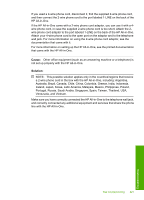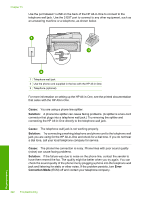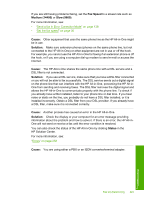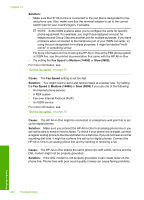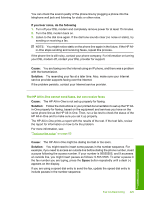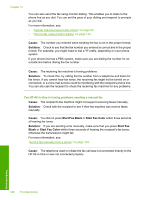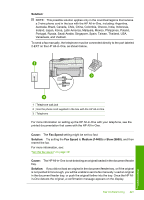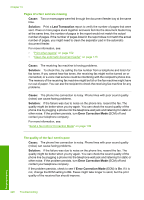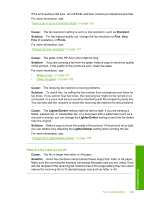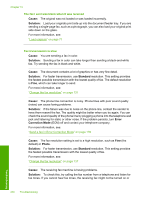HP C7280 User Guide - Page 226
If you hear noise, do the following, Cause, Solution, Space, The HP All-in-One cannot send faxes
 |
UPC - 883585105137
View all HP C7280 manuals
Add to My Manuals
Save this manual to your list of manuals |
Page 226 highlights
You can check the sound quality of the phone line by plugging a phone into the telephone wall jack and listening for static or other noise. If you hear noise, do the following 1. Turn off your DSL modem and completely remove power for at least 15 minutes. 2. Turn the DSL modem back on. 3. Listen to the dial tone again. If the dial tone sounds clear (no noise or static), try sending or receiving a fax. NOTE: You might notice static on the phone line again in the future. If the HP Allin-One stops sending and receiving faxes, repeat this process. If the phone line is still noisy, contact your phone company. For information on turning your DSL modem off, contact your DSL provider for support. Cause: You are faxing over the Internet using an IP phone, and there was a problem with the transmission. Solution: Try resending your fax at a later time. Also, make sure your Internet service provider supports faxing over the Internet. If the problem persists, contact your Internet service provider. The HP All-in-One cannot send faxes, but can receive faxes Cause: The HP All-in-One is not set up properly for faxing. Solution: Follow the instructions in your printed documentation to set up the HP Allin-One properly for faxing, based on the equipment and services you have on the same phone line as the HP All-in-One. Then, run a fax test to check the status of the HP All-in-One and to make sure you set it up properly. The HP All-in-One prints a report with the results of the test. If the test fails, review the report for information on how to fix the problem. For more information, see: "Test your fax setup" on page 63 Cause: The HP All-in-One might be dialing too fast or too soon. Solution: You might need to insert some pauses in the number sequence. For example, if you need to access an outside line before dialing the phone number, insert a pause following the access number. If your number is 95555555, and 9 accesses an outside line, you might insert pauses as follows: 9-555-5555. To enter a pause in the fax number you are typing, press the Space button repeatedly until a dash (-) appears on the display. If you are using a speed dial entry to send the fax, update the speed dial entry to include pauses in the number sequence. Fax troubleshooting 225 Troubleshooting