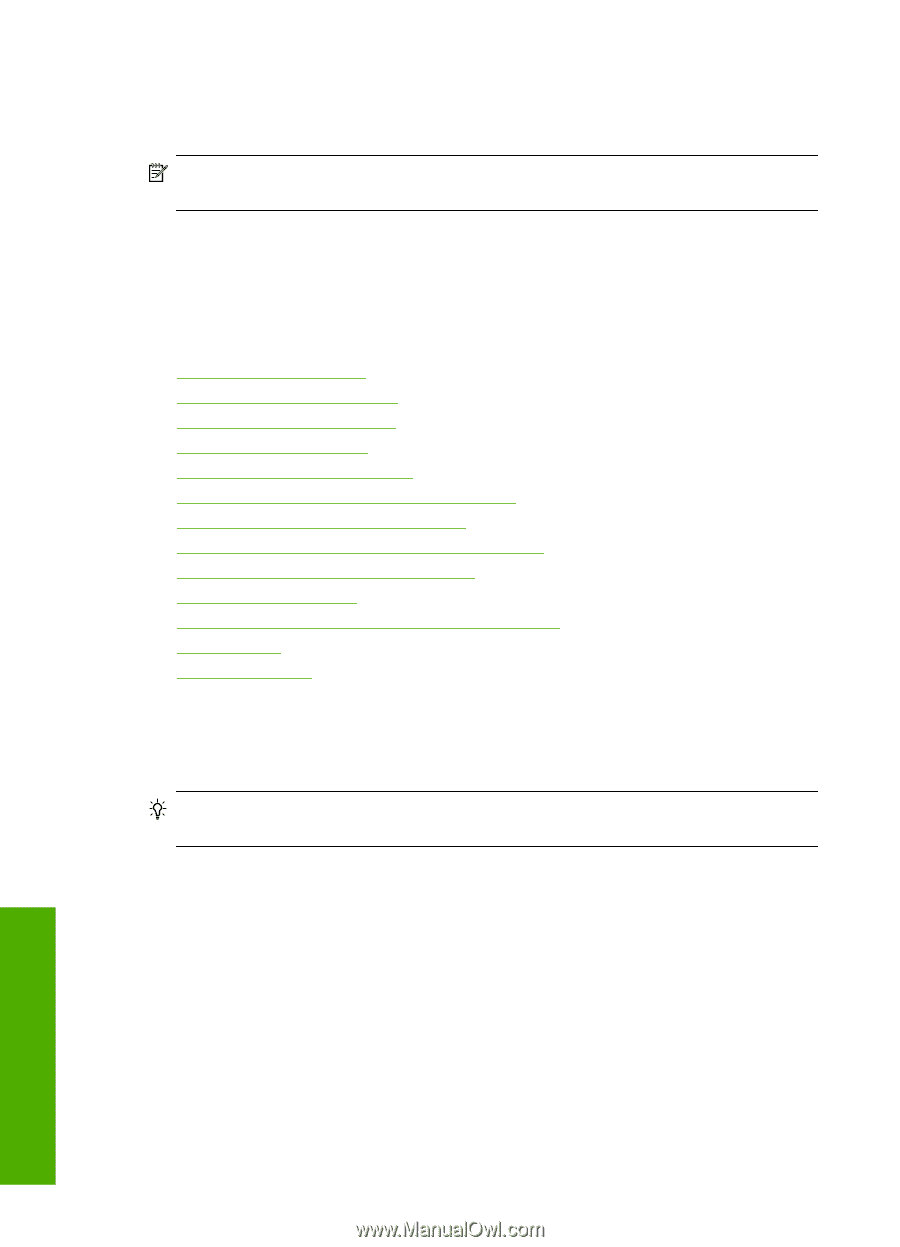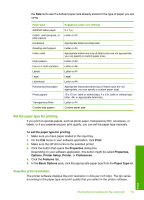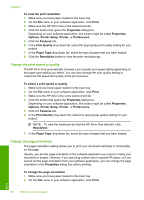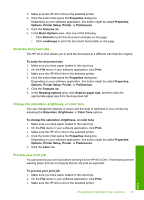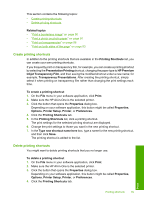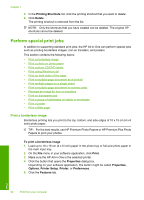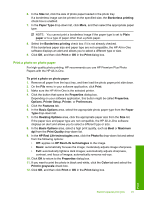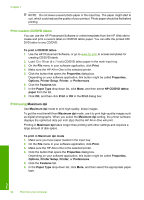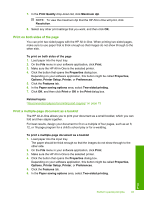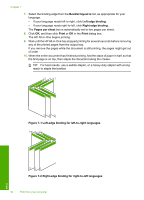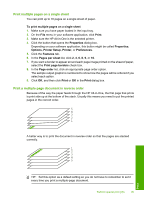HP C7280 User Guide - Page 91
Perform special print jobs, Print a borderless image
 |
UPC - 883585105137
View all HP C7280 manuals
Add to My Manuals
Save this manual to your list of manuals |
Page 91 highlights
Chapter 7 5. In the Printing Shortcuts list, click the printing shortcut that you want to delete. 6. Click Delete. The printing shortcut is removed from the list. NOTE: Only the shortcuts that you have created can be deleted. The original HP shortcuts cannot be deleted. Perform special print jobs In addition to supporting standard print jobs, the HP All-in-One can perform special jobs such as printing borderless images, iron-on transfers, and posters. This section contains the following topics: • Print a borderless image • Print a photo on photo paper • Print custom CD/DVD labels • Print using Maximum dpi • Print on both sides of the page • Print a multiple-page document as a booklet • Print multiple pages on a single sheet • Print a multiple-page document in reverse order • Reverse an image for iron-on transfers • Print on transparencies • Print a group of addresses on labels or envelopes • Print a poster • Print a Web page Print a borderless image Borderless printing lets you print to the top, bottom, and side edges of 10 x 15 cm (4 x 6 inch) photo paper. TIP: For the best results, use HP Premium Photo Papers or HP Premium Plus Photo Papers to print your photos. To print a borderless image 1. Load up to 10 x 15 cm (4 x 6 inch) paper in the photo tray or full-size photo paper in the main input tray. 2. On the File menu in your software application, click Print. 3. Make sure the HP All-in-One is the selected printer. 4. Click the button that opens the Properties dialog box. Depending on your software application, this button might be called Properties, Options, Printer Setup, Printer, or Preferences. 5. Click the Features tab. Print 90 Print from your computer