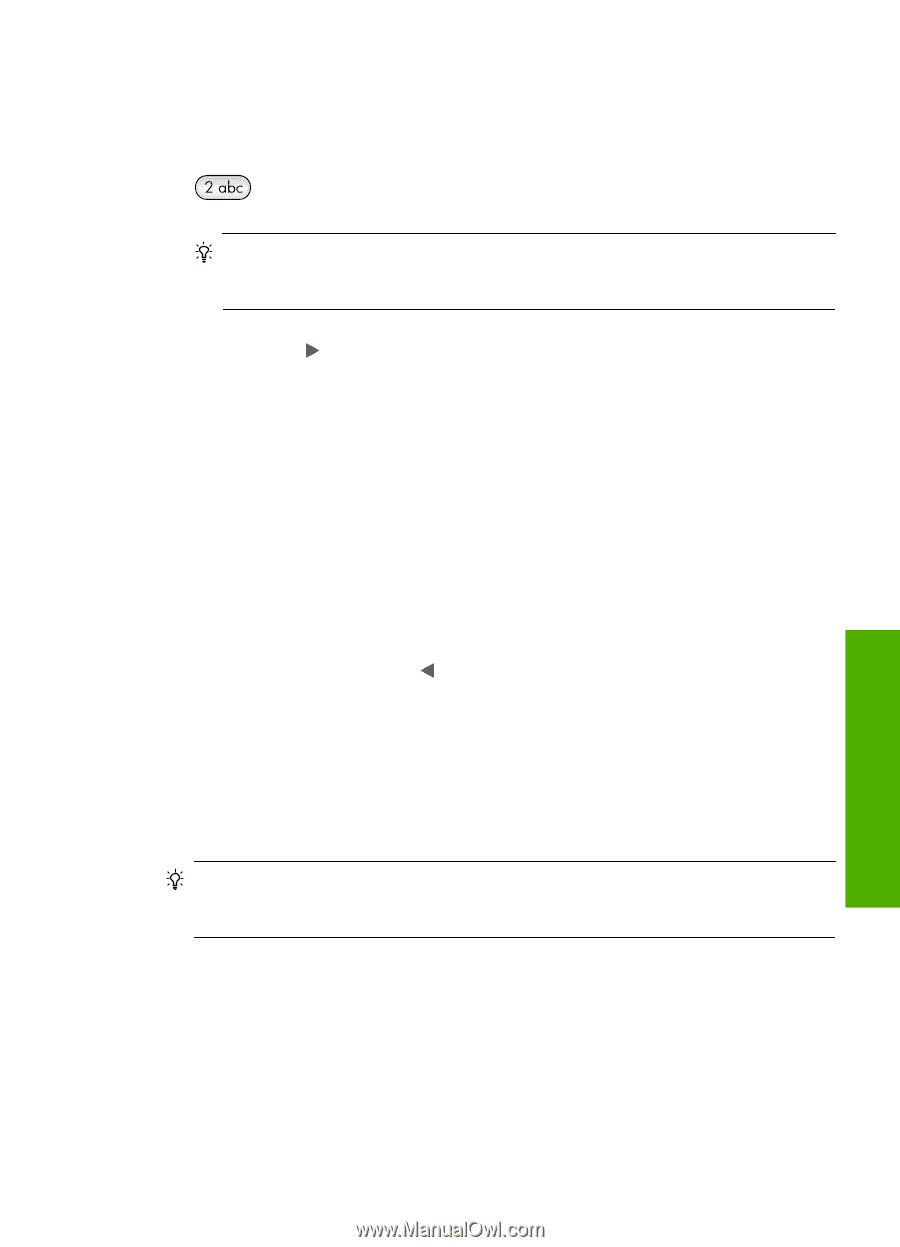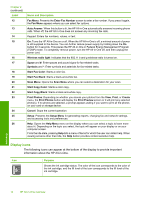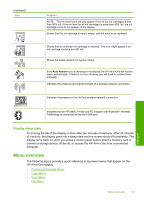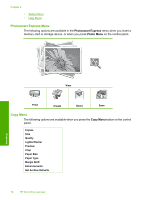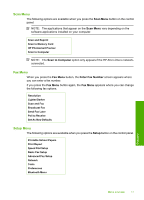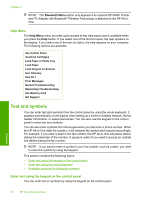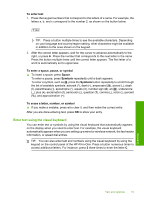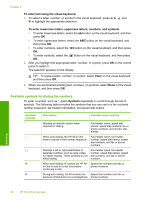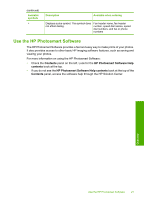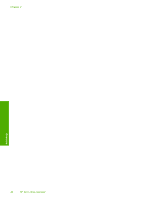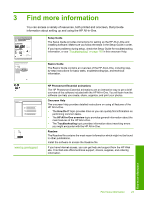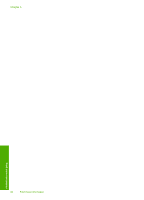HP C7280 User Guide - Page 20
Enter text using the visual keyboard, information, or speed dial entries.
 |
UPC - 883585105137
View all HP C7280 manuals
Add to My Manuals
Save this manual to your list of manuals |
Page 20 highlights
To enter text 1. Press the keypad numbers that correspond to the letters of a name. For example, the letters a, b, and c correspond to the number 2, as shown on the button below. TIP: Press a button multiple times to see the available characters. Depending on your language and country/region setting, other characters might be available in addition to the ones shown on the keypad. 2. After the correct letter appears, wait for the cursor to advance automatically to the right, or press . Press the number that corresponds to the next letter in the name. Press the button multiple times until the correct letter appears. The first letter of a word is automatically set to uppercase. To enter a space, pause, or symbol ▲ To insert a space, press Space. To enter a pause, press Symbols repeatedly until a dash appears. To enter a symbol, such as @, press the Symbols button repeatedly to scroll through the list of available symbols: asterisk (*), dash (-), ampersand (&), period (.), slash (/), parentheses ( ), apostrophe ('), equals (=), number sign (#), at (@), underscore (_), plus (+), exclamation (!), semicolon (;), question (?), comma (,), colon (:), percent (%), and approximation (~). To erase a letter, number, or symbol ▲ If you make a mistake, press to clear it, and then make the correct entry. After you are done entering text, press OK to store your entry. Enter text using the visual keyboard You can enter text or symbols by using the visual keyboard that automatically appears on the display when you need to enter text. For example, the visual keyboard automatically appears when you are setting up a wired or wireless network, the fax header information, or speed dial entries. TIP: You can also enter text and numbers using the visual keyboard by using the keypad on the control panel of the HP All-in-One. Press a button numerous times to access additional letters. For instance, press 2 three times to enter the letter C. Overview Text and symbols 19