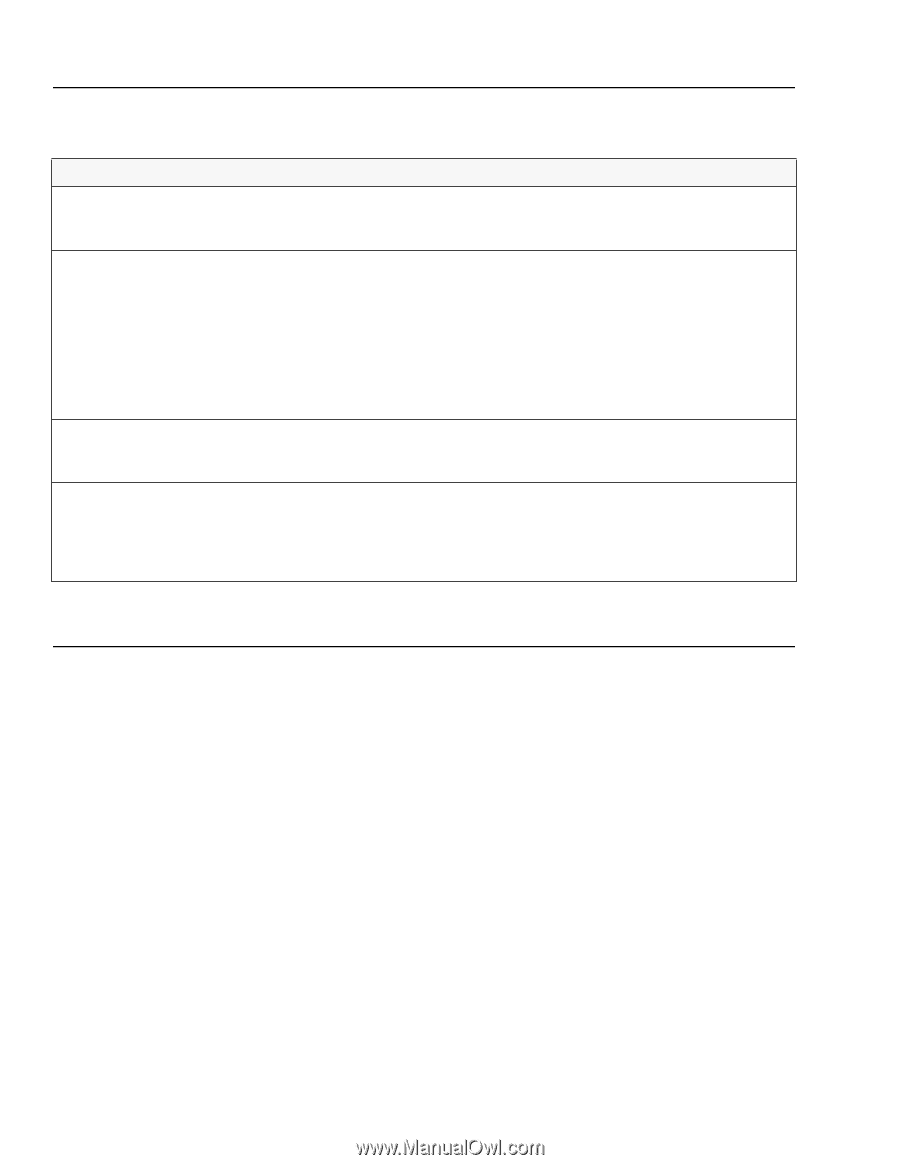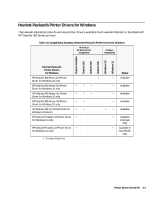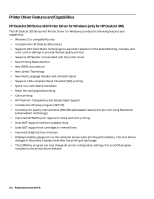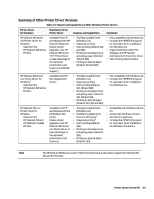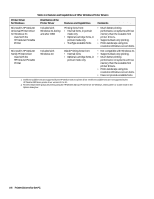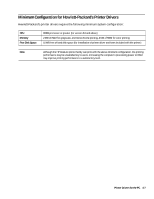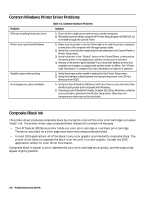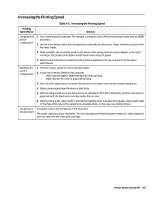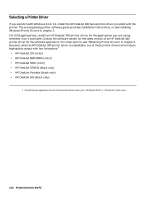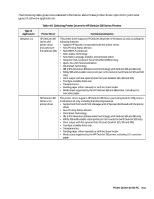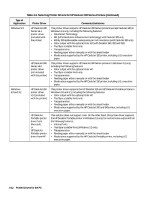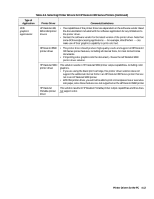HP Deskjet 320 Solutions Guide - Page 100
Common Windows Printer Driver Problems, Composite Black Ink
 |
View all HP Deskjet 320 manuals
Add to My Manuals
Save this manual to your list of manuals |
Page 100 highlights
Common Windows Printer Driver Problems Problem Difficulty installing the printer driver. Printer won't print from Windows Illegible output when printing. No transparency option available. Table 4-4. Common Windows Problems Solution 1. Close all other applications and memory resident programs. 2. Reinstall the printer driver using the HP Printer Setup program (HPSETUP). Do not install through the Control Panel. 1. Make sure the printer is on, the Online light is on, and the printer is properly connected to the computer with the appropriate cable. 2. Verify the correct printer model and port are selected in the Control Panel or Printer Setup menu. 3. Verify the printer is the "Default" device in the Control Panel, is selected as the active printer in the application, and the correct port is selected. 4. Are any of the printer lights flashing? If so, the printer detects an error (for example out-of-paper or a paper jam) and the printer is offline. See "Printer Light Indications" in chapter 6 for more information on light error patterns. 1. Verify the proper printer model is selected in the Printer Setup menu. 2. Verify the interface cable between the host and the printer is ok. (Print a directory from DOS.) 1. Verify that the HP DeskJet 300 Series v6 Printer Driver is selected rather than the Microsoft printer driver included with Windows. 2. If printing to an HP DeskJet Portable, DeskJet 310, 320 or 340 printer, verify the correct printer is selected in the Printer Setup menu. Otherwise, the transparency mode may not be selectable. Composite Black Ink The printer driver produces composite black by mixing the colors of the color print cartridge to produce "black" ink. The printer driver uses composite black instead of true black ink because: • The HP DeskJet 300 Series printer holds one color print cartridge or one black print cartridge. Therefore, any black on a color page must be printed using composite black. • In most DOS applications, all of the black in any color graphic is printed with composite black. The printer driver does not separate the black from the color in a color graphic. Contact the DOS application vendor for color driver information. Composite black is slower to print, depletes the color print cartridge more quickly, and the output may appear slightly greenish. 4-8 Printer Drivers for the PC