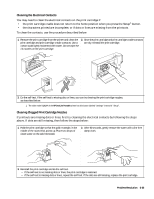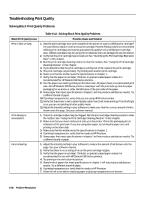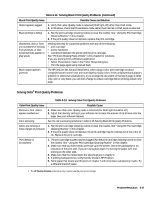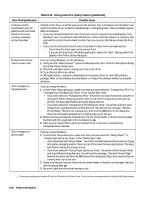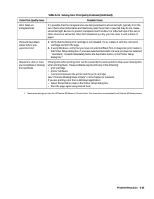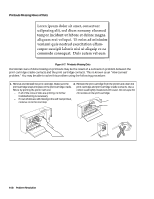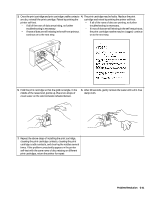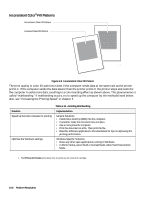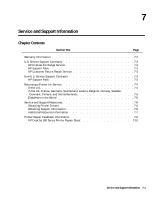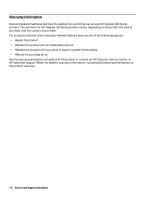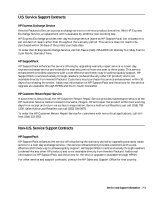HP Deskjet 320 Solutions Guide - Page 164
aliquam erat volupat.
 |
View all HP Deskjet 320 manuals
Add to My Manuals
Save this manual to your list of manuals |
Page 164 highlights
Printouts Missing Rows of Dots Loren ipsum dolor sit amet, consectuer udipseing elit, sed dium nonumy elusmod tempor incidunt ut labore et delore magna aliquam erat volupat. Ut enim ad minimim veniami quis nostrud exercitation ullamcorpor suscipit laboris nisi ut aliquip ex ea commodo consequat. Duis autem vel eum 2121659 Figure 6-7. Printouts Missing Dots Horizontal rows of dots missing on printouts may be the result of a connection problem between the print cartridge cradle contacts and the print cartridge contacts. This is known as an "interconnect problem." You may be able to solve this problem using the following procedure: 1. Remove and reinstall the print cartridge. Make sure the 2. Remove the print cartridge from the printer and clean the print cartridge snaps into place in the print cartridge cradle. print cartridge and print cartridge cradle contacts. Use a Retest by printing the printer self-test. cotton swab lightly moistened with water. Do not wipe the - If all of the rows of dots are printing, no further ink nozzles on the print cartridge. troubleshooting is necessary. - If rows of dots are still missing in the self-test printout, continue on to the next step. 6-40 Problem Resolution