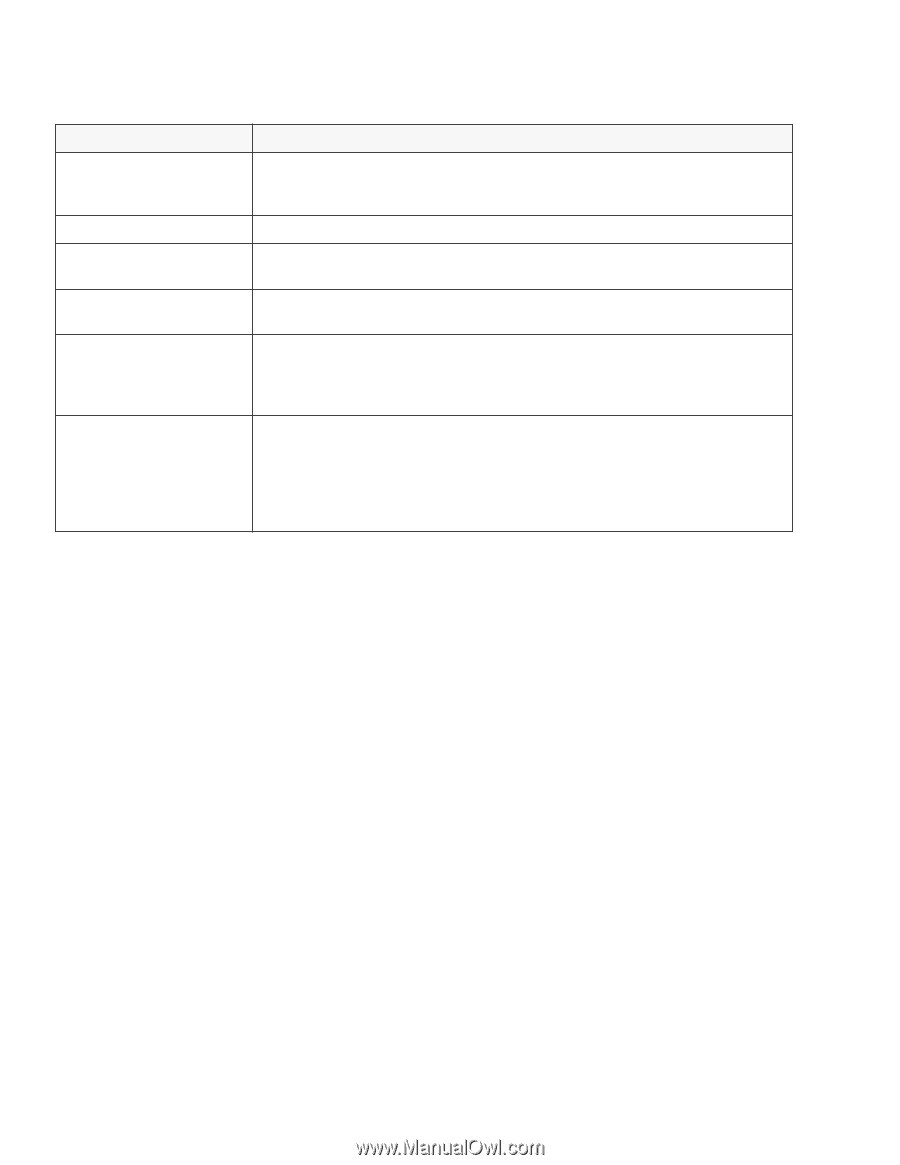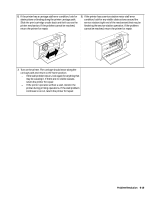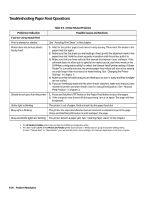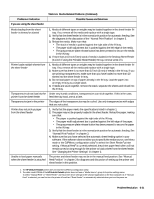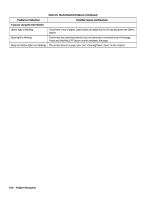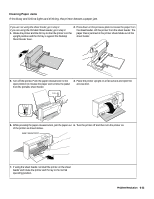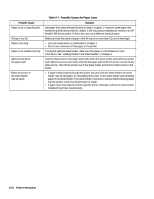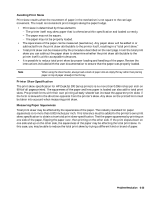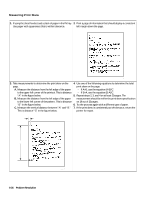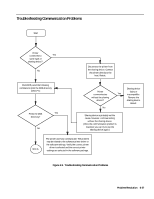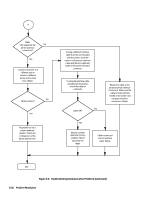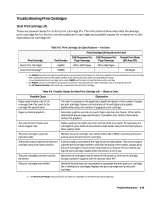HP Deskjet 320 Solutions Guide - Page 148
Table 6-7., Possible Causes for Paper Jams
 |
View all HP Deskjet 320 manuals
Add to My Manuals
Save this manual to your list of manuals |
Page 148 highlights
Possible Cause Paper is out-of-specification IN tray is too full Paper is too long Paper is not loaded correctly Obstructions block the paper path Either the printer or the sheet feeder may be faulty Table 6-7. Possible Causes for Paper Jams Solution Use paper that meets the specifications listed in chapter 1. However, some paper that meets the specifications listed in chapter 1 will not produce satisfactory results in an HP DeskJet 300 Series printer. If this is the case, try a different brand of paper. Make sure that the stack of paper in the IN tray is no more than 0.2 inch (5 mm) high. • Use only media sizes recommended in chapter 1. • Do not use continuous Z-fold paper in the printer. If using the optional sheet feeder, make sure the paper is not buckled. For more information, see "Loading Media in the Sheet Feeder" in chapter 3. Look for obstructions in the paper path, both within the sheet feeder and within the printer itself. Open the access door and verify that the paper path within the printer is clear of any obstructions. Then lift the printer out of the sheet feeder and look for obstructions in the feeder. • If paper feeds properly through the printer but jams with the sheet feeder, the sheet feeder may be damaged. Try reinstalling the printer on the sheet feeder and reloading paper in the sheet feeder. If the sheet feeder continues to have problems feeding paper into the printer, return the sheet feeder for repair. • If paper does not properly feed through the printer manually, without the sheet feeder installed, the printer may be faulty. 6-24 Problem Resolution