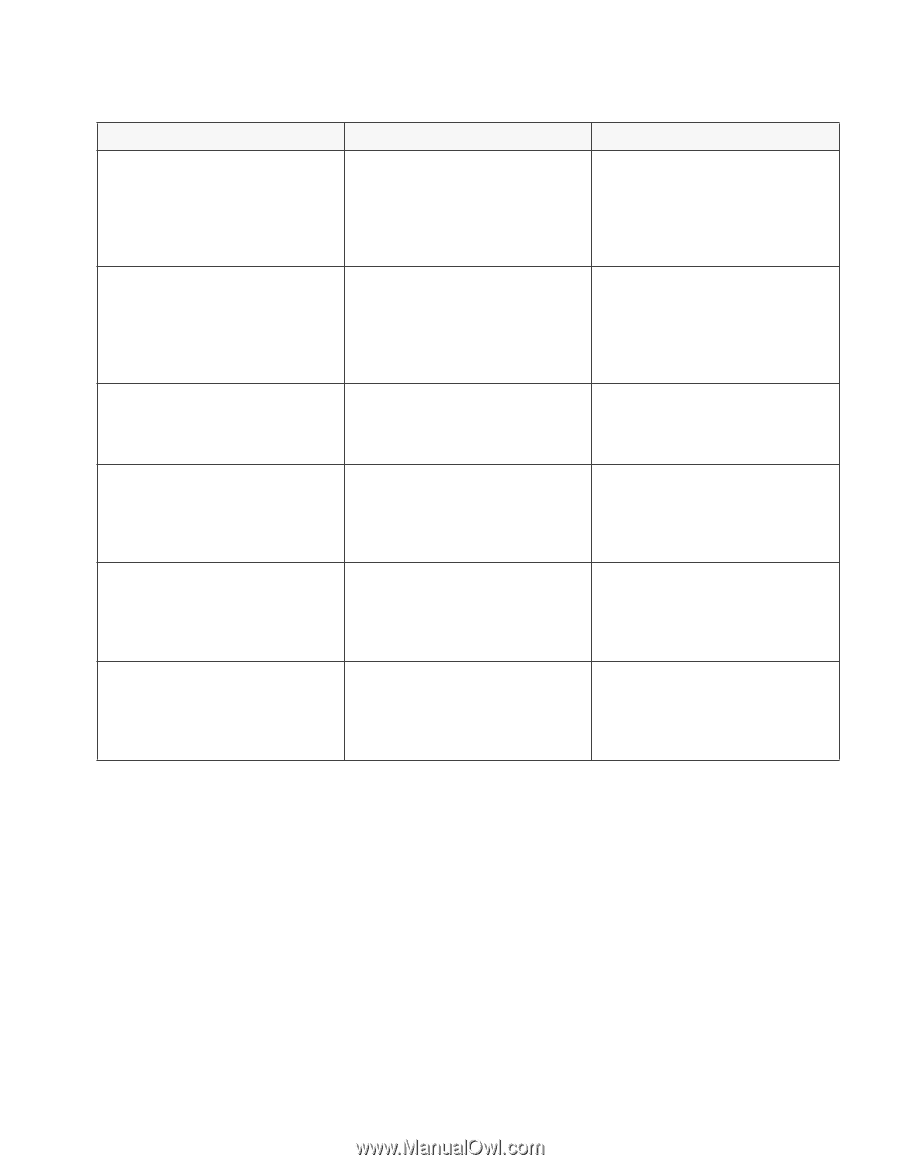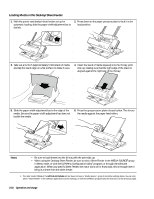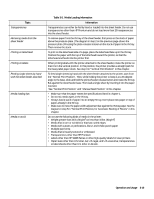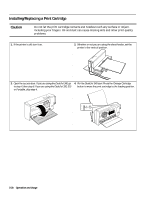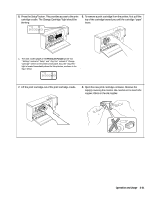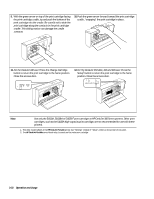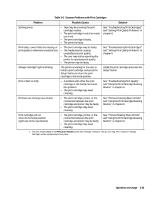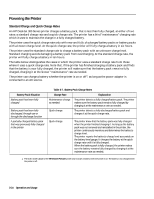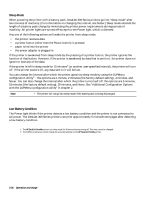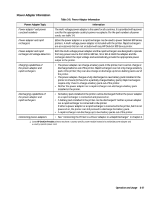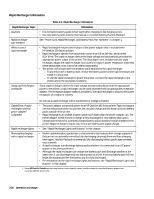HP Deskjet 320 Solutions Guide - Page 79
Operation and Usage, Table 3-6., Common Problems with Print Cartridges, Problem, Possible Causes,
 |
View all HP Deskjet 320 manuals
Add to My Manuals
Save this manual to your list of manuals |
Page 79 highlights
Table 3-6. Common Problems with Print Cartridges Problem Possible Causes Solution Nothing prints • Tape may be covering the print cartridge nozzles. • The print cartridge is out of or nearly out of ink. • The print cartridge is faulty. • The printer is faulty. See "Troubleshooting Print Cartridges" and "Solving Print Quality Problems" in chapter 6. Print fades, rows of dots are missing, or print quality is otherwise unsatisfactory Change Cartridge1 light is blinking • The print cartridge may be faulty. • The media may be causing unsatisfactory print quality. • The user may not be operating the printer for optimum print quality. • The printer may be faulty. The printer is waiting for the user to install a print cartridge and press the Setup1 button to return the print cartridge to the home position. See "Troubleshooting Print Cartridges" and "Solving Print Quality Problems" in chapter 6. Install the print cartridge and press the Setup1 button. Print is faint or fuzzy • A problem with either the print cartridge or the media can cause this problem. • The print cartridge may need cleaning. See "Troubleshooting Print Quality" and "Using the Print Cartridge Cleaning Routine" in chapter 6. Printouts are missing rows of dots • The print cartridge, printer, or the connection between the print cartridge and printer may be faulty. • The print cartridge may need cleaning. See "Printouts Missing Rows of Dots" and "Using the Print Cartridge Cleaning Routine" in chapter 6. Print cartridge will not return to the home position (right side of the mechanism) • The print cartridge, printer, or the connection between the print cartridge and printer may be faulty. • The print cartridge may need cleaning. See "Printout Missing Rows of Dots" and "Using the Print Cartridge Cleaning Routine" in chapter 6. 1. The older model C2614A of the HP DeskJet Portable printer has "Settings" instead of "Setup" and "Chg. Pen" instead of "Change Cartridge" written on the printer's front panel. Operation and Usage 3-23