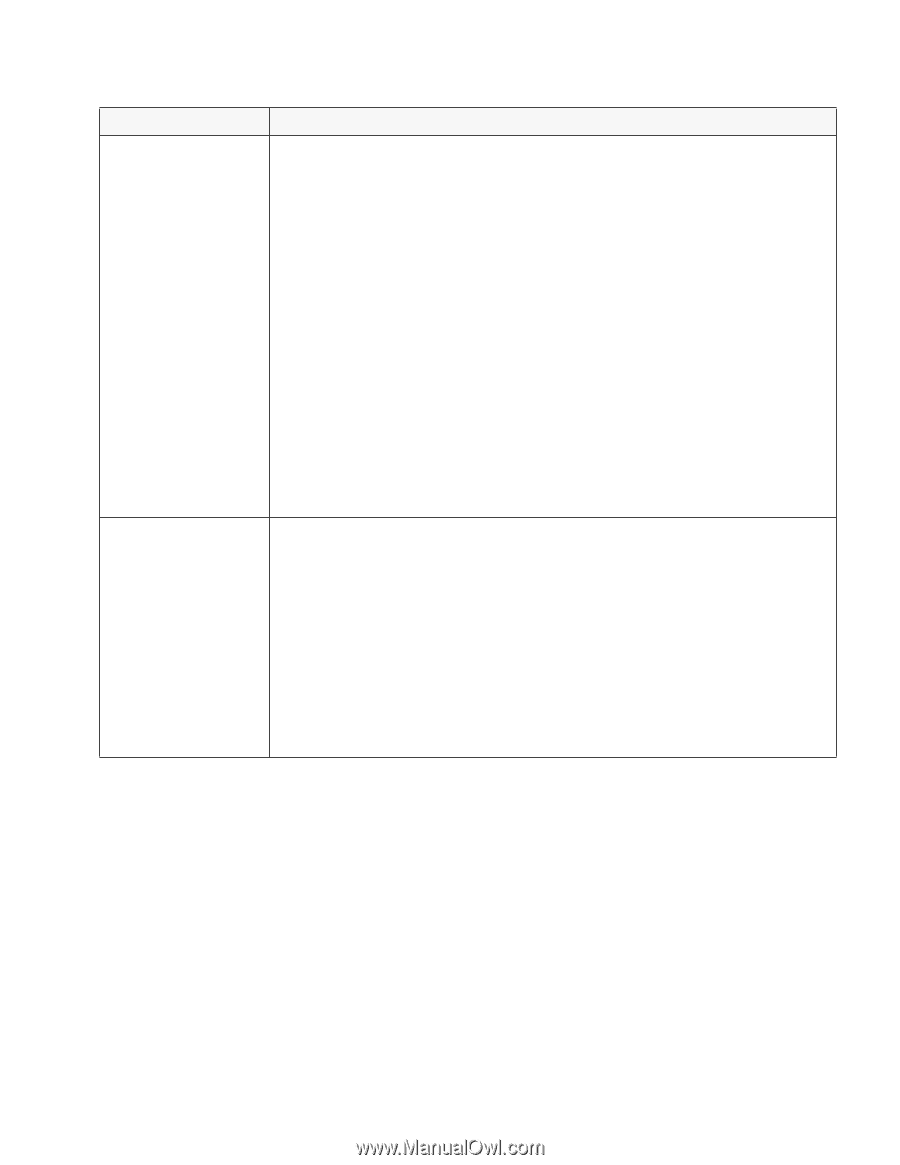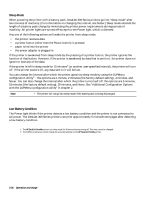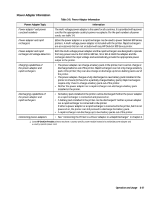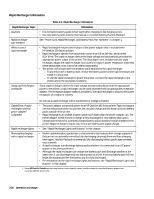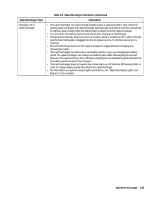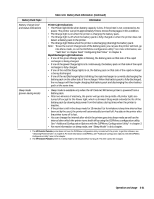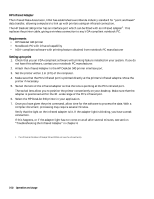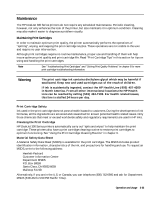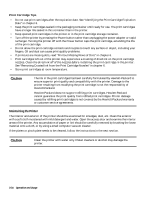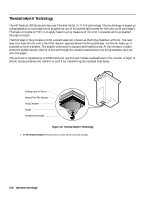HP Deskjet 320 Solutions Guide - Page 87
Rapid Recharger Light Indications
 |
View all HP Deskjet 320 manuals
Add to My Manuals
Save this manual to your list of manuals |
Page 87 highlights
Table 3-10. Battery Pack Information (Continued) Battery Pack Topic Information Battery charge level and status indications Printer Light Indications • The Power light blinks when battery capacity is low, if the printer is not connected to AC power. The printer can print approximately 5 more monochrome pages in this condition. • The Charge light is on when the printer is charging the battery pack. • The Charge light is off when the battery pack is fully charged or when the printer does not detect a battery pack in the printer. • The Charge light blinks when the printer is discharging (draining) the battery pack. Note: To see the current charge level of the battery pack, you can use the printer self-test, go into Menu mode, or run the DJPMenu configuration utility1. For more information, see "Self-Test" in chapter 6and "Configuring the Printer" in chapter 2. Rapid Recharger Light Indications • If one of the green Charge lights is blinking, the battery pack on that side of the rapid recharger is being charged. • If one of the green Charge lights is lit continuously, the battery pack on that side of the rapid recharger is fully charged. • If one of the red Discharge lights is on, the battery pack on that side of the rapid recharger is being discharged. • If one of the red Discharge lights is blinking, the rapid recharger is currently discharging the battery pack on the other side of the recharger. When that battery pack is fully discharged, the recharger will then begin charging that battery pack and discharging the other battery pack at the same time. Sleep mode (power-saving mode) • Sleep mode is available only when the HP DeskJet 300 Series printer is powered from a battery pack. • After two minutes of inactivity, the printer will go into sleep mode. All printer lights are turned off except for the Power light, which is dimmed. Sleep mode extends the life of the battery pack by drawing less power from the battery during times when the printer is inactive. • If the printer is left in the sleep mode for 15 minutes2 (or for whatever sleep time interval has been set by the user), the printer will automatically turn itself off. Any data in the printer after the printer turns off is lost. • You can change the interval after which the printer goes into sleep mode as well as the interval after which the printer turns itself off by using the DJPMenu configuration utility. See "Additional Configuration Options with the DJPMenu Configuration Utility" in chapter 2. • For more information on sleep mode, see "Sleep Mode" in this chapter. 1. The HP DeskJet Portable printer does not have the DJPMenu configuration utility included with the printer; to get this software, see "Obtaining Printer Drivers" in chapter 6. For more information on DJPMenu, see "Additional Configuration Options with the DJPMenu Configuration Utility" later in this chapter. 2. The HP DeskJet Portable printer is in sleep mode for 30 minutes before turning off. This time cannot be changed. Operation and Usage 3-31