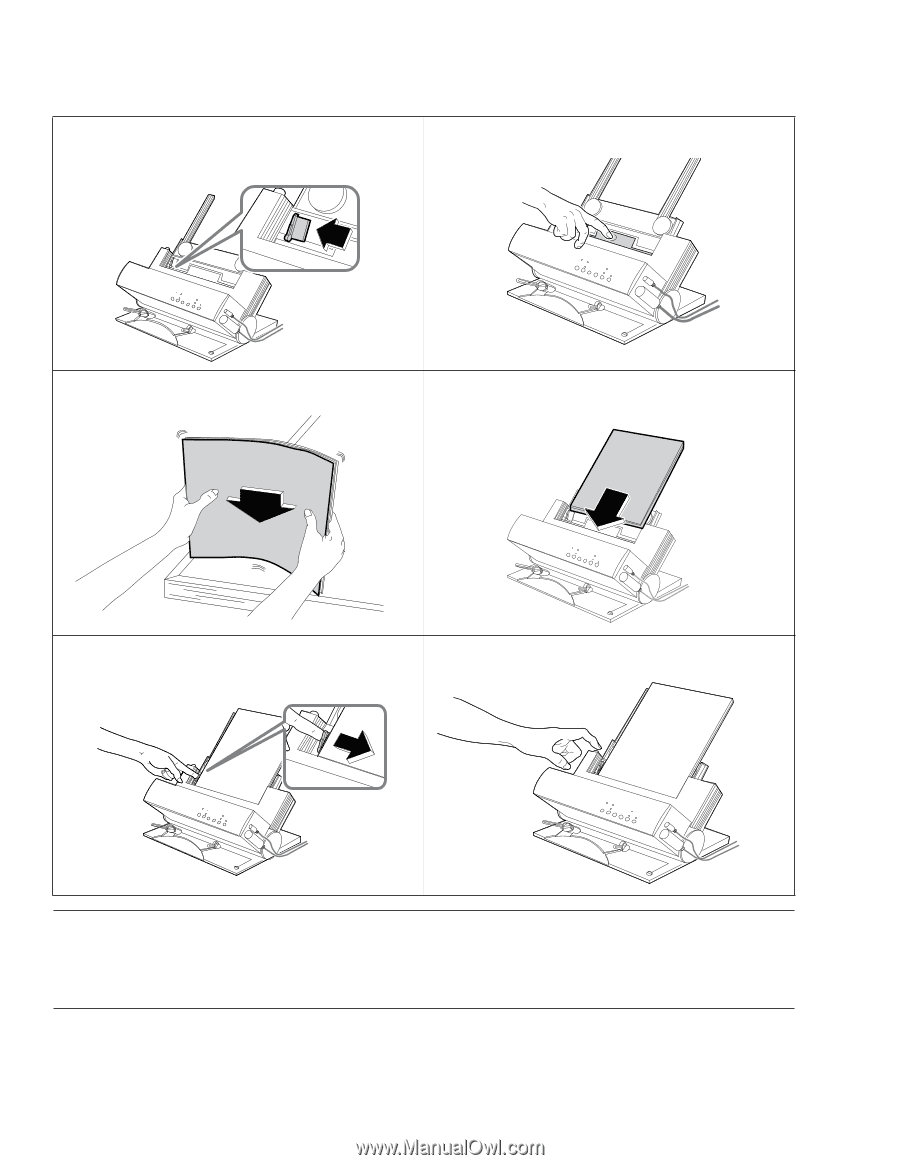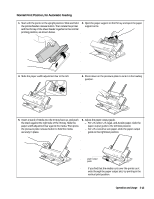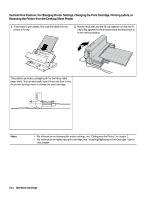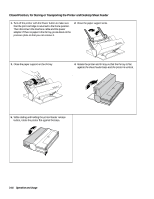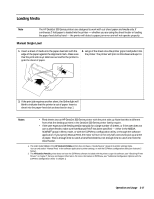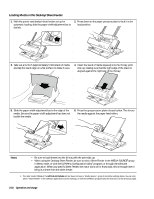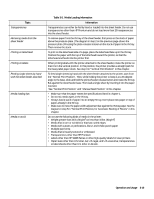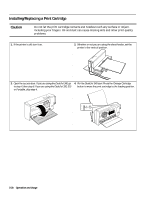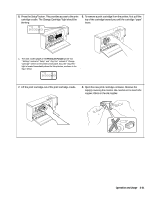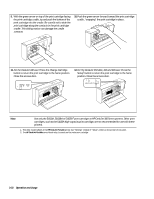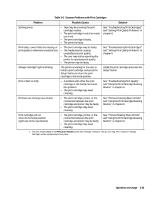HP Deskjet 320 Solutions Guide - Page 74
Loading Media in the Desktop Sheet Feeder
 |
View all HP Deskjet 320 manuals
Add to My Manuals
Save this manual to your list of manuals |
Page 74 highlights
Loading Media in the Desktop Sheet Feeder 1. With the printer and deskjet sheet feeder set up for 2. Press down on the paper pressure plate to lock it in the automatic loading, slide the paper width adjustment bar to load position. the left. 3. Take out a 0.2 inch (approximately 5 mm) stack of media and tap the stack edge on a flat surface to make it even. 4. Insert the stack of media squarely into the IN tray, print side up, making sure that the right edge of the stack is aligned against the right side of the IN tray. 5. Slide the paper width adjustment bar to the edge of the media. Be sure the paper width adjustment bar does not buckle the media. 6. Press the gray pressure plate release button. This forces the media against the paper feed rollers. Notes • Be sure to load sheets into the IN tray with the print side up. • When using the Desktop Sheet Feeder, be sure to select Sheet Feeder in the MEDIA SOURCE1 group in Menu mode, or with the DJPMenu Configuration Utility1 program, or through the software application. When you specify Sheet Feeder, the motor turns on for 8 seconds; this is enough time to bring in a sheet from the sheet feeder. 1. The older model C2614A of the HP DeskJet Portable printer does not have a "Media Source" group in its printer settings menu. You can only select "Sheet Feeder" in the software application's printer settings, or with the DJPMenu program (also see footnote 2 on the previous page). 3-18 Operation and Usage