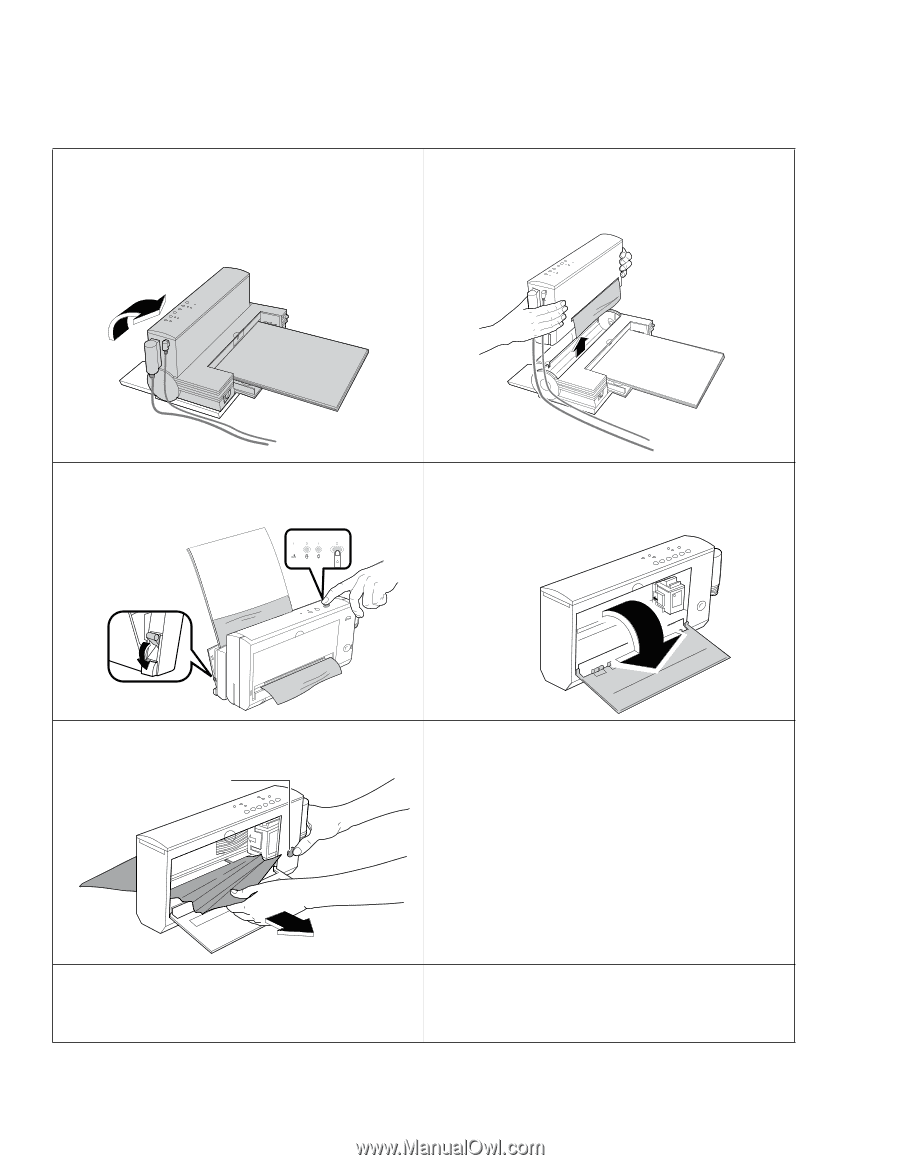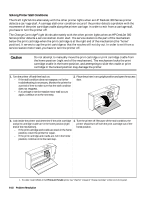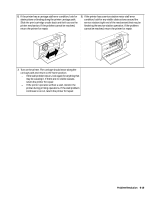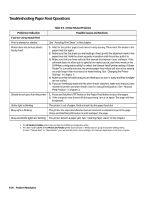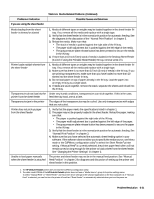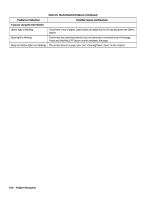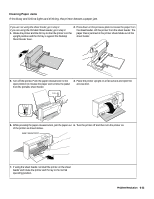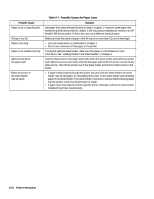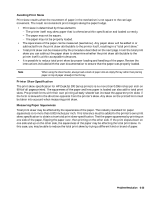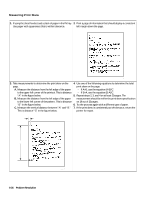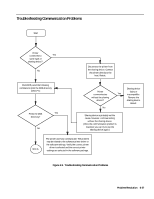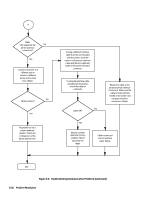HP Deskjet 320 Solutions Guide - Page 147
Clearing Paper Jams
 |
View all HP Deskjet 320 manuals
Add to My Manuals
Save this manual to your list of manuals |
Page 147 highlights
Clearing Paper Jams If the Busy and Online lights are blinking, the printer detects a paper jam. If you are not using the sheet feeder, go to step 4. 2. Press down on the pressure plate to release the paper from If you are using the Portable Sheet Feeder, go to step 3. the sheet feeder. Lift the printer from the sheet feeder. The 1. Rotate the printer and the IN tray so that the printer is in the paper that is jammed in the printer should slide out of the upright position and the IN tray is against the Desktop sheet feeder. Sheet Feeder base. 3. Turn off the printer. Push the paper release lever to the 4. Place the printer upright on a flat surface and open the open position to release the paper and remove the paper access door. from the portable sheet feeder. + 5. While pressing the paper release button, pull the paper out 6. Turn the printer off and then turn the printer on. of the printer as shown below. paper release button 7. If using the sheet feeder, reinstall the printer on the sheet feeder and rotate the printer and IN tray to the normal operating position. Problem Resolution 6-23