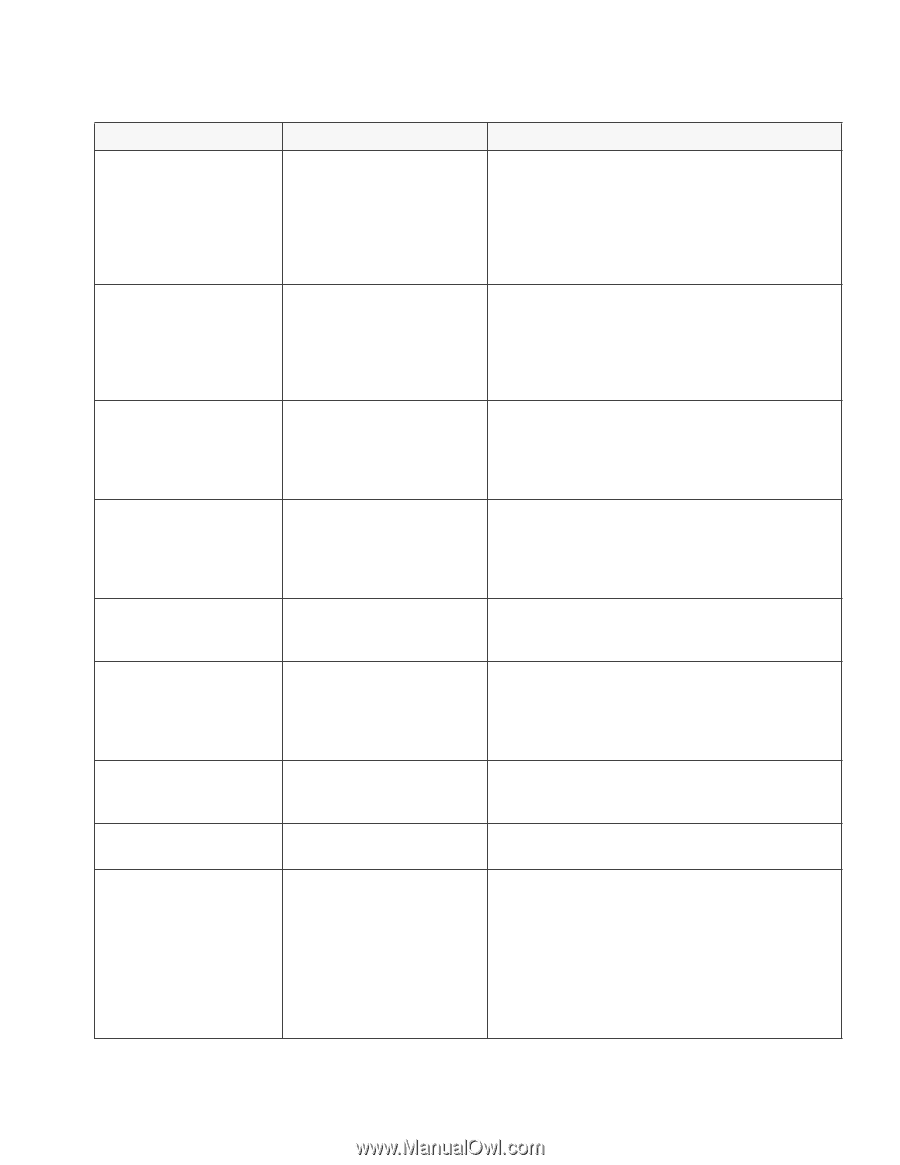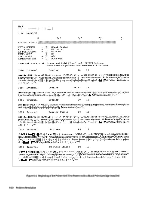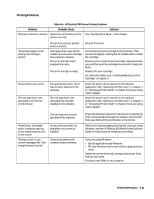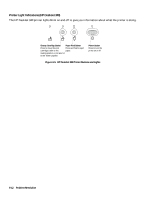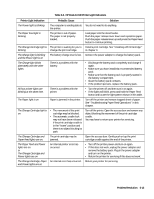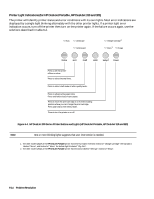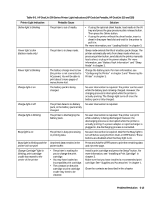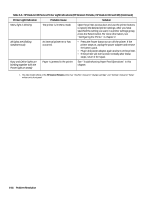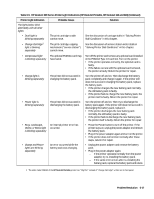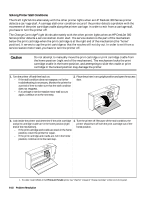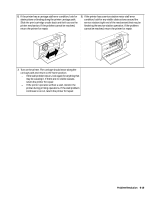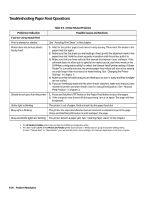HP Deskjet 320 Solutions Guide - Page 139
HP DeskJet 300 Series Printer Light Indications HP DeskJet Portable, HP DeskJet 310 and 320
 |
View all HP Deskjet 320 manuals
Add to My Manuals
Save this manual to your list of manuals |
Page 139 highlights
Table 6-5. HP DeskJet 300 Series Printer Light Indications (HP DeskJet Portable, HP DeskJet 310 and 320) Printer Light Indication Probable Cause Solution Online light is blinking The printer is out of media. • If using the optional sheet feeder, load media in the IN tray and press the gray pressure plate release button. Then press the Online button. • If using the printer without the sheet feeder, insert a sheet in the paper feed slot and wait for the printer to pull it in. For more information, see "Loading Media" in chapter 3. Power light is dim (battery mode only) The printer is in sleep mode. Sleep mode extends the life of a battery pack charge. The printer automatically exits from sleep mode when you press any printer button, send data to the printer, manually load a sheet, or plug in the power adapter. For more information, see "Battery Pack Information" and "Sleep Mode" in chapter 3. Power light is blinking The battery charge level is low (the printer is not connected to AC power). You will be able to print about 5 more pages of monochrome text. Charge the battery pack. For more information, see "Configuring the Printer" in chapter 2 and "Powering the Printer" in chapter 3. Charge light is on The battery pack is being charged. No user intervention is required. The printer can be used while the battery pack is being charged. However, the charging process is interrupted while the printer is actually printing. The Charge light turns off once the battery pack is fully charged. Charge light is off The printer detects no battery No user intervention is required. pack, or the battery pack is fully charged. Charge light is blinking The printer is discharging the battery pack. No user intervention is required. The printer can print while a battery is being discharged; however, the discharging process is interrupted while the printer is actually printing. If a power adapter or rapid recharger is plugged in, the discharging process is cancelled. Busy light is on The printer is busy processing or printing data. No user intervention is required. Wait for the Busy light to turn off before using the Font, Draft, or LF/FF button. These buttons are disabled when the Busy light is on. Busy light is blinking and the printer will not print Change Cartridge1 light is blinking; print cartridge cradle has moved to the center of the printer Unprinted data remains in the printer buffer. • The printer is waiting for you to change the print cartridge. • You may have loaded an incompatible print cartridge. • The contacts on the print cartridge or print cartridge cradle may need to be cleaned. Press and hold the LF/FF button to print the remaining data and eject the page. Install a print cartridge and press the Setup1 button. For more information, see "Installing a Print Cartridge" in chapter 3. Make sure that you have installed a recommended print cartridge. See "Supplies and Accessories" in chapter 1. Clean the contacts as described in this chapter. Problem Resolution 6-15