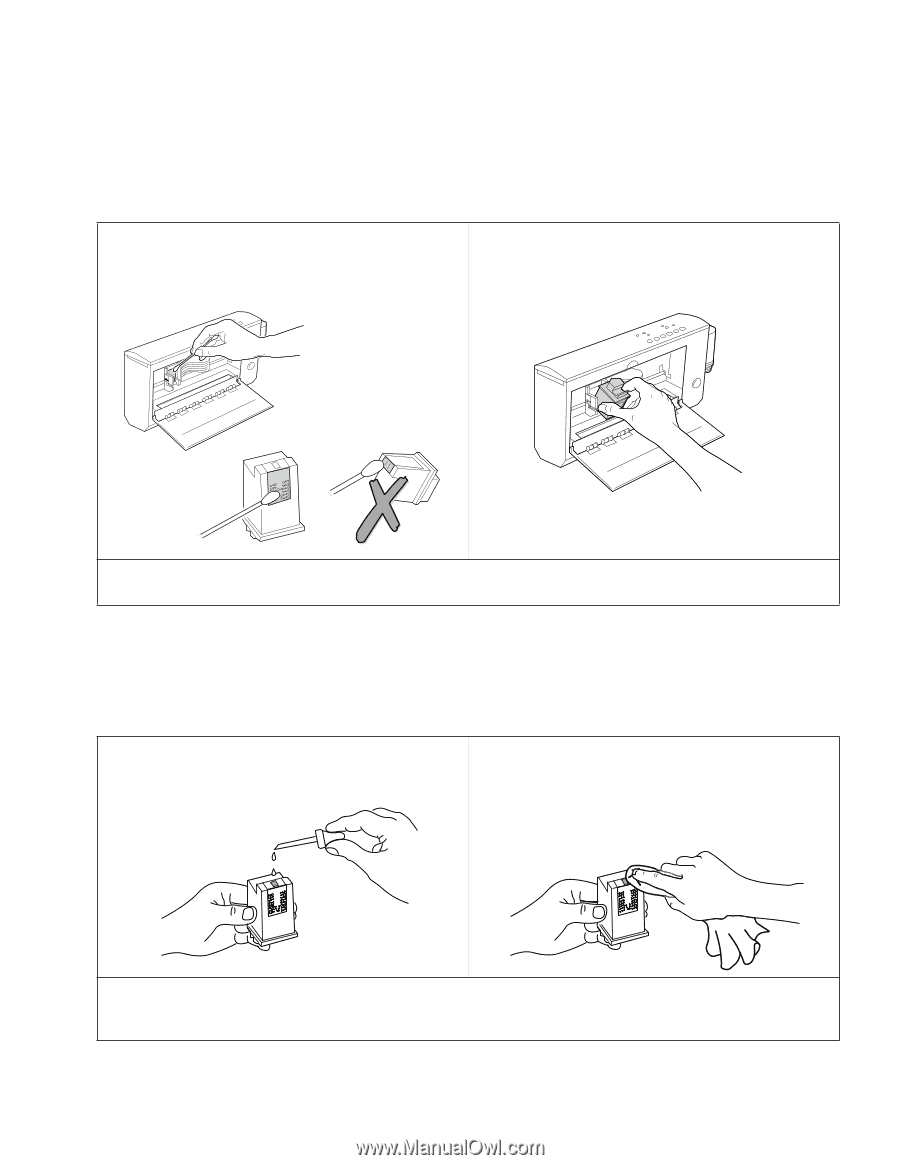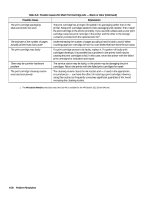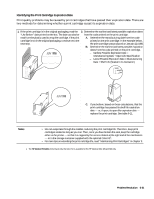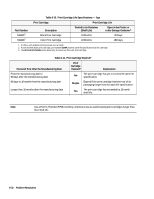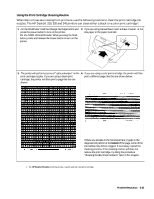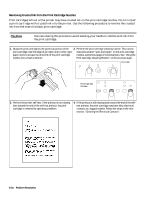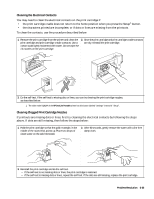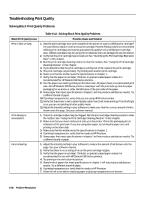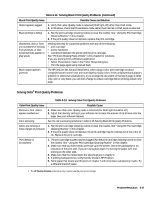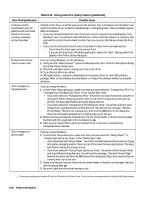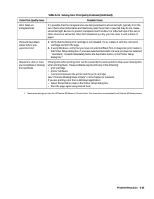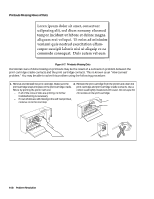HP Deskjet 320 Solutions Guide - Page 159
Cleaning the Electrical Contacts, Clearing Clogged Print Cartridge Nozzles
 |
View all HP Deskjet 320 manuals
Add to My Manuals
Save this manual to your list of manuals |
Page 159 highlights
Cleaning the Electrical Contacts You may need to clean the electrical contacts on the print cartridge if: • the print cartridge cradle does not return to the home position when you press the Setup1 button. • the characters printed are incomplete, or if dots or lines are missing from the printouts. To clean the contacts, use the procedure described below: 1. Remove the print cartridge from the printer and clean the print cartridge and print cartridge cradle contacts. Use a cotton swab lightly moistened with water. Do not wipe the ink nozzles on the print cartridge. 2. Once the print cartridge and print cartridge cradle contacts are dry, reinstall the print cartridge. . 3. Do the self-test. If the self-test is missing dots or lines, you can try clearing the print cartridge nozzles, as described below. 1. The older model C2614A of the HP DeskJet Portable printer has this button labeled "Settings" instead of "Setup". Clearing Clogged Print Cartridge Nozzles If printouts are missing dots or lines, first try cleaning the electrical contacts by following the steps above. If dots are still missing, then follow the steps below: 1. Hold the print cartridge so that the gold rectangle, in the middle of the raised end, points up. Place two drops of clean water on the gold rectangle. 2. After 60 seconds, gently remove the water with a lint-free damp cloth. . 3. Reinstall the print cartridge and do the self-test. • If the self-test is not missing dots or lines, the print cartridge is restored. • If the self-test is missing dots or lines, repeat the self-test. If the dots are still missing, replace the print cartridge. Problem Resolution 6-35