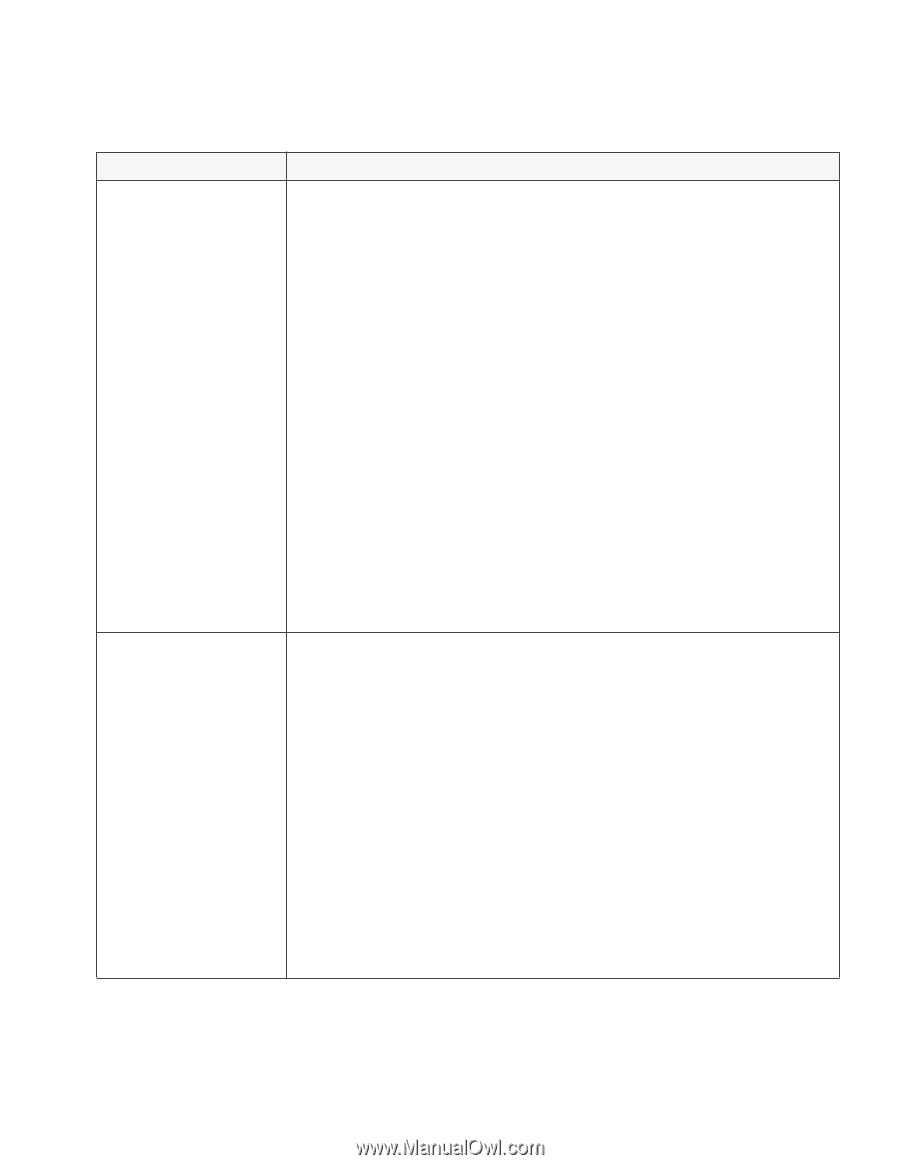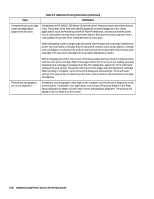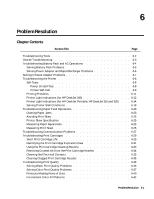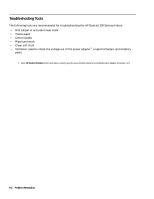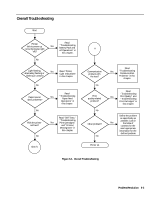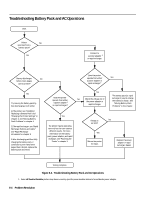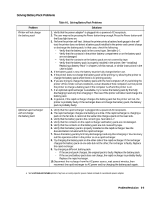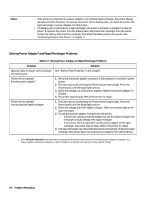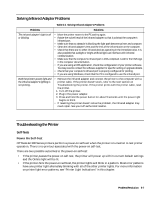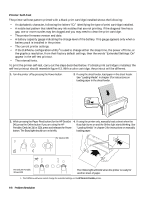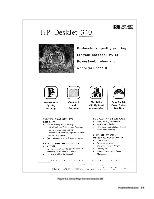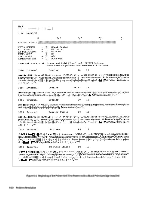HP Deskjet 320 Solutions Guide - Page 129
Solving Battery Pack Problems
 |
View all HP Deskjet 320 manuals
Add to My Manuals
Save this manual to your list of manuals |
Page 129 highlights
Solving Battery Pack Problems Problem Printer will not charge the battery pack Optional rapid recharger will not charge the battery pack Table 6-1. Solving Battery Pack Problems Solutions 1. Verify that the power adapter1 is plugged into a powered AC receptacle. 2. The user may not be pressing the Power button long enough. Press the Power button until the Busy light turns on. 3. Perform the printer self-test. Unless the printer prints a battery level gauge in the self- test, the printer does not detect a battery pack installed in the printer and cannot charge or discharge the battery pack. In that case, check the following: - Verify that the battery pack is the correct type. See table 1-7. - Verify that the contacts in the printer battery compartment or on the battery pack are not damaged. - Verify that the contacts on the battery pack are not covered by tape. - Verify that the battery pack is properly installed in the printer. See "Installing/ Replacing a Battery Pack" in chapter 2 of this manual, or similar instructions in the User's Guide. 4. If the battery pack is new, the battery must be fully charged before use. 5. If the printer does not charge the battery pack while printing, try allowing the printer to charge the battery pack when there is no printing activity. 6. If you are trying to charge the battery pack with the host computer off, try switching the printer off too. Under certain conditions, certain brands of host computers will not permit the printer to charge a battery pack if the computer is off and the printer is on. 7. If an optional rapid recharger is available, try to revive the battery pack by first fully discharging it and only then charging it. Then see if the printer will detect and charge the battery pack. 8. In general, if the rapid recharger charges the battery pack but the printer will not, the printer is probably faulty. If the recharger does not charge the battery pack, the battery pack is probably faulty. 1. Verify that the rapid recharger is plugged into a powered AC receptacle. 2. The rapid recharger charges one battery at a time. If the rapid recharger is charging a pack on the far side, it cannot at the same time charge a pack on the near side. 3. Verify that the battery pack is the correct type. See table 1-7. 4. Verify that the contacts on the rapid recharger and battery pack are not damaged. 5. Verify that the contacts on the battery pack are not covered by tape. 6. Verify that the battery pack is properly installed on the rapid recharger. See the documentation included with the rapid recharger. 7. Revive the battery pack by first fully discharging it and only then charging it. You can carry out this operation either in the printer or on a rapid recharger. 8. Try charging the battery pack on the other side of the rapid recharger. If the recharger charges the battery pack on one side but not the other, the recharger is faulty. Replace the rapid recharger. 9. Try charging a different battery pack. - If the second pack charges, the original pack is faulty. Replace the battery pack. - If the second battery pack does not charge, the rapid recharger is probably faulty. Replace the rapid recharger. 10. Disconnect the recharger from the AC power source, wait several minutes, then reconnect the rapid recharger to AC power and try charging the battery pack again. 1. Some HP DeskJet Portable printers may have a country-specific power module instead of a worldwide power adapter. Problem Resolution 6-5