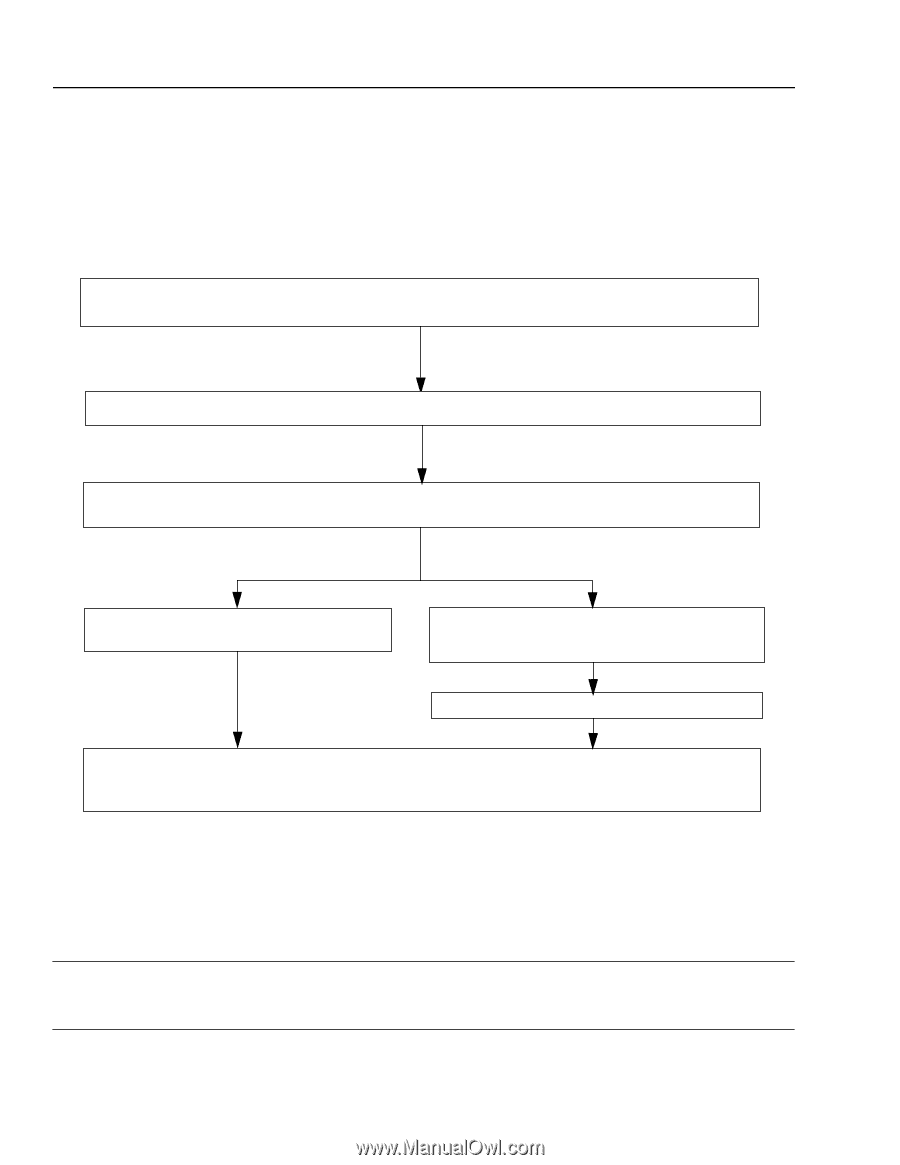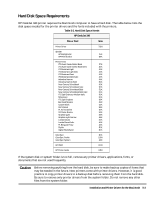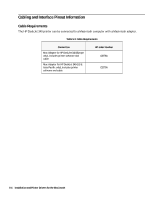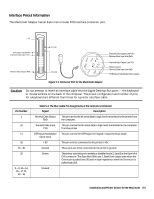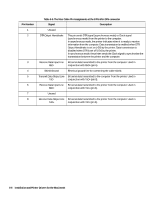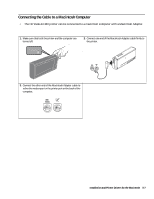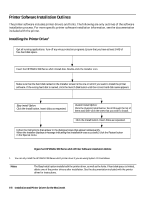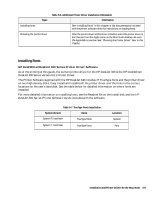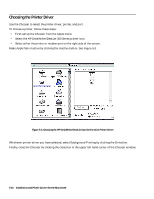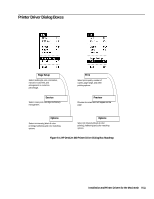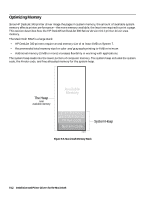HP Deskjet 320 Solutions Guide - Page 114
Printer Software Installation Outlines
 |
View all HP Deskjet 320 manuals
Add to My Manuals
Save this manual to your list of manuals |
Page 114 highlights
Printer Software Installation Outlines The printer software includes printer drivers and fonts. The following are only outlines of the software installation process. For more specific printer software installation information, see the documentation included with the printer. Installing the Printer Driver1 Quit all running applications. Turn off any virus protection programs. Ensure that you have at least 5 MB of free hard disk space. Insert the HP DW/DJ 300 Series v6.0.1 Install disk. Double-click the Installer icon. Make sure that the hard disk named on the Installer screen is the one on which you want to install the printer software. If the wrong hard disk is named, click the Switch Disk button until the correct hard disk name appears. Easy Install Option: Click the Install button. Insert disks as requested. Custom Install Option: Click the Custom Install button. Scroll through the list of items and Shift-click the ones that you wish to install. Click the Install button. Insert disks as requested. Follow the instructions that appear in the dialogue boxes that appear subsequently. When the Installer displays a message indicating that installation was successful, click the Restart button in the Special menu. Figure 5-2. HP DW/DJ 300 Series v6.0.1 Printer Software Installation Outline 1. You can only install the HP DW/DJ 300 Series v6.0.1 printer driver if you are using System 7.0.1 and above. Notes The Easy Install option installs both the printer driver, as well as the fonts. If hard disk space is limited, delete one of the printer drivers after installation. See the documentation included with the printer driver for instructions. 5-8 Installation and Printer Drivers for the Macintosh