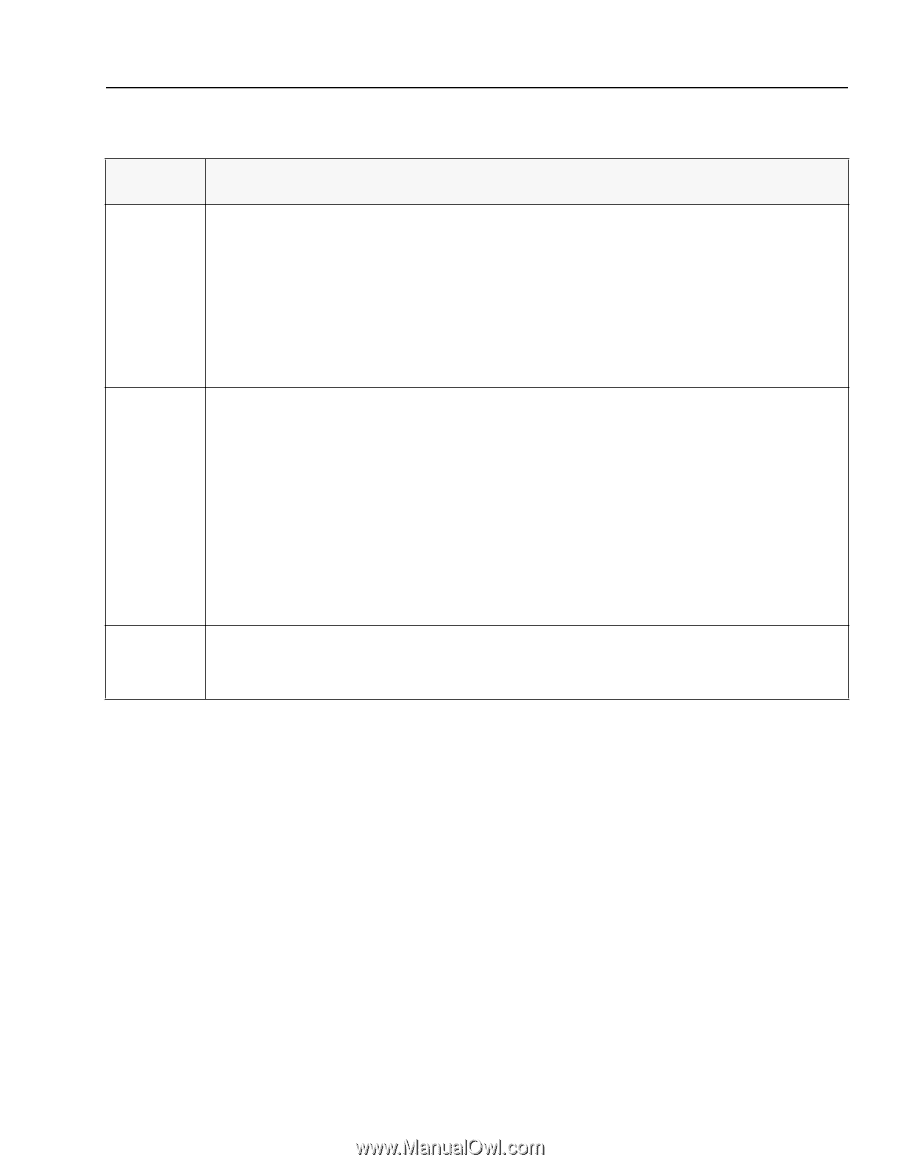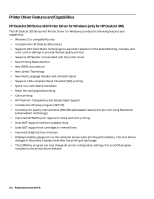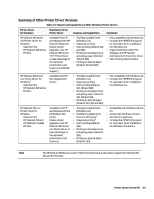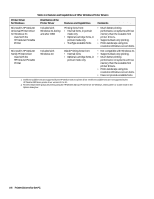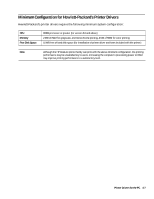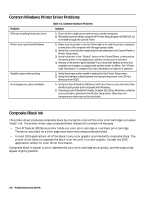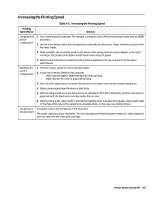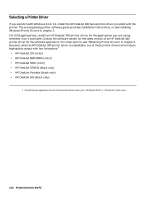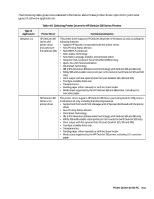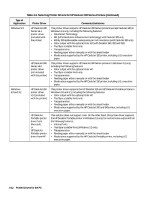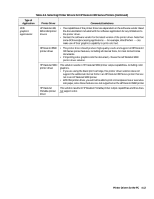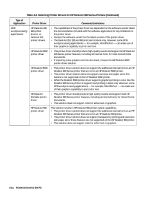HP Deskjet 320 Solutions Guide - Page 101
Increasing the Printing Speed
 |
View all HP Deskjet 320 manuals
Add to My Manuals
Save this manual to your list of manuals |
Page 101 highlights
Increasing the Printing Speed Table 4-5. Increasing the Printing Speed Printing Speed Factor Solution Computer and printer configuration 1. Use a more powerful computer. For example, a computer with a Pentium processor rather than an 80386 processor. 2. Use the sheet feeder rather than feeding sheets manually into the printer. Paper handling is quicker with the sheet feeder. 3. When possible, use econofast mode on the printer while using either the power adapter or the rapid recharger. The printer prints faster in draft mode when using AC power. 4. Read the documentation included with the software application for tips on enhancing the output performance. Windows 3.0 and 3.1 configuration 1. In Printer Setup, select the correct printer model. 2. Install more memory (RAM) in the computer. - 2 MB minimum (640K + 384K extended) for black printing. - 4 MB minimum for color or grayscale printing. 3. Close all other applications running in Windows (screen savers and memory resident programs). 4. Delete unnecessary large Windows screen fonts. 5. When printing a draft of a color document to an HP DeskJet 310, 320 or 340 printer, print the document in grayscale with the black print cartridge rather than in color. 6. When printing drafts, select Draft or Normal Print Quality rather than Best Print Quality. (Note: Draft mode of TrueType fonts may not be supported in all applications. In this case, use Normal mode.) Complexity of the document If possible, reduce the complexity of the document. Print draft copies at a lower resolution. This not only improves the printing performance for draft copies but also increases the life of the print cartridge. Printer Drivers for the PC 4-9