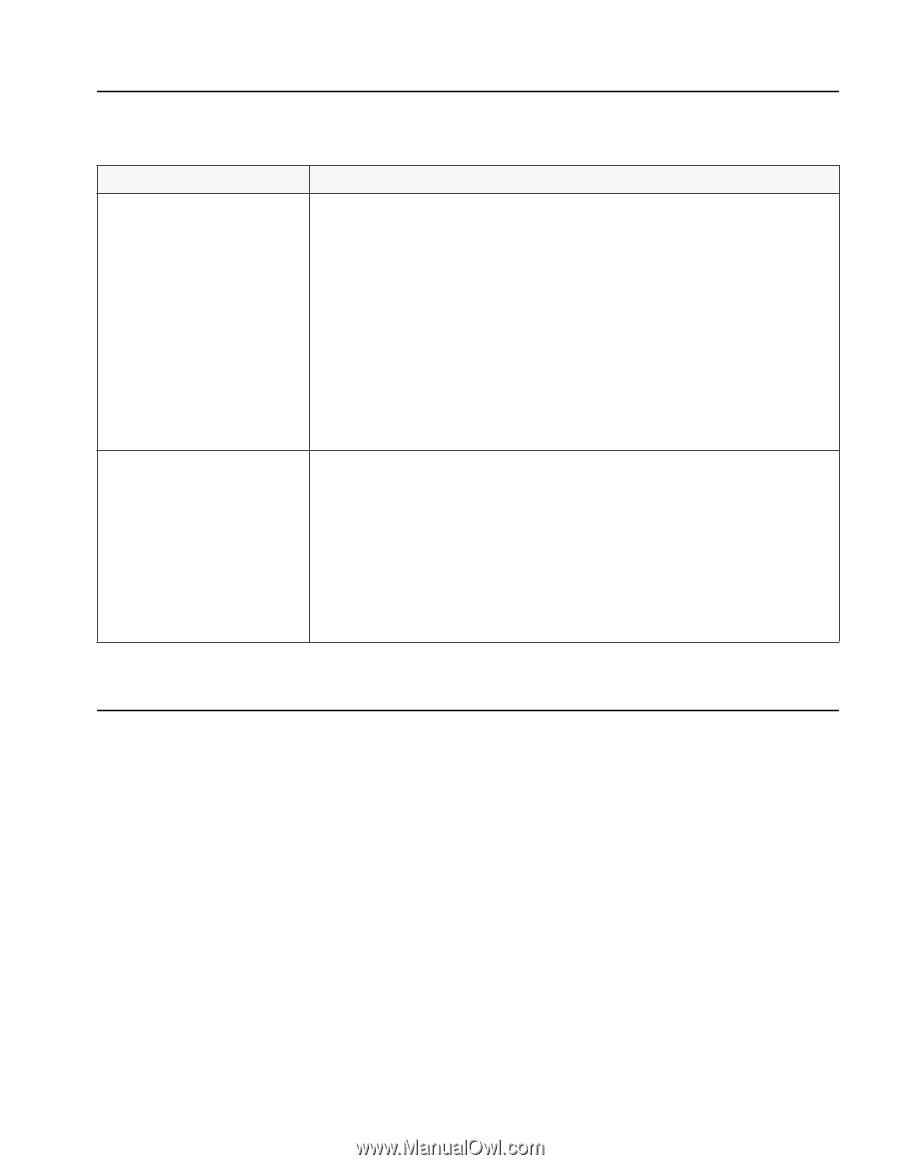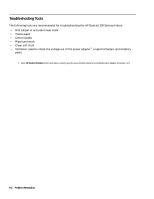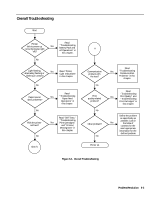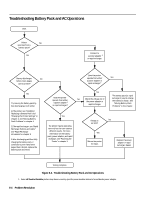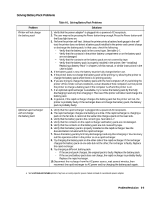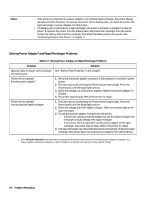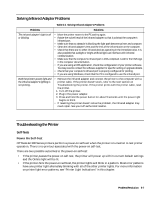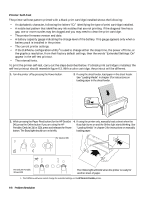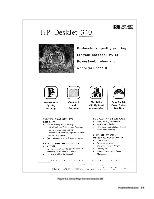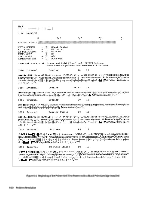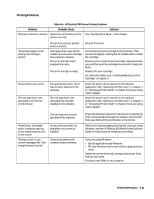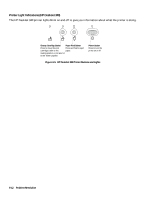HP Deskjet 320 Solutions Guide - Page 131
Solving Infrared Adapter Problems, Troubleshooting the Printer
 |
View all HP Deskjet 320 manuals
Add to My Manuals
Save this manual to your list of manuals |
Page 131 highlights
Solving Infrared Adapter Problems Table 6-3. Solving Infrared Adapter's Problems Problems Solutions The infrared adapter's light is off or blinking • Move the printer nearer to the PC and try again. • Rotate the swivel head of the infrared adapter so that it pointsat the computer's infrared port. • Make sure that no obstacle is blocking the light path between printer and computer. • Clean the infrared adapter's lens and the lens of the infrared port on the computer. • Check that there are no other infrared devices operating in the immediate area. It is also possible that sunlight or bright artificial light can interface with infrared communication. • Make sure that the computer's infrared port is IrDA-compliant. Look for the IrDA logo in the computer documentation. • If you are using a DOS application, check the configuration of your printer software. You may need to contact the software supplier for specific setting or upgrade details. • Check that your computer's infrared port is properly configured for printing. • If you are using Windows, check that the PC is configured to use the infrared port. Both the printer's power light and the infrared adapter's lighting is not printing. • Remove the infrared adapter and connect the printer to the computer with a printer cable. If the printer doesn't work, refer to the next section on Troubleshooting the printer. If the printer prints with the printer cable, reset the printer. 1. Turn off the printer. 2. Plug in the power adapter. 3. Press and hold the power button for about 5 seconds until the power light begins to blink. • If resetting the printer doesn't solve the problem, the infrared adapter may need repair. See your HP authorized reseller. Troubleshooting the Printer Self-Tests Power On Self-Test HP DeskJet 300 Series printers perform a power-on self-test when the printer is turned on to test printer operation. There is no printout associated with the power-on self-test. There are two possible outcomes to the power-on self-test: • If the printer passes the power-on self-test, the printer will power up with its current default settings and the Online light will be lit. • If the printer fails the power-on self-test, the printer lights will blink in a pattern. Most error patterns have one printer light alternately blinking with all of the other printer lights. For more information on printer light error patterns, see "Printer Light Indications" in this chapter. Problem Resolution 6-7