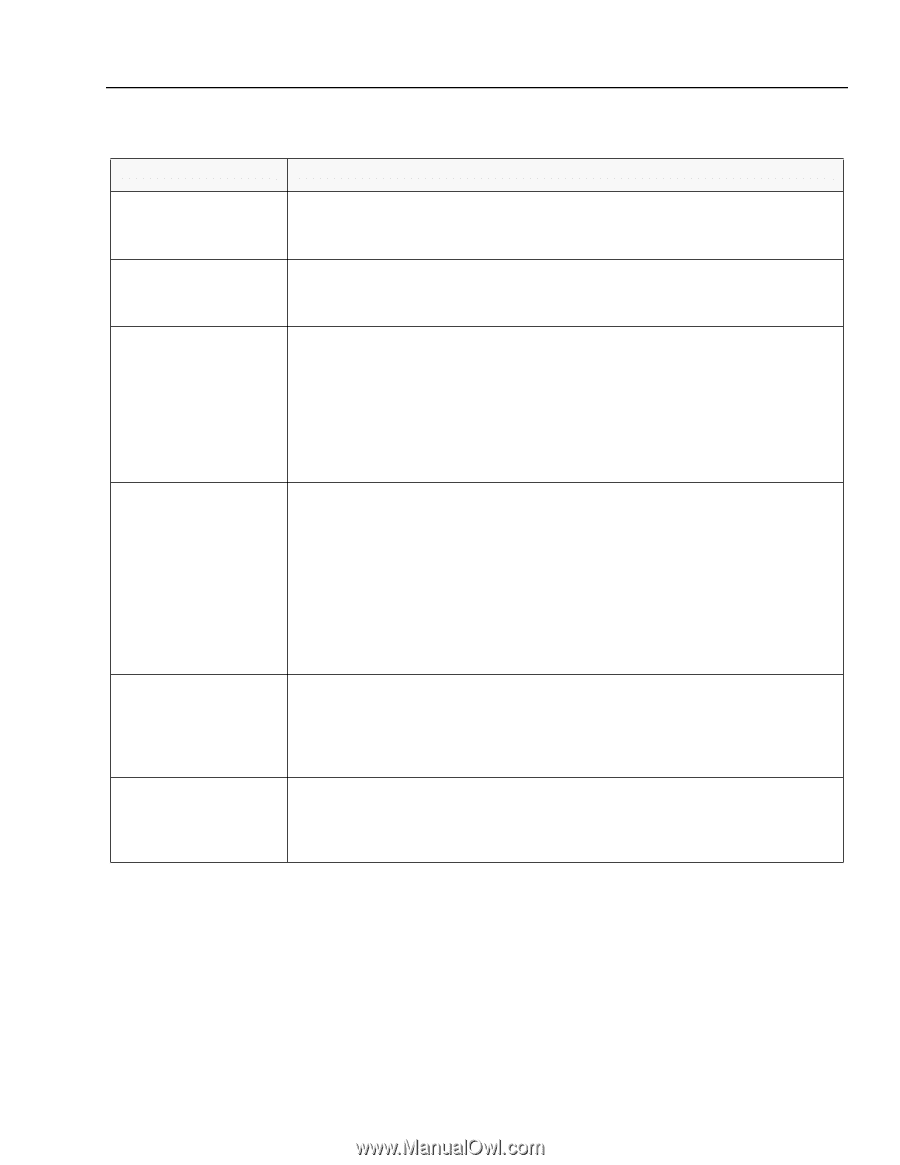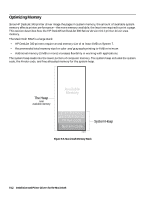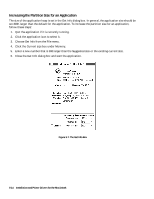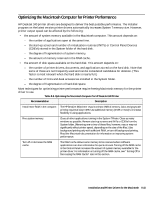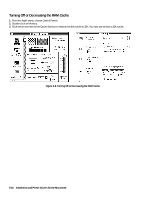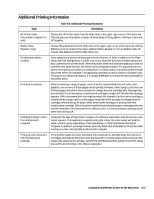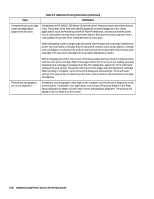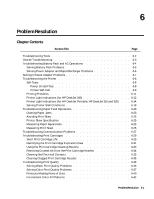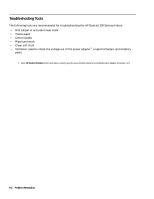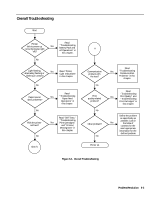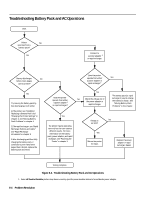HP Deskjet 320 Solutions Guide - Page 123
Additional Printing Information
 |
View all HP Deskjet 320 manuals
Add to My Manuals
Save this manual to your list of manuals |
Page 123 highlights
Additional Printing Information Topic Table 5-9. Additional Printing Information Information HP Printer Guide (This works on System 7.5 only) Choose the HP Printer Guide from the Help menu in the upper right corner of the menu bar. This will give you information on Basic Printing Setup, Printing Option, Printing in Color and HP Supplies. Balloon Help (System 7 only) Choose Show Balloons from the Help menu in the upper right corner of the menu bar. If Show Balloons is not an option in the menu, Balloon Help is already on. To turn Balloon Help off, choose Hide Balloons from the Help menu icon. Avoiding print option conflicts Some applications provide printing option boxes, buttons, or fields in addition to the Page Setup and Print dialog boxes. A conflict can occur when the functions of these options are also covered by the printer driver. When the printer driver and software application both try to perform the same function, the result can be unexpected output. It is a good practice to ignore extra options provided by an application, if a similar option is already handled through the printer driver. For example, if an application provides an option similar to Complex Color Printing, do not select both options. It is usually preferable to choose the option provided by the printer driver. Printing from preview When previewing a range of pages, some of which contain black/text and some color/ graphics, two or more of those pages can be printed. However, when trying to print only one of those pages, the printer driver prompts to change the print cartridge after that page has been printed. It is not necessary to switch print cartridges; simply click OK when the message appears. With a document/print cartridge mismatch (for example, the black print cartridge is installed when trying to print a color page), the printer driver prompts to change the print cartridge before printing. As usual, either switch print cartridges or proceed with the installed print cartridge. When the printer has finished printing the page, a message indicates that the remainder of the document is in a different color. It is not necessary to take any action other than clicking OK. Printing the 8 basic colors from a Macintosh computer Along with the type of Macintosh computer, the software application determines how color output appears. If an application supports only eight colors, the color output will look the same, whether using a QuickDraw, Color QuickDraw, or 32-bit QuickDraw Macintosh computer. In addition, some applications send only black-and-white data to the printer when running on a non-color QuickDraw Macintosh computer. Printing a color document with the black print cartridge Printing draft copies of a color document with a black print cartridge saves the color print cartridges and reduces the time to print the document. For best results when printing a color image with a black print cartridge, select Print with Blackand Best quality in the Print dialog box and Scatter blending in the Options dialog box. Installation and Printer Drivers for the Macintosh 5-17