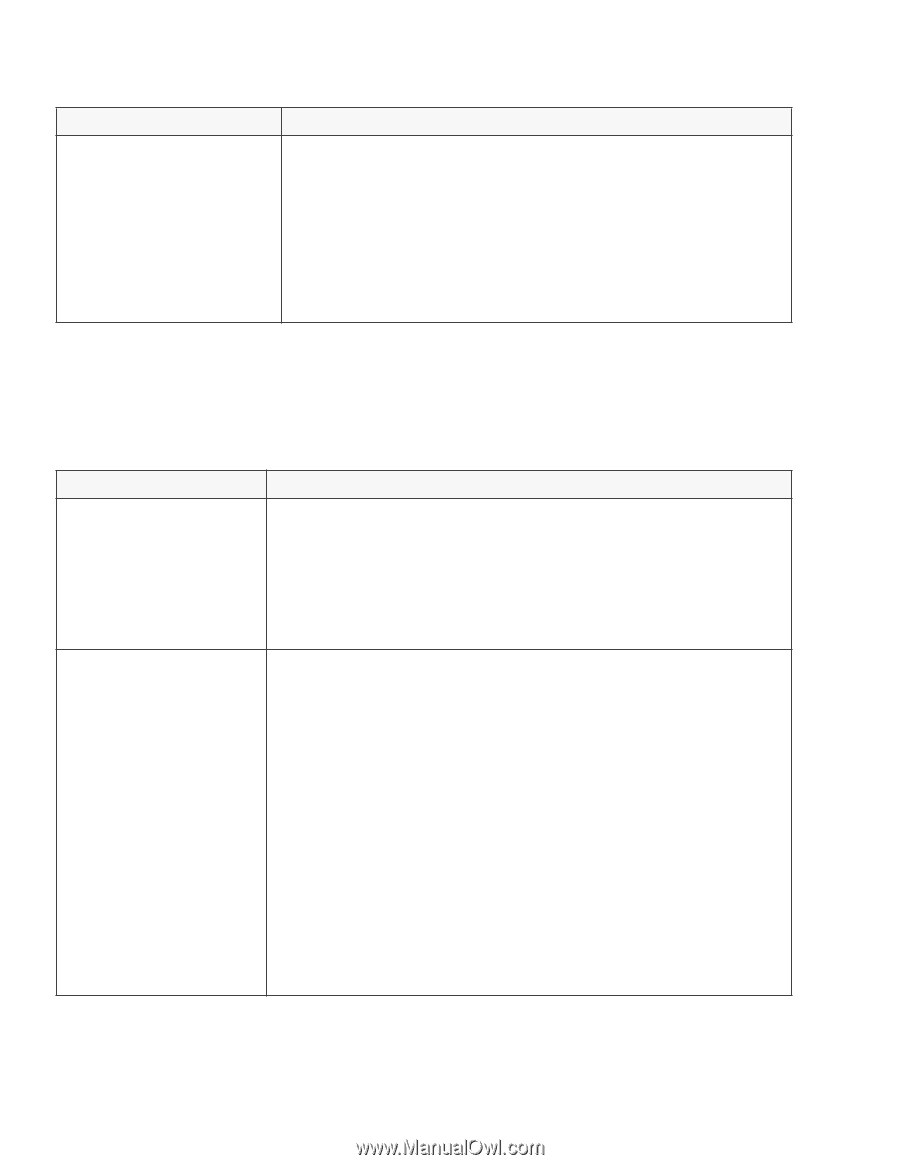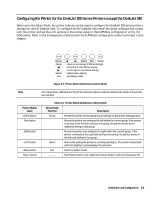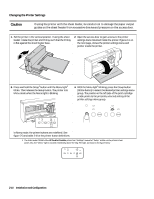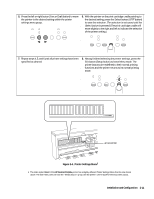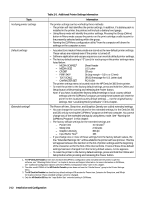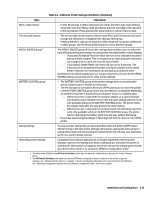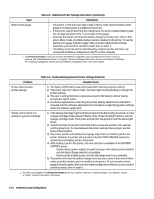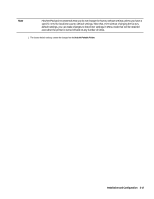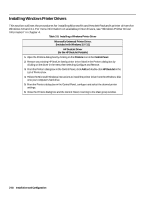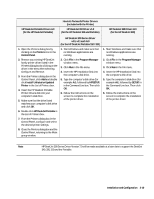HP Deskjet 320 Solutions Guide - Page 50
Troubleshooting Common Printer Settings Problems
 |
View all HP Deskjet 320 manuals
Add to My Manuals
Save this manual to your list of manuals |
Page 50 highlights
Table 2-5. Additional Printer Settings Information (Continued) Topic Information Battery level gauge - The pointer on the print cartridge cradle in Menu mode skips the battery level gauge if no battery pack is installed in the printer. - If the printer cannot determine the charge level of a newly-installed battery pack, the carriage will point to the 1/4 level mark on the gauge. - Note that the pointer will show the battery charge level only once, when it first enters Menu mode, provided a battery pack is installed in the printer. To see the battery level gauge indication again, after you have made printer settings selections, you must first exit Menu mode, then re-enter it. - The battery level can also be determined by using the printer self-test or by running the DJPMenu configuration utility1 from the computer. 1. The HP DeskJet Portable printer does not have the DJPMenu configuration utility included with the printer; to get this software, see "Obtaining Printer Drivers" in chapter 7, Service and Support Information. For more information on DJPMenu, see "Additional Configuration Options with the DJPMenu Configuration Utility" later in this chapter. Table 2-6. Troubleshooting Common Printer Settings Problems Problem Printer does not save printer settings Pointer will not point to a setting or a group of settings Possible Cause 1. The Select (LF/FF) button was not pressed after selecting a printer setting. 2. The printer was not in Menu mode. The Menu light must be blinking to change the printer settings. 3. The user is exiting from Menu mode (pressing the Exit button) without having pressed the Select button. 4. A software application is overriding the printer setting. Read the documentation included with the software application for information on specifying printer settings within the software application. 1. If the Change Cartridge2 light is blinking instead of the Menu light, the printer is in the change cartridge mode instead of Menu mode. Press the Setup2 button to exit the change cartridge mode. Then press and hold the Setup button until the Menu light blinks. 2. The left and right arrow (Font and Draft) buttons move the pointer to the settings within a group only. To move between the printer settings menu groups, use the Menu (Online) button. 3. The printer points to the battery level gauge only if there is a battery pack in the printer. Similarly, the printer will not point to the BATTERY CONTROL selections unless there is a battery pack in the printer. 4. With a battery pack in the printer, only one selection is available in the BATTERY CONTROL group. - If powered by a power adapter or rapid recharger with a battery pack installed, only the Quick Charge selection is available. - If powered by a battery pack, only the Discharge selection is available. 5. The pointer will show the battery charge level only once, when it first enters Menu mode, provided a battery pack is installed in the printer. To see the battery level gauge indication again, after you have made configuration selections, you must first exit Menu mode, then re-enter it. 2. The older model C2614A of the HP DeskJet Portable printer has "Chg Pen" instead of "Change Cartridge", and "Settings" instead of "Setup", written on the printer's front panel. 2-14 Installation and Configuration