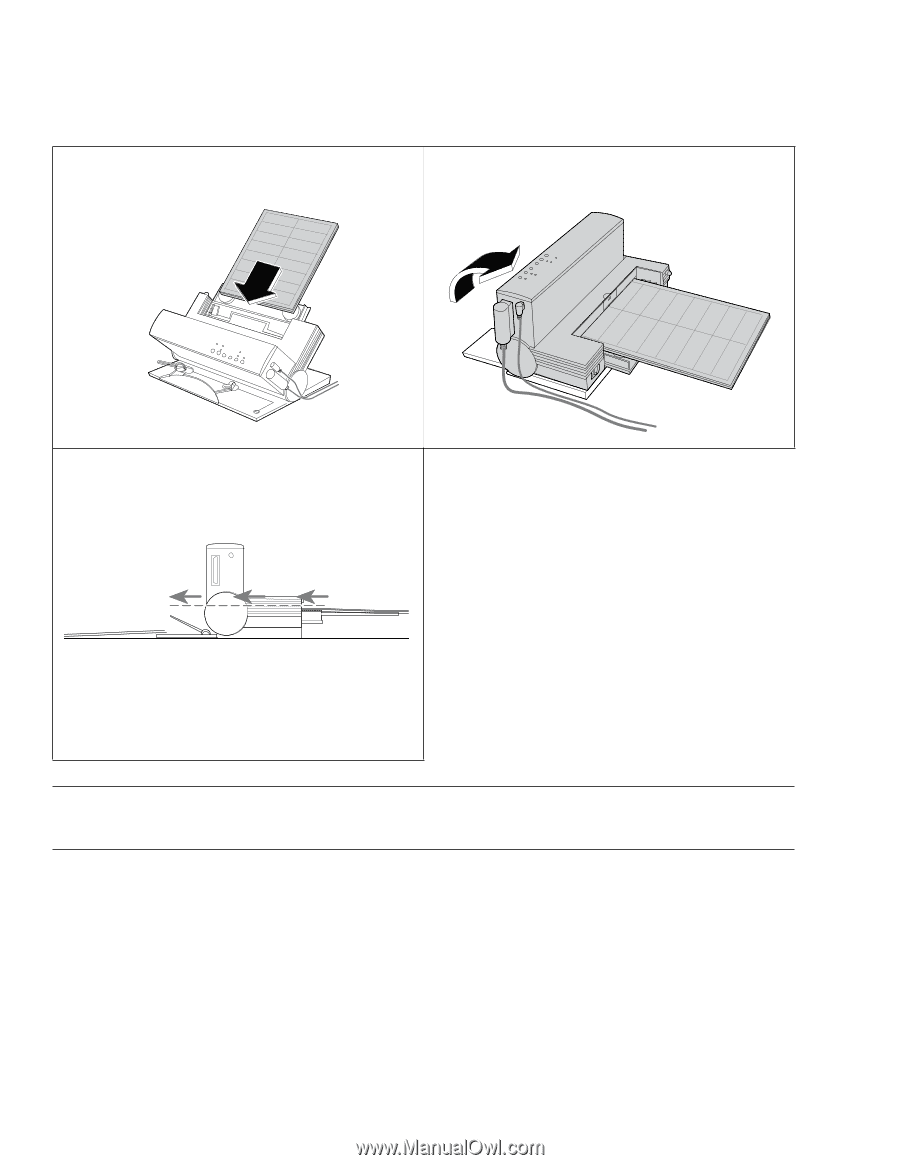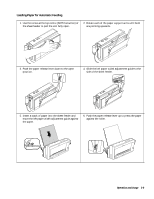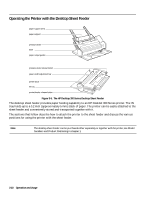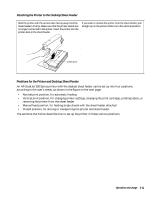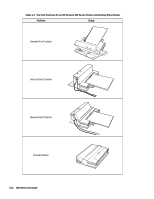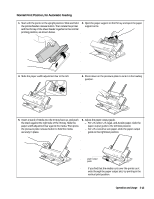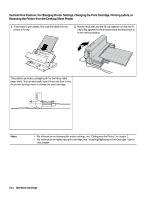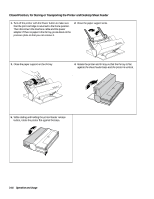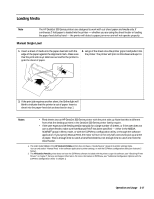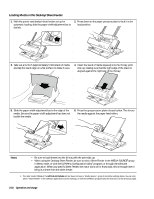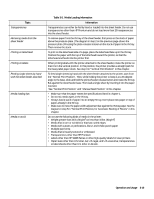HP Deskjet 320 Solutions Guide - Page 70
Vertical Print Position, for Changing Printer Settings, Changing the Print Cartridge, Printing
 |
View all HP Deskjet 320 manuals
Add to My Manuals
Save this manual to your list of manuals |
Page 70 highlights
Vertical Print Position, for Changing Printer Settings, Changing the Print Cartridge, Printing Labels, or Removing the Printer from the Desktop Sheet Feeder 1. If you want to print labels, first load the labels into the printer's IN tray. 2. Rotate the printer and the IN tray together so that the IN tray is flat against the sheet feeder base and the printer is in the vertical position. This position provides a straight path for the heavy label paper stock. You can also easily open the access door to see the printer settings menu or change the print cartridge. Notes • For information on changing the printer settings, see "Configuring the Printer" in chapter 2. • For information on replacing a print cartridge, see "Installing/Replacing a Print Cartridge" later in this chapter. 3-14 Operation and Usage