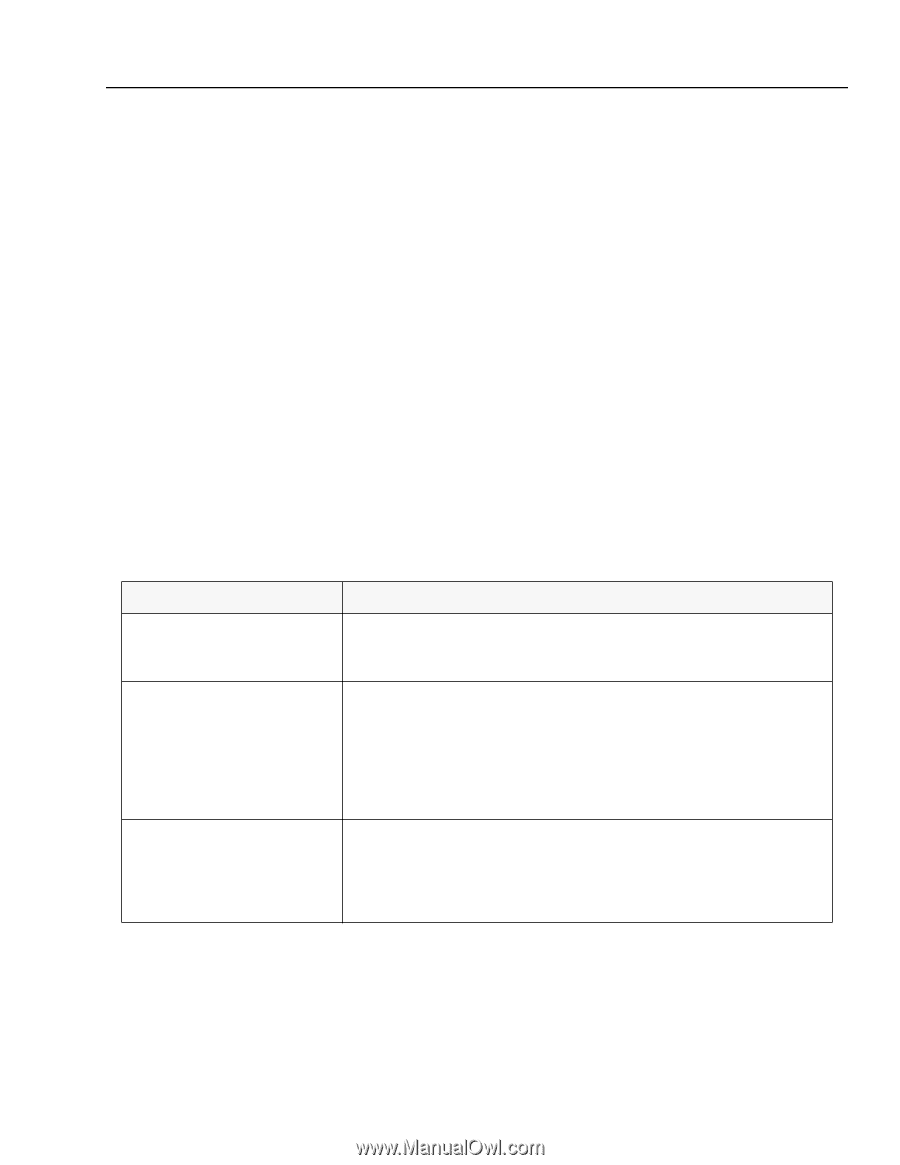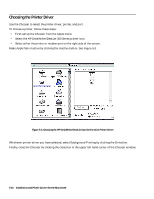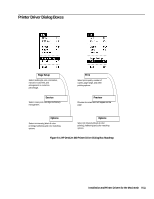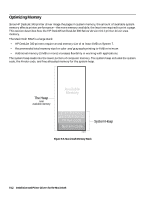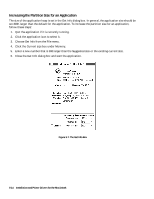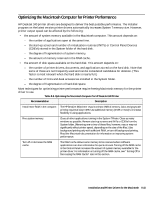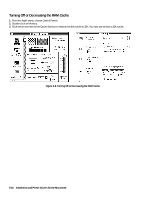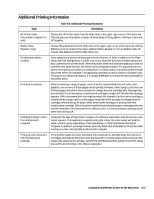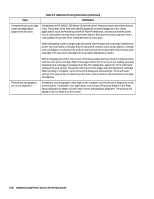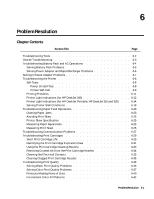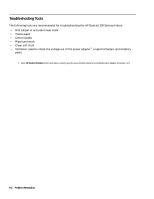HP Deskjet 320 Solutions Guide - Page 121
Optimizing the Macintosh Computer for Printer Performance
 |
View all HP Deskjet 320 manuals
Add to My Manuals
Save this manual to your list of manuals |
Page 121 highlights
Optimizing the Macintosh Computer for Printer Performance HP DeskJet 340 printer drivers are designed to deliver the best possible performance. The Installer program on the latest version printer drivers automatically increases System 7 memory size. However, printer output speed can be affected by the following: • the amount of system memory available in the Macintosh computer. This amount depends on: - the number of applications open at the same time. - the start-up screen and number of initialization routines (INITs) or Control Panel Devices (CDEVs) stored in the System folder of the hard disk. - the degree of fragmentation of system memory. - the amount of memory reserved in the RAM cache. • the amount of disk space available on the hard disk. This amount depends on: - the number of printer drivers, documents, and applications stored on the hard disk. Note that some of these are not frequently used and can be considered candidates for deletion. (This factor is most relevant when the hard disk is nearly full.) - the number of fonts and desk accessories installed in the System folder. - the degree of fragmentation of hard disk space. Most techniques for optimizing printer performance require freeing Macintosh memory for the printer driver to use. Table 5-8. Optimizing the Macintosh Computer for HP DeskJet 340 Printer Recommendation Description Install more RAM in the computer. The HP DeskJet 340 printer require at least 4 MB of memory. Color and grayscale printing require at least 4 MB. Use additional memory (5 MB or more) to increase flexibility in using applications. Free system memory. Close all other applications running in the System 7 Finder. Close as many windows as possible. Remove start-up screens and INITs or CDEVs from the System folder. (Removing one or two of these files, however, may or may not significantly affect printer speed, depending on the size of the files.) Use background printing only with sufficient RAM, or turn off background printing. Read the Macintosh documentation for information on improving system performance. Turn off or decrease the RAM cache. The RAM cache allows some memory to be reserved where software applications can store information for quick retrieval. Turning off the RAM cache in the Control Panel increases the amount of system memory available for the printer driver. For information on turning off the RAM cache, see "Turning Off or Decreasing the RAM Cache" later in this section. Installation and Printer Drivers for the Macintosh 5-15