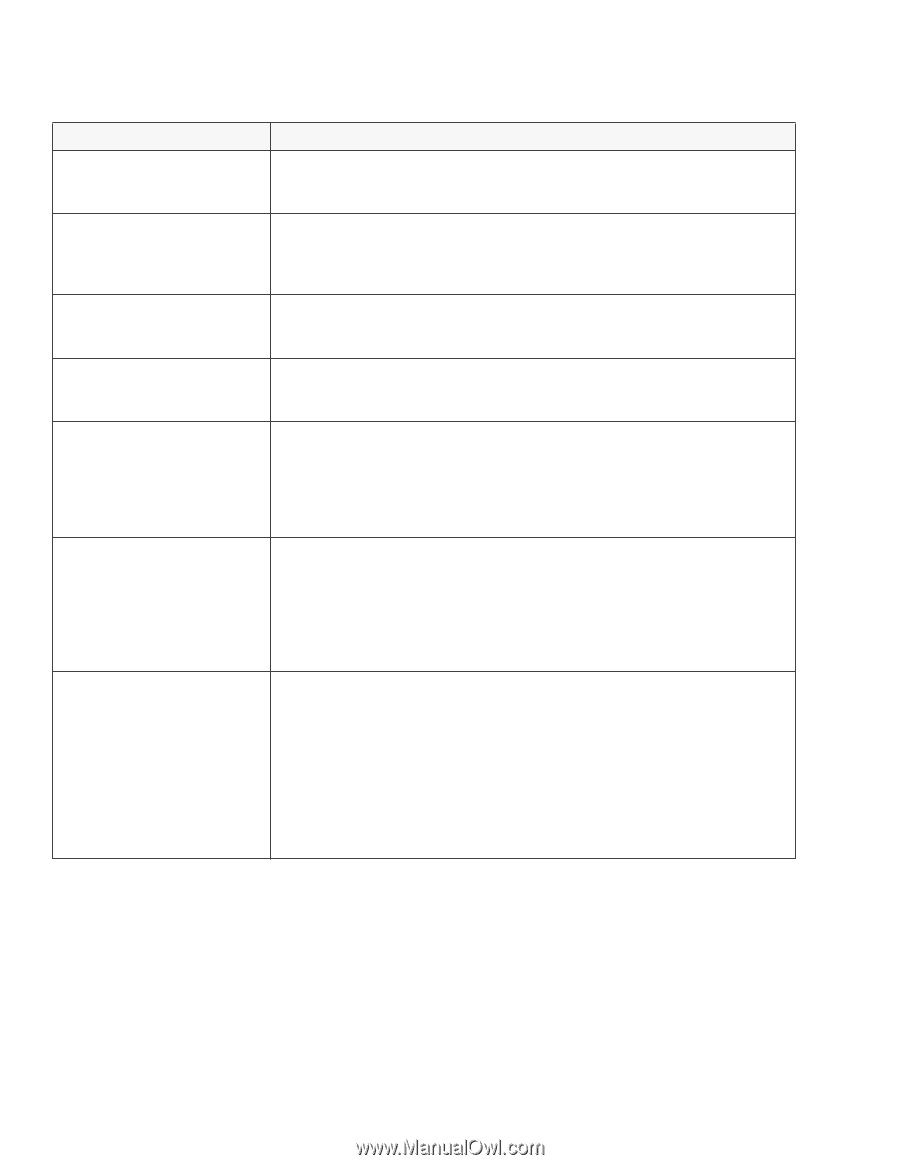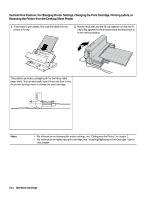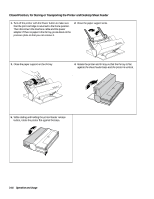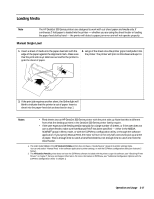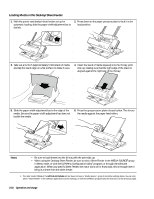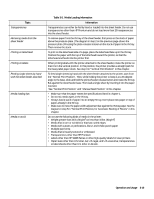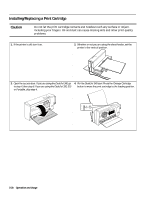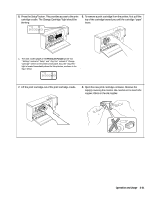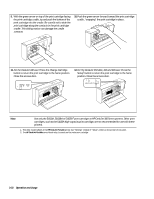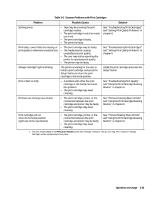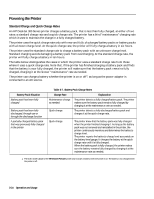HP Deskjet 320 Solutions Guide - Page 75
Operation and Usage, Table 3-5., Media Loading Information, Topic, Information
 |
View all HP Deskjet 320 manuals
Add to My Manuals
Save this manual to your list of manuals |
Page 75 highlights
Topic Transparencies Removing media from the sheet feeder Printing on letterhead Printing on labels Feeding single sheets by hand with the sheet feeder attached Media loading tips Media to avoid Table 3-5. Media Loading Information Information Transparencies can either be fed by hand or loaded into the sheet feeder. Do not use transparencies other than HP Premium and do not load more than 20 transparencies into the sheet feeder. To remove paper from the IN tray of the sheet feeder, first press on the stack of paper above the pressure plate. (The diagram in step 2 on the previous page shows the pressure plate.) Pressing the plate releases tension on the stack of paper in the IN tray. Then remove the stack. To print on the letterhead side of a page, place the letterhead face up in the IN tray. Position the paper with the top of the letterhead toward the printer, so that the letterhead end feeds into the printer first. When printing labels with the printer attached to the sheet feeder, rotate the printer so that it is in the vertical position. In this position, the printer provides a straight path for the heavy label paper stock. See step 3 in "Vertical Print Position" in this chapter. To feed single sheets by hand with the sheet feeder attached to the printer, start from the "Normal Print Position". Then, while holding the printer to keep it at a 45-degree angle to the base, slide and hold the printer/feeder release button and rotate the IN tray flat against the sheet feeder base. Then load a single sheet by inserting it into the paper feed slot. See "Normal Print Position" and "Manual Feed Position" in this chapter. • Make sure that the paper meets the specifications listed in chapter 1. • Do not mix media types in the IN tray. • Always load a stack of paper into an empty IN tray. Don't place new paper on top of paper already in the IN tray. • Make sure to move the paper width adjustment bar against the IN tray paper. See the diagram in step 5 in "Normal Print Position, for Automatic Feeding of Sheets" in this chapter. Do not use the following kinds of media in the printer: • Weight greater than 24 lb. (90 g/m2) or less than 16 lbs. (60 g/m2) • Media that is torn or wrinkled or that has curled edges • Media with cutouts or perforations, like 2- and 3-hole-punch paper • Multiple part forms • Media that is heavily textured or embossed • Transparencies other than HP Premium • Labels other than HP 92296 Series or other high-quality labels for laser printers • Paper sizes other than U.S. letter, A4, U.S. legal, and U.S. executive; transparencies or label sheets other than U.S. letter or A4 size. Operation and Usage 3-19