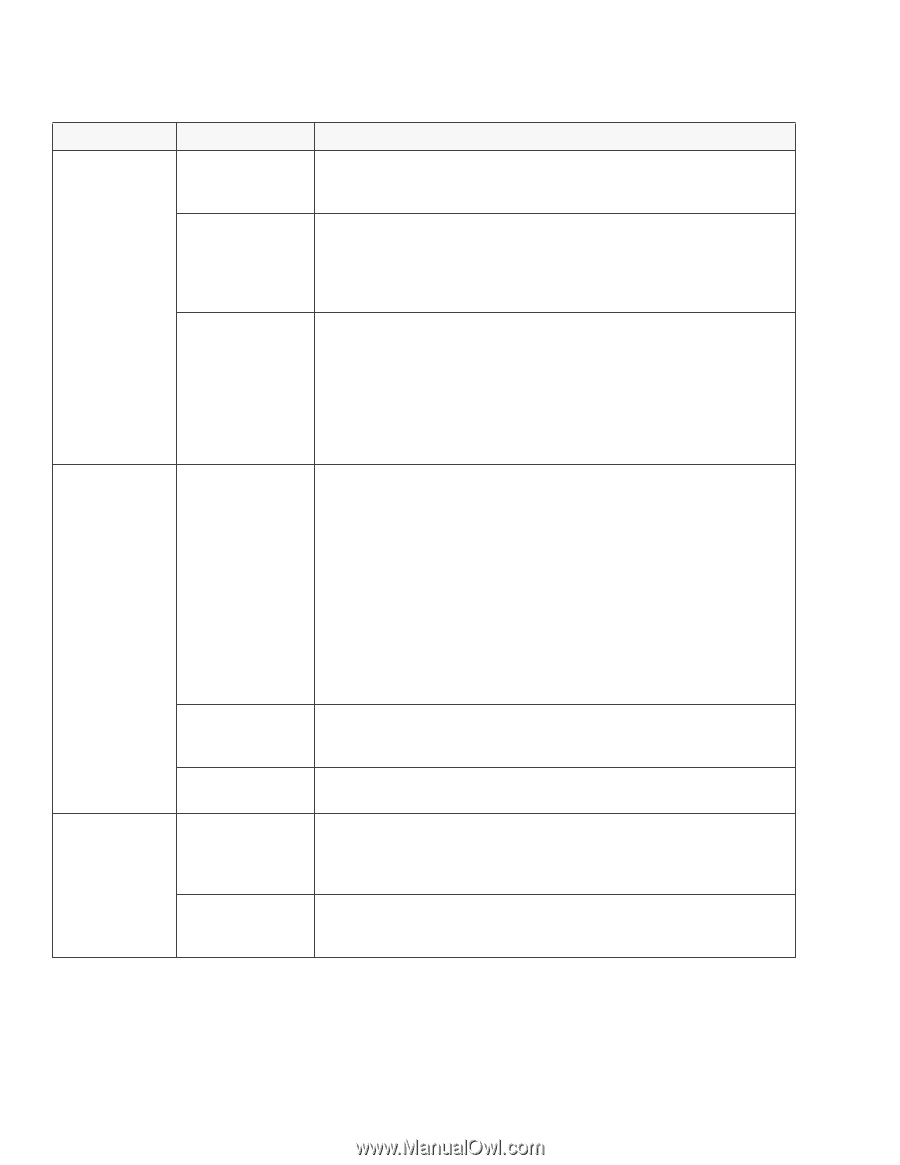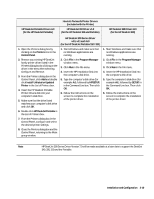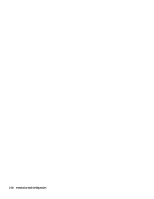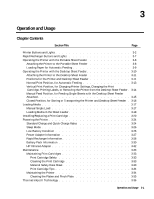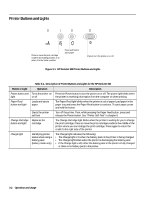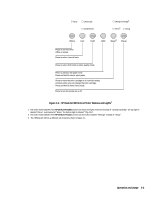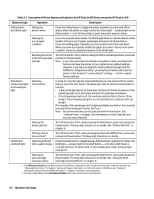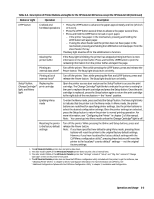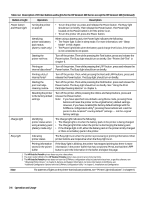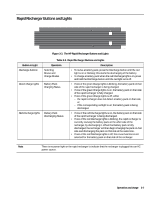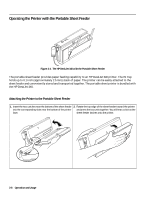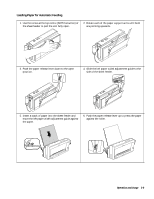HP Deskjet 320 Solutions Guide - Page 60
Description of Printer Buttons and Lights for the HP DeskJet 300 Series except the HP DeskJet 340
 |
View all HP Deskjet 320 manuals
Add to My Manuals
Save this manual to your list of manuals |
Page 60 highlights
Table 3-2. Description of Printer Buttons and Lights for the HP DeskJet 300 Series except the HP DeskJet 340 Button or Light Operation Description Online button and Online light Setting the printer online Press the Online button to toggle the printer between its online and offline states. When the printer is ready to print, the Online light - located right on the Online button - is lit. For the printer to print, the printer must be online. Clearing an out-of-paper condition If you are using the sheet feeder, the Online light blinks to indicate that the sheet feeder's IN tray is out of paper. Load paper and press the Online button. If you are feeding paper manually, you only need to feed in the next sheet. When you have successfully loaded the paper, the printer returns to an online condition, shown by steady illumination of the Online light. Resetting the printer to the factory default settings Turn off the printer. Then, while pressing the Online and Setup buttons, press and release the Power button. Note: If you have specified new defaults using Menu mode, pressing these buttons will reset the printer to the original factory default settings. However, if you have localized the factory default settings with the DJPMenu configuration utility1, pressing these buttons will reset the printer to the localized "country default" settings - not the original factory settings. Font button, Compressed light, and Landscape light Selecting internal fonts In order to cycle through the internal fonts that you can select with the printer buttons, press the Font button. The Busy light must be off for the Font button to function. • If the Landscape light is off, the printer will print in Portrait orientation. If the Landscape light is on, the printer will print in Landscape orientation. • If the Compressed light is off, the currently selected font is Courier 10 cpi upright. If the Compressed light is on, the selected font is Courier 16.67 cpi upright. (For example, if the Landscape and Compressed lights are both on, the currently selected font is landscape Courier 16.67 cpi.) Note: Not all internal fonts can be selected with the Font button. See "Internal Fonts" in chapter 1 for information on which internal fonts you can select this way. Starting the printer self-test Turn off the printer. Then, while pressing the Font button, press and release the Power button. The Busy light should turn on briefly. See "Printer Self-Test" in chapter 6. Printing a list of internal fonts2 Turn off the printer. Then, while pressing the Font and LF/FF buttons, press and release the Power button. The Busy light should turn on briefly. Draft button and Draft light Selecting draft and letter-quality modes Press the Draft button to toggle between draft and letter-quality print modes. The Draft light - located right on the Draft button - is lit when draft mode is currently selected. To select draft or letter-quality print mode, the Busy light must be off. Starting the print cartridge cleaning routine Turn off the printer. Then, while pressing the Draft button, press and release the Power button. The Busy light should turn on briefly. See "Using the Print Cartridge Cleaning Routine" in chapter 6. 1. The HP DeskJet Portable printer does not have the DJPMenu configuration utility included with the printer; to get this software, see "Obtaining Printer Drivers" in chapter 7, Service and Support Information. For more information on DJPMenu, see "Additional Configuration Options with the DJPMenu Program" in chapter 2, Installation and Configuration. 2. The older model C2614A of the HP DeskJet Portable printer does not print a list of internal fonts. 3-4 Operation and Usage