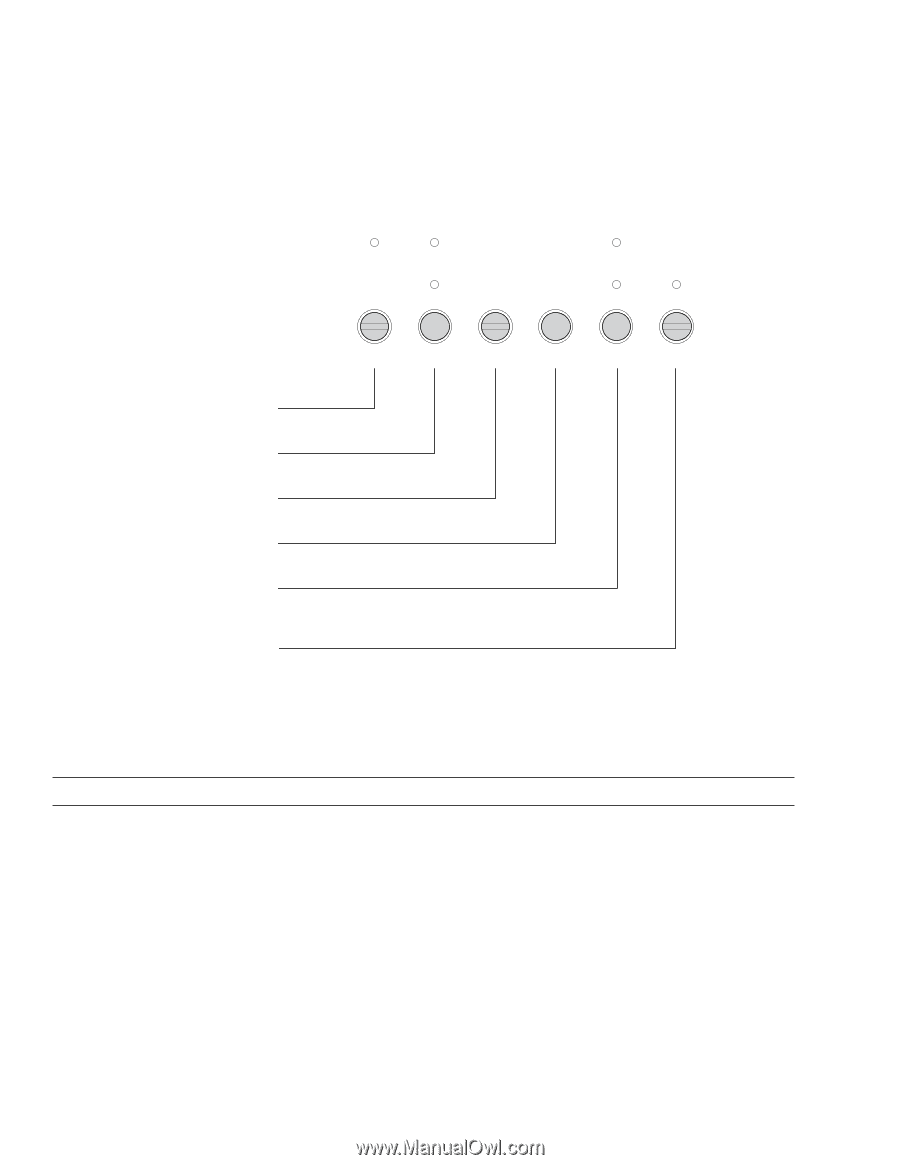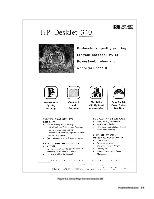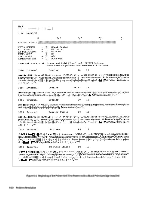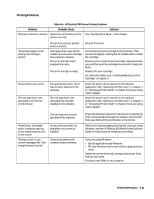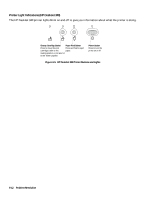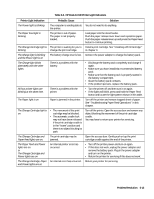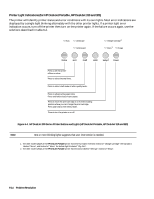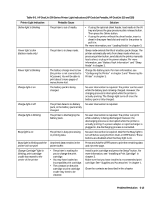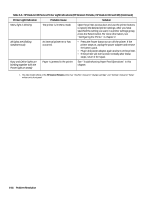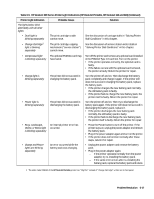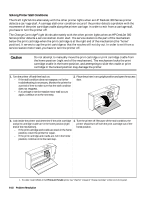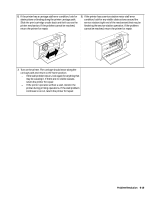HP Deskjet 320 Solutions Guide - Page 138
Printer Light Indications for HP DeskJet Portable, HP DeskJet 310 and 320
 |
View all HP Deskjet 320 manuals
Add to My Manuals
Save this manual to your list of manuals |
Page 138 highlights
Printer Light Indications (for HP DeskJet Portable, HP DeskJet 310 and 320) The printer will identify printer status and error conditions with its own lights. Most error indications are displayed by a single light blinking alternately with the other printer lights. If a printer light error indication occurs, turn off the printer then turn on the printer again. If the failure occurs again, use the solutions described in table 6-4. Busy Landscape Compressed Change Cartridge1 Menu1 Charge Online Font Draft LF/FF Setup2 Power Press to set the printer offline or online. Press to select internal fonts. Press to select draft mode or letter-quality mode. Press to advance the paper 1 line. Press and hold to load or eject paper. Press to move the print cartridge to or from the loading position where you can change the print cartridge. Press and hold to enter Menu mode. Press to turn the printer on or off. Figure 6-4. HP DeskJet 300 Series Printer Buttons and Lights (HP DeskJet Portable, HP DeskJet 310 and 320) Note One or more blinking lights suggests that user intervention is needed. 1. The older model C2614A of the HP DeskJet Portable printer has these two lights reversed; instead of "Change Cartridge" the top light is labeled "Menu", and instead of "Menu" the bottom light is labeled "Chg. Pen". 2. The older model C2614A of the HP DeskJet Portable printer has this button labeled "Settings" instead of "Setup". 6-14 Problem Resolution