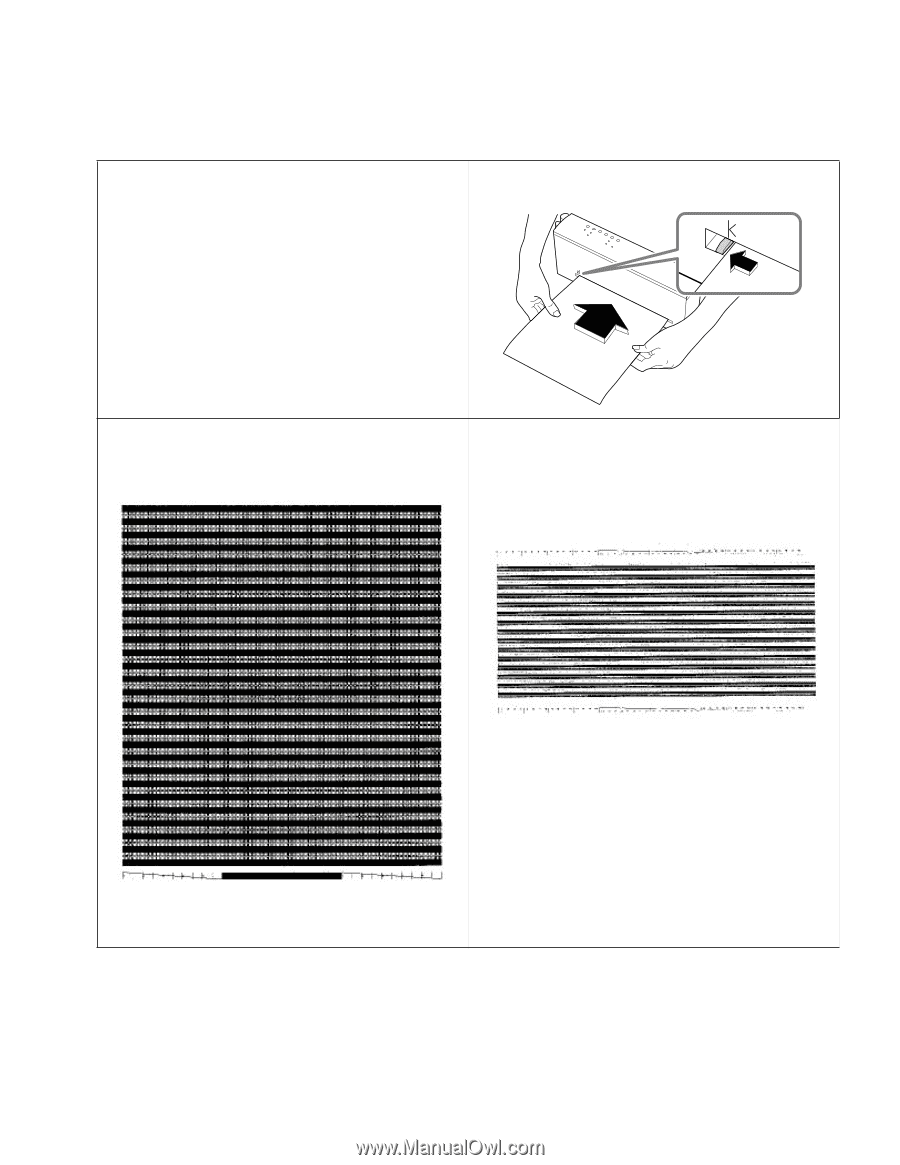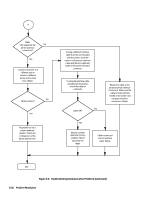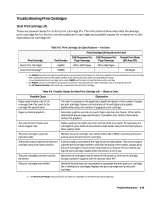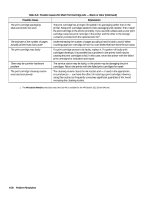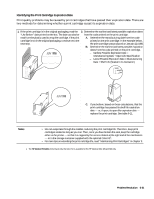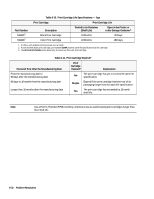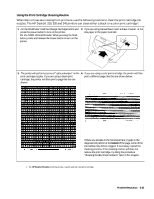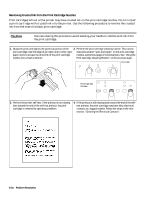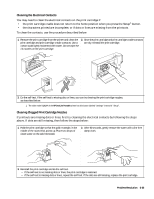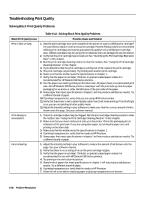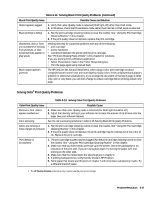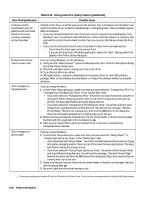HP Deskjet 320 Solutions Guide - Page 157
Using the Print Cartridge Cleaning Routine
 |
View all HP Deskjet 320 manuals
Add to My Manuals
Save this manual to your list of manuals |
Page 157 highlights
Using the Print Cartridge Cleaning Routine When dots or lines are missing from printouts, use the following routine to clear the print cartridge ink nozzles. The HP DeskJet 310, 320 and 340 printers can clean either a black or a color print cartridge1. 1. For the DJ340 user: Hold the Change Cartridge button and press the power button to turn on the printer. For the DJ320, 310 and Portable: While pressing the Draft button, press and release the Power button to turn on the printer. 2. If you are using manual feed, insert a sheet of Letter- or A4size paper in the paper feed slot. 3. The printer will perform a series of "spits and wipes" on the 4. If you are using a color print cartridge, the printer will then print cartridge nozzles. If you are using a black print print a different page, like the one shown below: cartridge, the printer will then print a page like the one shown: If there are streaks in the horizontal bars or gaps in the diagonal test pattern at the bottom of the page, some of the ink nozzles may still be clogged. If necessary, repeat the cleaning process. If the cleaning routine still does not restore the print cartridge, try doing the procedure "Cleaning the Electrical Contacts" later in this chapter. 1. The HP DeskJet Portable prints black only; it cannot use the color print cartridge. Problem Resolution 6-33