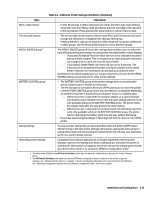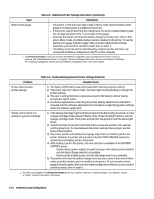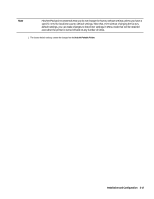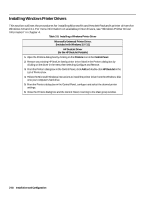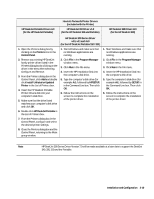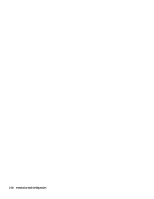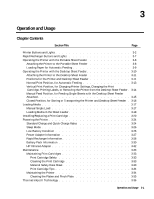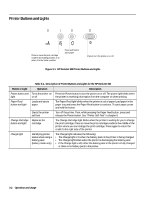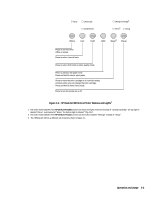HP Deskjet 320 Solutions Guide - Page 54
Installing Windows Printer Drivers - windows 7 driver
 |
View all HP Deskjet 320 manuals
Add to My Manuals
Save this manual to your list of manuals |
Page 54 highlights
Installing Windows Printer Drivers This section outlines the procedures for installing Microsoft's and Hewlett-Packard's printer drivers for Windows 3.0 and 3.1. For more information on available printer drivers, see "Windows Printer Driver Information" in chapter 4. Table 2-8. Installing a Windows Printer Driver Microsoft's Universal Printer Driver: (Included with Windows 3.0 / 3.1) HP DeskJet Driver (for the HP DeskJet Portable) 1. Open the Printers dialog box by clicking on the Printers icon in the Control Panel. 2. Remove any existing HP DeskJet family printer driver listed in the Printers dialog box by clicking on the driver in the menu then selecting Configure and Remove. 3. From the Printers dialog box in the Control Panel, click Add and double click HP DeskJet in the List of Printers box. 4. Follow the Microsoft Windows instructions to install the printer driver from the Windows' disk onto your computer's hard drive. 5. From the Printers dialog box in the Control Panel, configure and select the desired printer settings. 6. Close the Printers dialog box and the Control Panel, returning to the Main group window. 2-18 Installation and Configuration