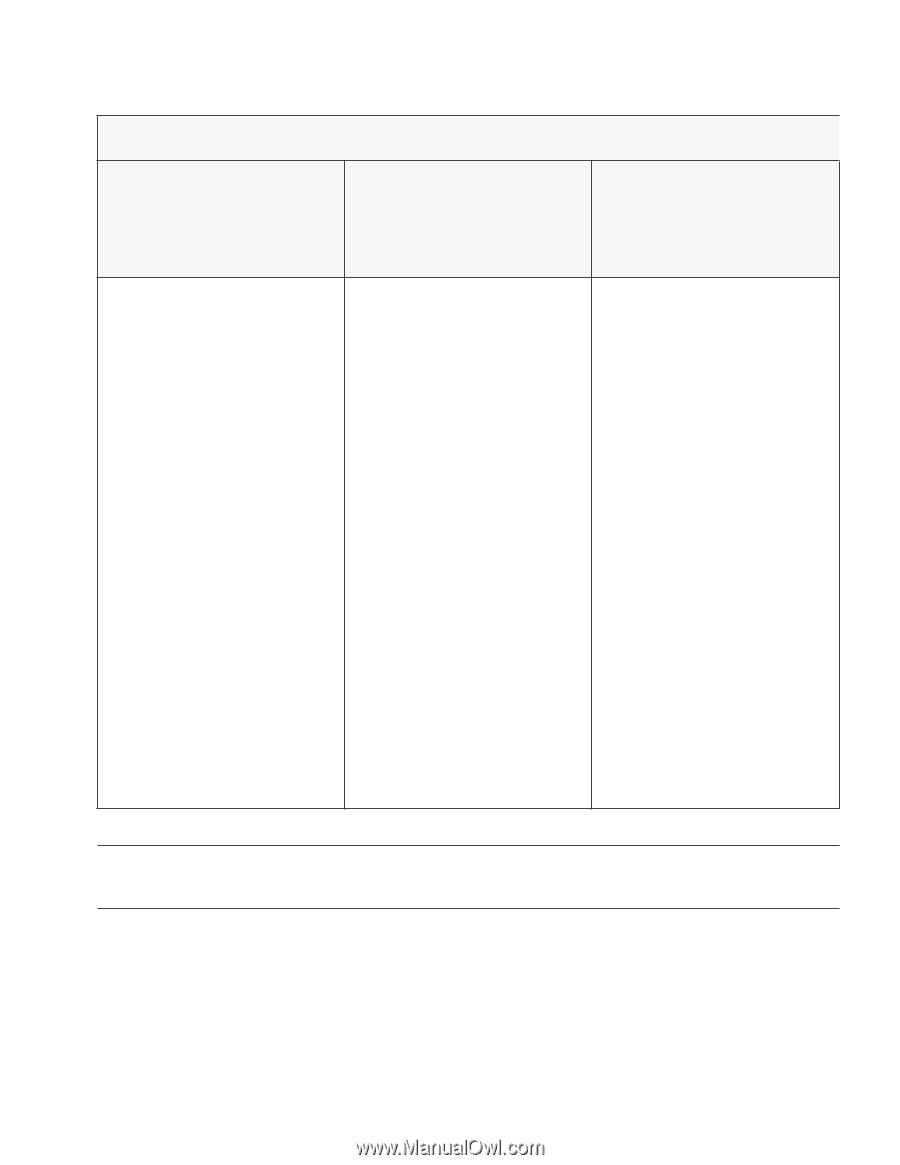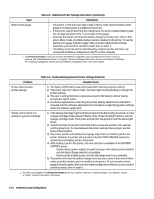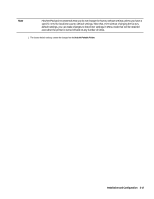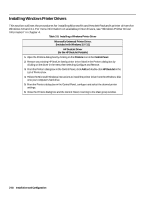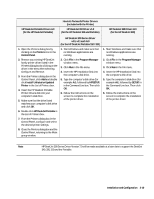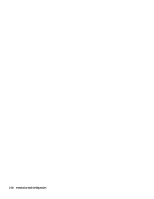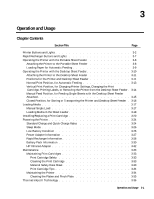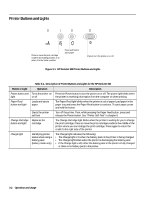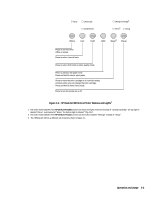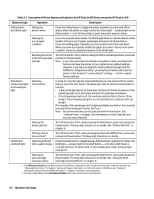HP Deskjet 320 Solutions Guide - Page 55
for the HP DeskJet Portable
 |
View all HP Deskjet 320 manuals
Add to My Manuals
Save this manual to your list of manuals |
Page 55 highlights
HP DeskJet Portable Driver v1.0 (for the HP DeskJet Portable) Hewlett-Packard's Printer Drivers: (Included with the Printer) HP DeskJet 310 Driver v1.0 (for the HP DeskJet 310 and Portable) HP DeskJet 340 Driver v6.0 (for the HP DeskJet 340) 1. Open the Printers dialog box by clicking on the Printers icon in the Control Panel. 2. Remove any existing HP DeskJet family printer driver listed in the Printers dialog box by clicking on the driver in the menu then selecting Configure and Remove. 3. From the Printers dialog box in the Control Panel, click Add and double click Install Unlisted or Updated Printer in the List of Printers box. 4. Insert the HP DeskJet Portable Printer Drivers disk into your computer's disk drive. 5. Make sure that the drive listed matches your computer's disk drive and click OK. 6. Double click HP DeskJet Portable in the List of Printers box. 7. From the Printers dialog box in the Control Panel, configure and select the desired printer settings. 8. Close the Printers dialog box and the Control Panel, returning to the Main group window. HP DeskJet 300 Series Driver v4.0, v4.1 and v5.0 (for the HP DeskJet Portable/310 / 320 ) 1. Start Windows and make sure that no Windows applications are running. 2. Click File in the Program Manager window menu. 3. Click Run in the File menu. 4. Insert the HP Installation Disk into the computer's disk drive. 5. Type the computer's disk drive (for example A:\), followed by HPSETUP, in the Command Line box. Then click OK. 6. Follow the instructions on the screen to complete the installation of the printer driver. 1. Start Windows and make sure that no Windows applications are running. 2. Click File in the Program Manager window menu. 3. Click Run in the File menu. 4. Insert the HP Installation Disk into the computer's disk drive. 5. Type the computer's disk drive (for example A:\), followed by SETUP, in the Command Line box. Then click OK. 6. Follow the instructions on the screen to complete the installation of the printer driver. Note HP DeskJet 300 Series Driver Version 7.0 will be made available at a later date to support the DeskJet 340, 320, 310 and the Portable. Installation and Configuration 2-19