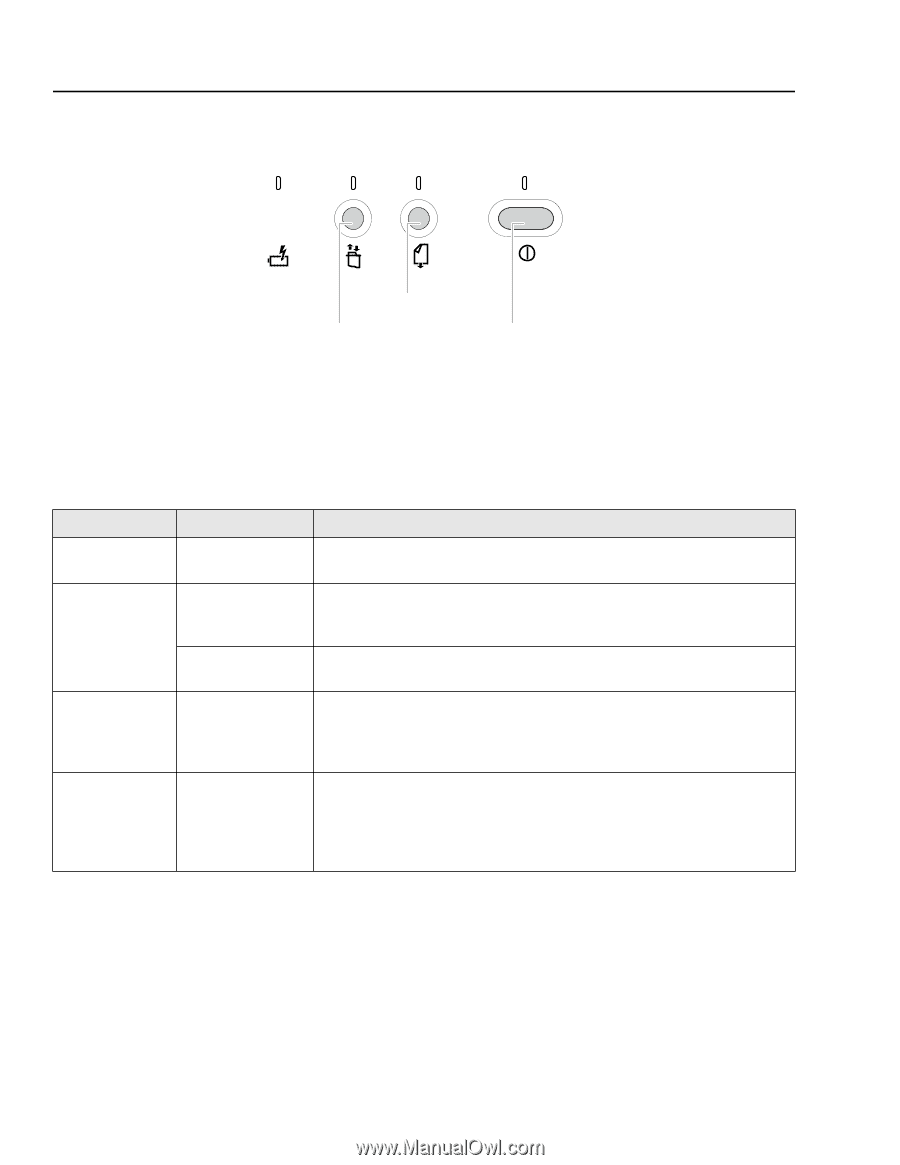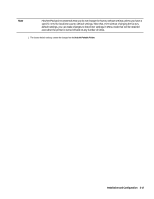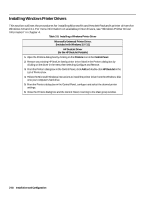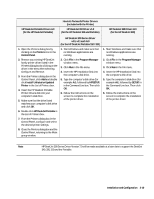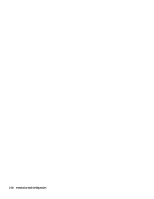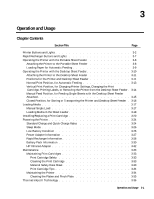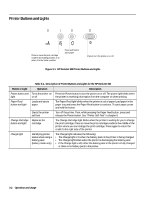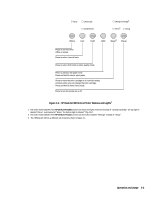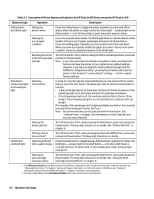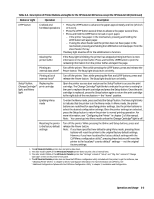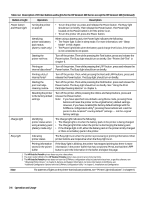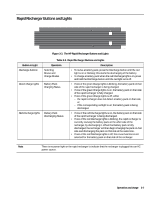HP Deskjet 320 Solutions Guide - Page 58
Printer Buttons and Lights
 |
View all HP Deskjet 320 manuals
Add to My Manuals
Save this manual to your list of manuals |
Page 58 highlights
Printer Buttons and Lights + Press to move the print cartridge cradle to the loading position, or to return it to the 'home' position. Press and hold to eject paper. Press to turn the printer on or off. Figure 3-1. HP DeskJet 340 Printer Buttons and Lights Table 3-1. Description of Printer Buttons and Lights for the HP DeskJet 340 Button or Light Operation Description Power button and Turns the printer on Press the Power button to turn the printer on or off. The power light blinks when light or off the printer is receiving information from the computer or when printing. Paper Feed button and light Loads and ejects paper The Paper Feed light blinks when the printer is out of paper Load paper in the paper tray and press the Paper Feed button to continue. To eject paper, press and hold the button. Starts the printer self-test Turn off the printer. Then, while pressing the Paper Feed button, press and release the Power button. See "Printer Self-Test" in chapter 6. Change Cartridge Replaces the button and light cartridge The Change Cartridge light blinks when the printer is waiting for you to change the print cartridge. Press to move the print cartridge cradle to the middle of the printer where you can change the print cartridge. Press again to return the cradle to the right side of the printer. Charge light Identifying printer status when using a battery pack (battery mode only) The Charge light indicates the following: • The Charge light is lit when the battery pack in the printer is being charged. • The Charge light blinks when the printer is discharging the battery pack. • If the Charge light is off, either the battery pack in the printer is fully charged or there is no battery pack in the printer. 3-2 Operation and Usage